How to play a beep when an SMS message arrives
When we receive a text message, we want to know about it as soon as possible, especially when it contains important business-related information. To make this situation much simpler, we will show you how to set up a notification sound when a message arrives. If you follow our quick list of steps, your PC will be able to play beep sounds on its speaker, when needed.
In this video we will show you the essential settings you have to do, in order to make your PC to play various kinds of musical sounds you want.
For the very first step, at the Ozeki SMS Gateways’ Users and applications panel you have to click on the “Add new user/ application...” link, highlighted in blue. Through this link a new panel will appear, which contains various installation options, from which “Beep” one should be selected. This service let you to play sounds on your PC speaker. (Figure 1)
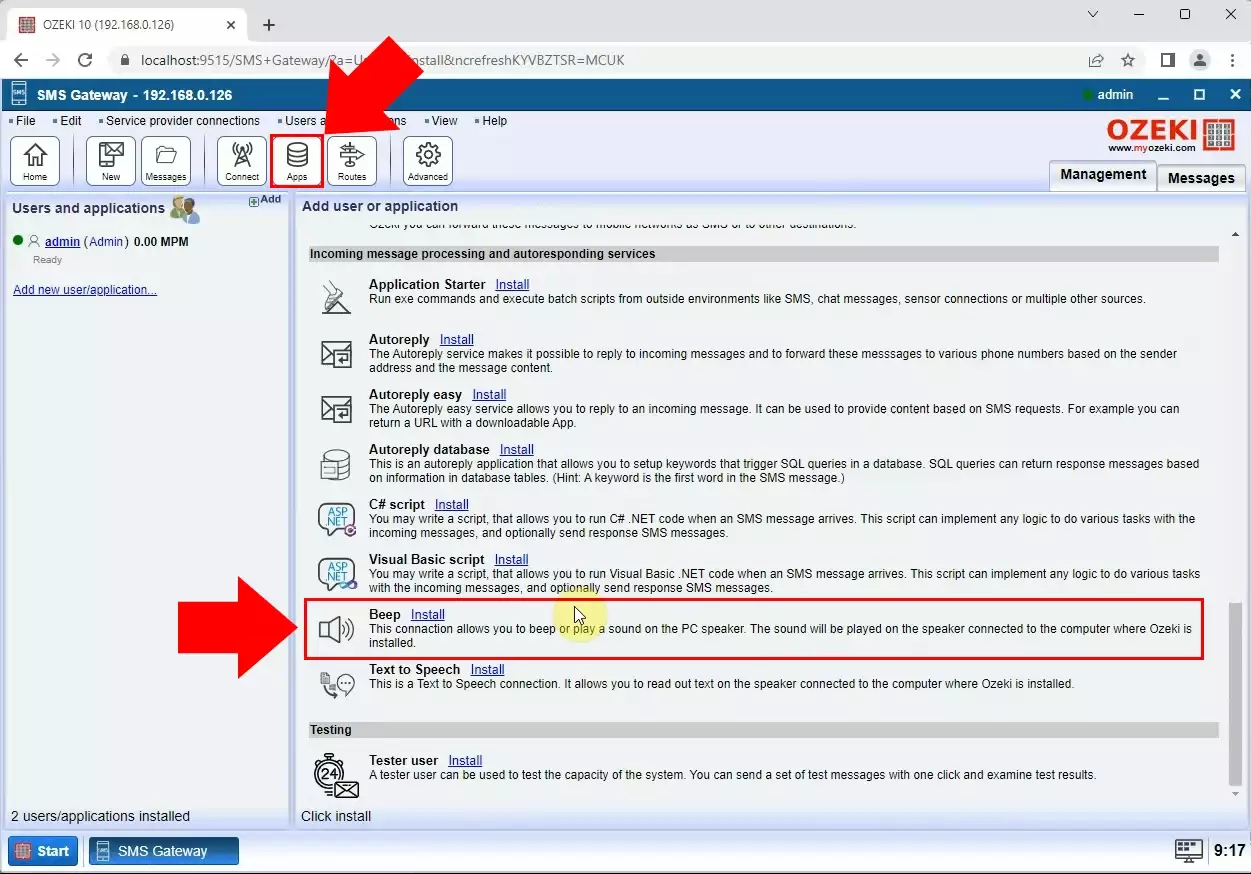
The following instruction is to fill the configuration section. You have to set up the “Headset Earphone” option at the Play sound part of the details page. Then click on the “OK” button at the bottom. (Figure 2)
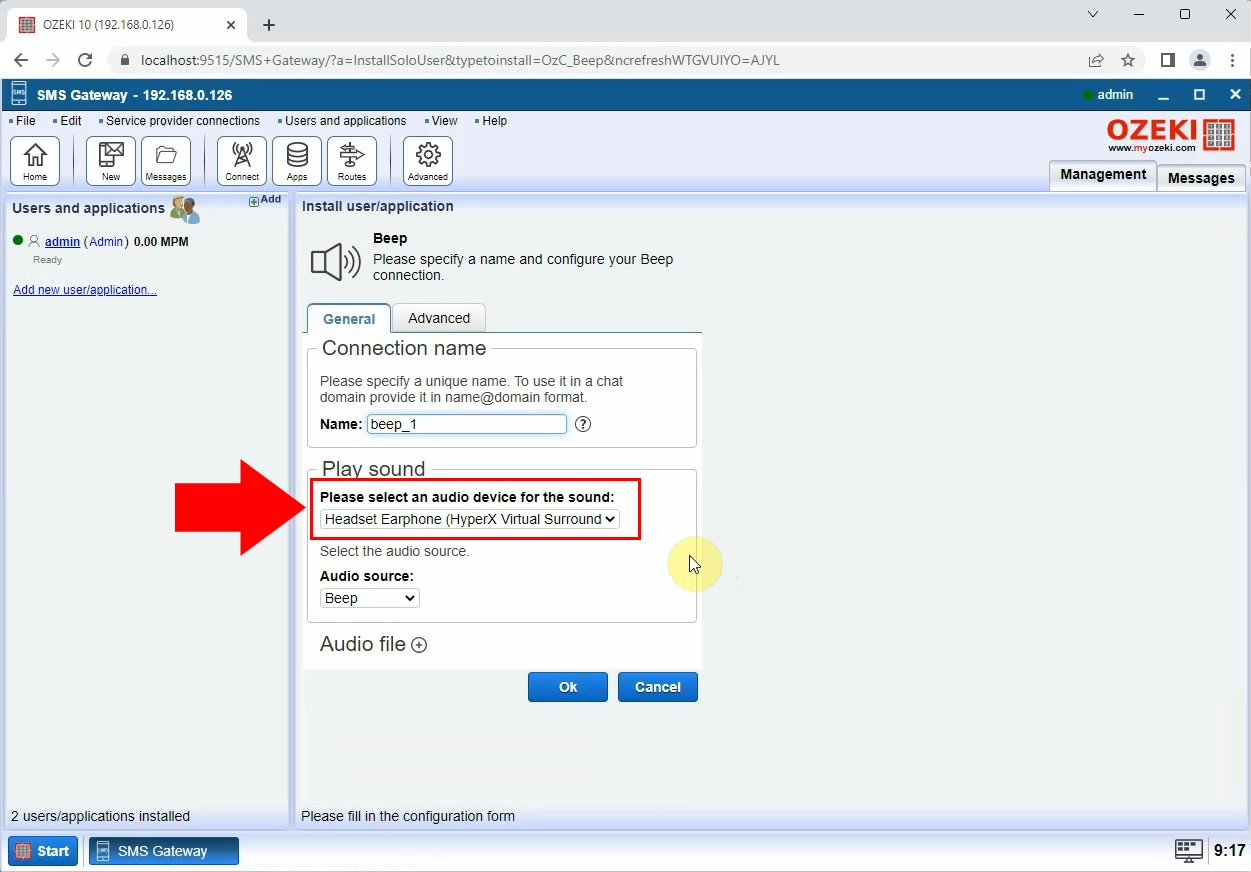
After the configuration, you must switch the slider button to green, on the page that showed up. This will change the connection’s status, so it is ready play sounds. If it has succeeded, then you will get a feedback message about the successful installation. (Figure 3)
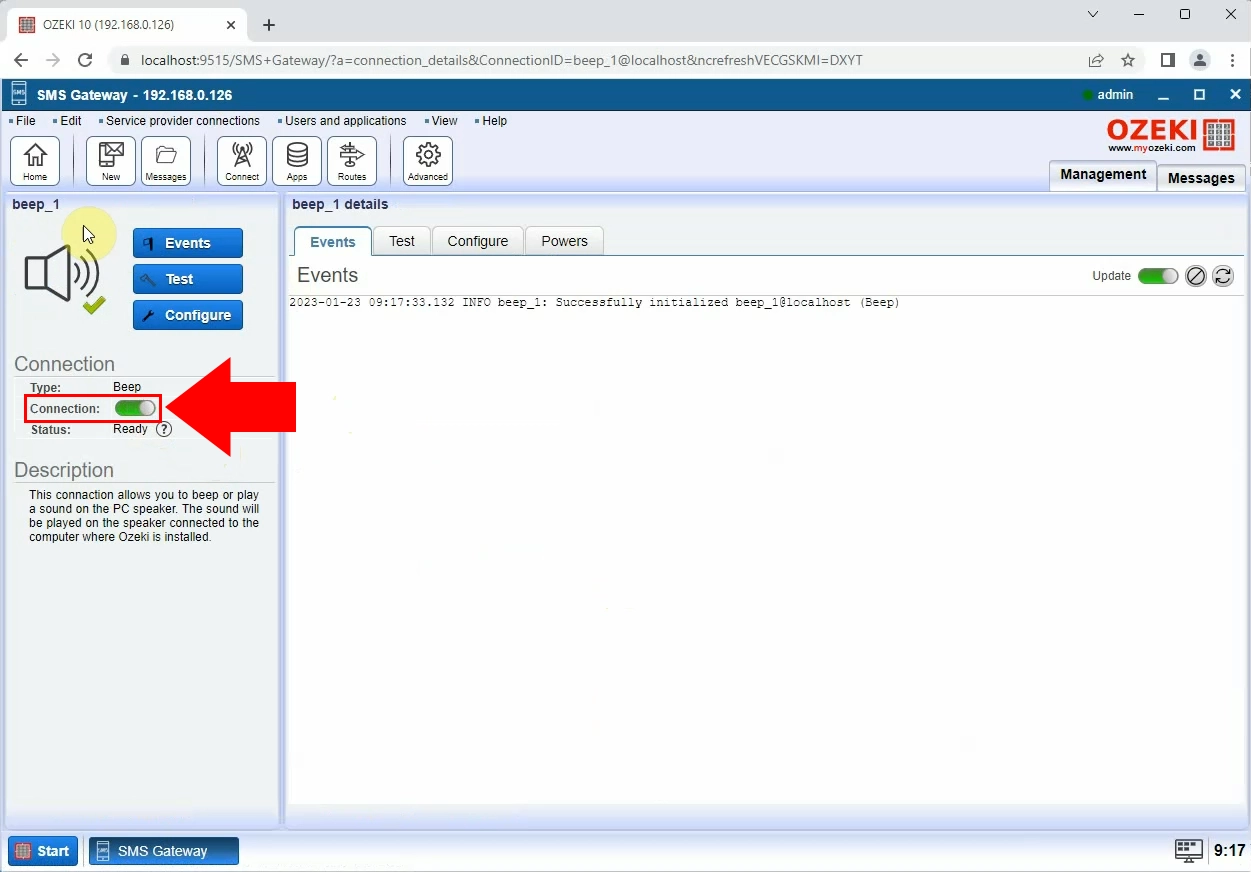
Now, you have to click on the “Home” icon in the SMS Gateway toolbar, then choose the “Add new route...” button in the routing panel. After that, you must specify the message route in the Settings tab, at the right side of your screen. Set the “SMPPS_client_1@localhost” option from the drop-down list as the “From” setting, then set up the “beep_1@localhost” as the “To” setting. This will define the message’s route. Then click on the “Ok” button. (Figure 4)
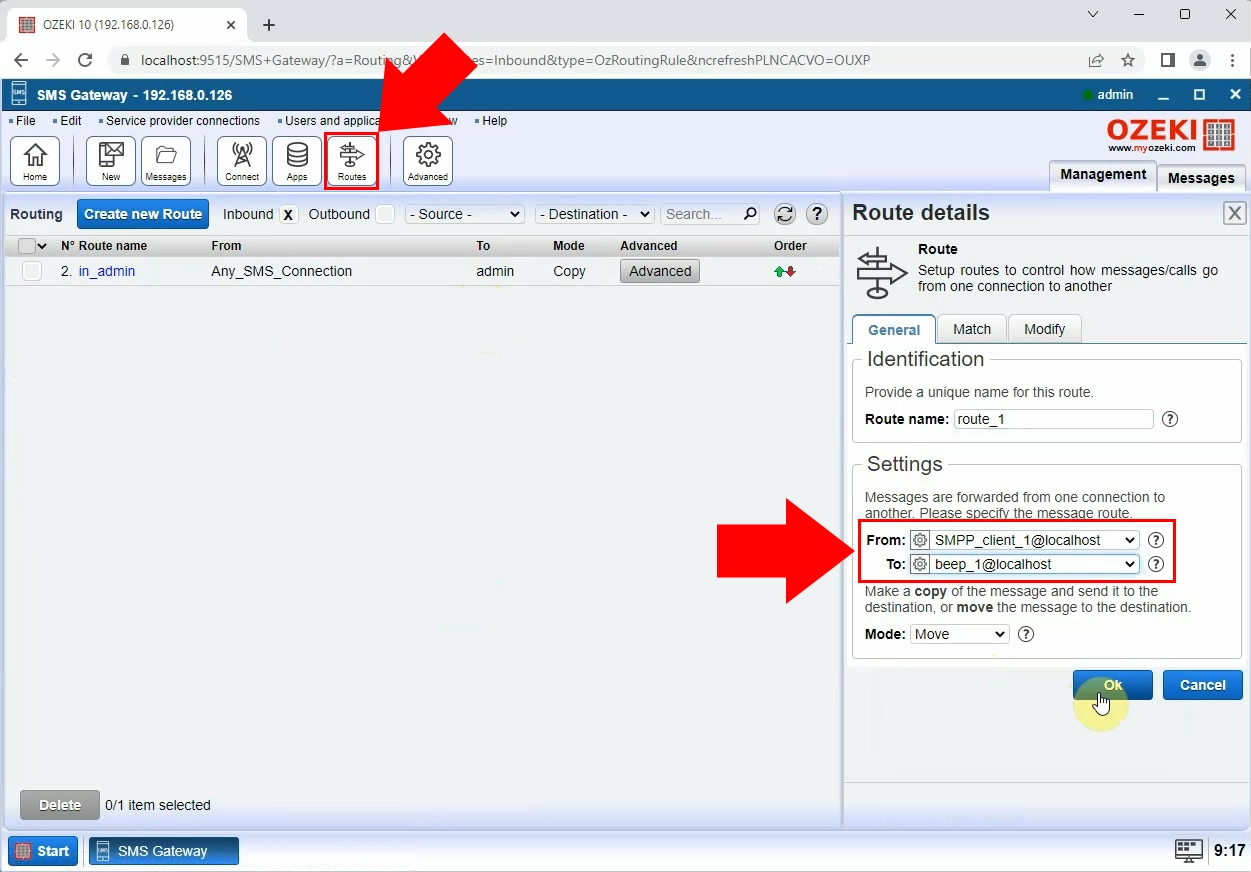
By clicking on the “OK” button, the routing page will show up. Your following task is to reach the “Home” page. Now, if you receive a new text message, your computer will play the sound that has been set up. (Figure 5)
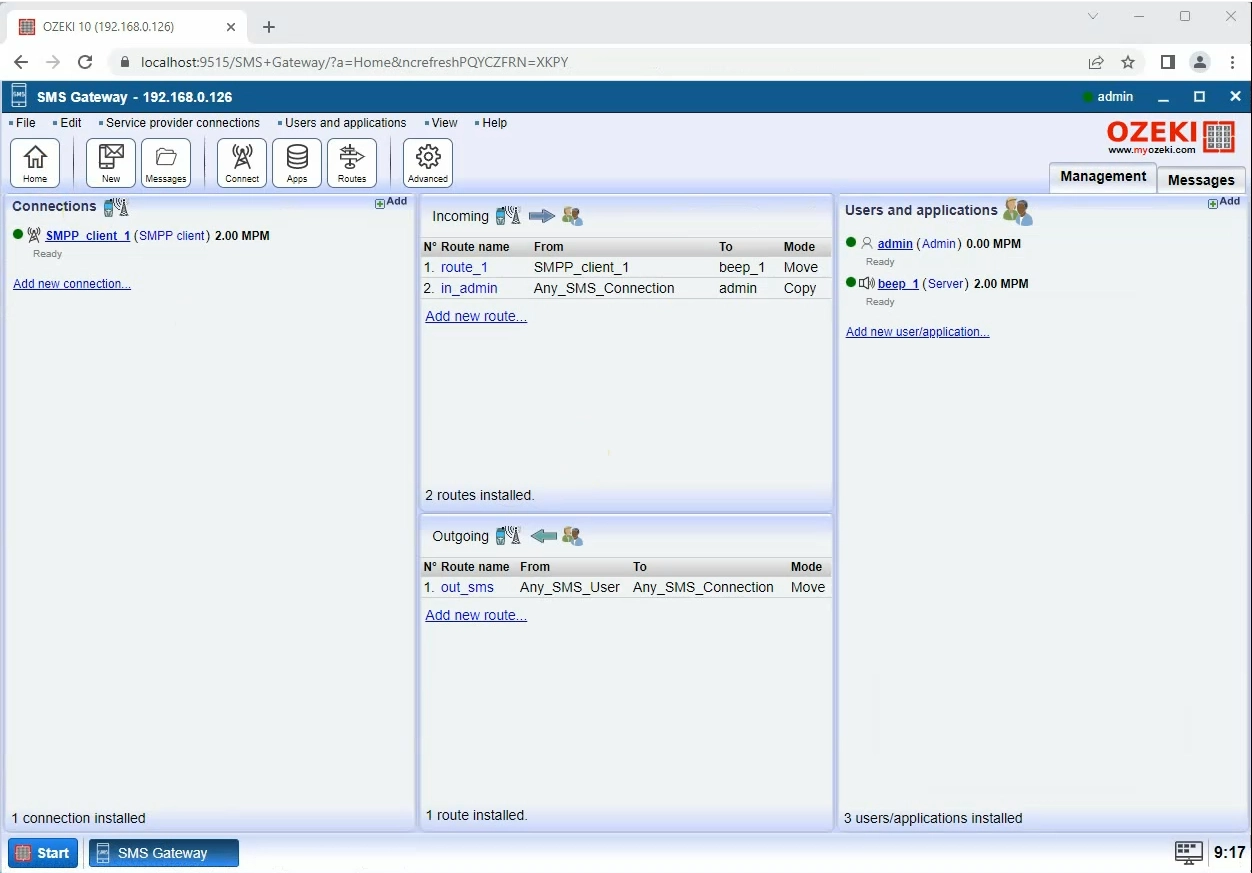
Summary
This quick list of instructions has given you the necessary information to get setup easily. Now, you have the knowledge, how to set up various musical sounds as a notification sound on your PC. If you have any further questions, please, contact us on our e-mail address: info@ozeki.hu.
