How to authenticate users on the customer portal using Active Directory
Ozeki SMS Gateway is a high-performance, reliable SMS gateway software that allows users to authenticate on the customer portal using Active Directory authentication. Ozeki SMS Gateway's use of Active Directory authentication improves security, user experience, and administrative productivity. Ozeki offers a valuable option for businesses looking for a reliable and secure SMS gateway platform to meet their communication needs. Follow these given instructions to learn how to authenticate users on the customer portal using Active Directory.
What is user authentication using Active Directory?
User authentication on the customer portal using Active Directory refers to the process of verifying the identity of customers who want to access the portal's services or resources by leveraging Active Directory as the authentication mechanism. Customers can sign in using their familiar credentials since it interfaces with the Active Directory infrastructure already in place at the company. The user's username and password are entered, and they are compared to what is already in the Active Directory database. If the credentials match, the client has access to the portal's services and receives the advantages of a centralized management system, unified login, increased security, and seamless connection with corporate environments.
How to authenticate users on the customer portal using Active Directory (simple steps)
To authenticate users on the customer portal using Active Directory
- Login to Ozeki SMS Gateway, or download it from https://ozeki.hu/
- Add LDAP authentication provider in Ozeki 10
- Configure LDAP connection details
- Open MyOzeki config.php
- Set up the MyOzeki authentication provider
- Access MyOzeki using Active Directory user data
- Open server events
- Check authentication Log
Authentication details for provider configuration (copy these)
//************************************************************** // Authentication //************************************************************** $auth_allowregistration = false; $auth_provider = "ozeki10"; //default | ozeki10 $auth_url = "http://127.0.0.1:9509/api"; //only used if ozeki10 $auth_providername = "LDAP authentication provider"; //only used if ozeki10
User Authentication with Active Directory (video tutorial)
In this quick guide of instructions, you will learn how to authenticate users on the customer portal using Active Directory using Ozeki SMS Gateway software. You will explore the configuration process of authentication provider using Active Directory. We will take you through the installing and configuring process while making it simlpe for you. In the end of the video, you'll be able to utilize Active Directory to control user access securely and offer a smooth login process.
To start the process, you need to log into your personal account in Ozeki SMS Gateway. If you do not have yet an Ozeki account, then download the Ozeki SMS Gateway software from the https://ozeki.hu/ website. After logging in, navigate to the Ozeki Home page. There find the "Advanced" icon on the toolbar and click on it. This will bring up a page, where details about the authentication providers can be seen. Select the "Authentication providers" option from the left-handed list to setup authentication methods to authenticate your users in Ozeki SMS Gateway. Click on the "Create Authentication provider" button in the middle of the page, which will show up a tab with Authentication provider details. Choose the "LDAP" protocol option from the given list to set up the authentication type. This makes it possible to use Microsoft Active Directory for authentication in Ozeki 10.
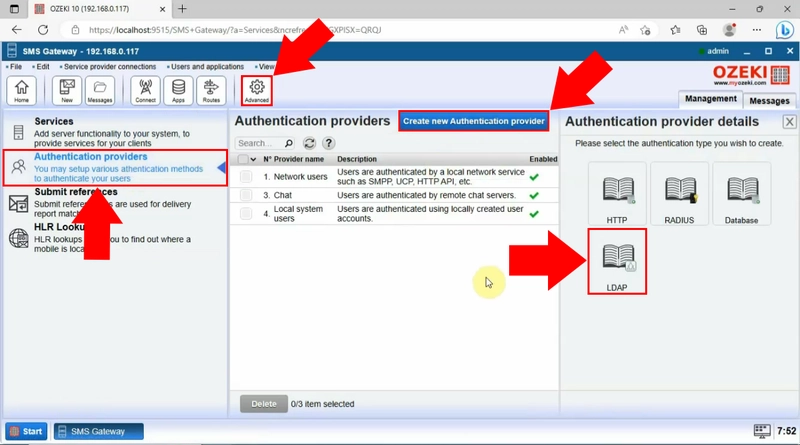
By choosing the authentication protocol type in Ozeki SMS Gateway, specify the details about the authentication provider. Enter a unique name, then add LDAP server, Username or DN, and the Password to it. At the Container options set up the container on the store to use as the root of the context. For saving, click on the "Ok" button.
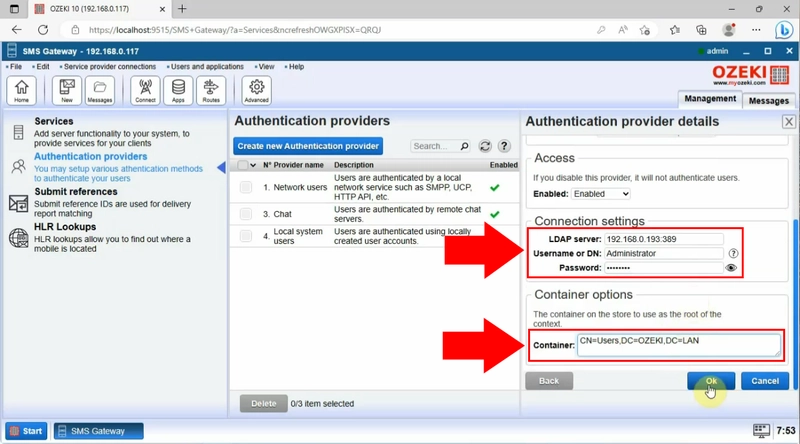
In the subsequent stage of the process, open MyOzeki config.php on your PC's local disk, inside the wamp64, in the www folder to handle configurations for your Ozeki SMS Gateway. It is essential to follow the documentation for successful integration.
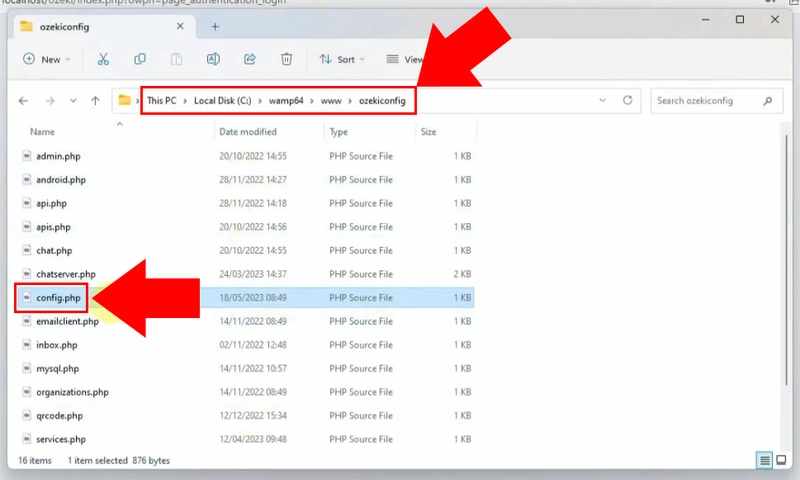
By opening the config.ph, you need to configure the MyOzeki authentication provider. For successful configuration, paste these authentication details (provider URL and name) to the appropriate part of the code. Paste the data, then save your changes with File/ Save command.
//************************************************************** // Authentication //************************************************************** $auth_allowregistration = false; $auth_provider = "ozeki10"; //default | ozeki10 $auth_url = "http://127.0.0.1:9509/api"; //only used if ozeki10 $auth_providername = "LDAP authentication provider"; //only used if ozeki10
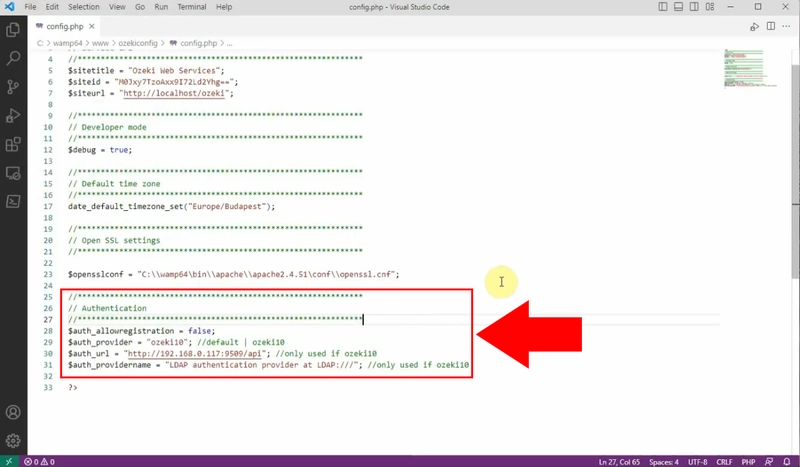
After successfully entering the necessary information, login to the MyOzeki account using Active Directory user. Provide your username and password for verification.
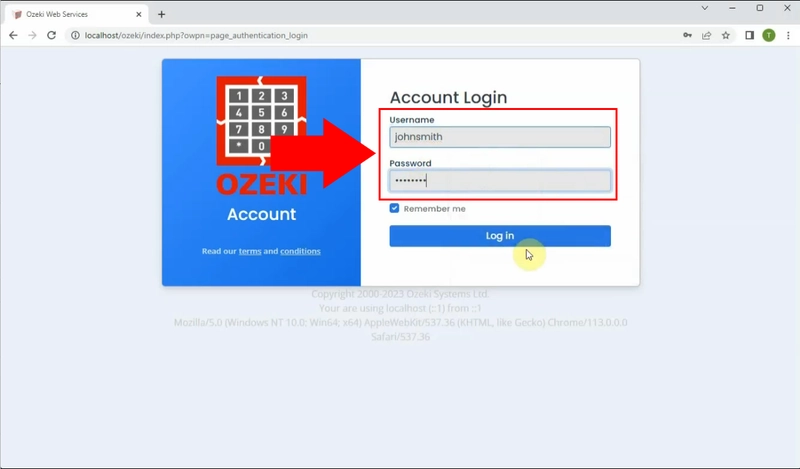
If the login process was successful, then you can see your MyOzeki profile. Once logged in, you'll have access to various features and functionalities within your MyOzeki account.
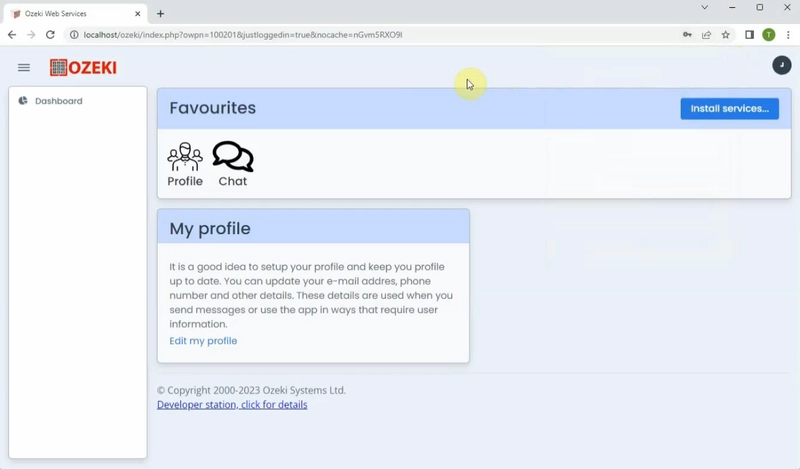
Navigate back to the Ozeki SMS Gateway, then choose the "View" menu from the Menu bar on the Ozeki Home screen. Select "Server events" from the drop-down list. By clicking on it you will be able to see the authentication log information.
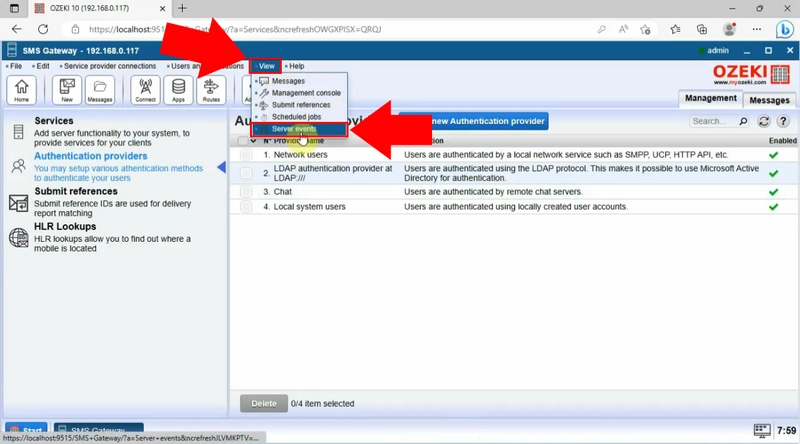
You can see the authentication log information by clicking on the "Server events", which includes facts about Active Directory logins including the date and time of successful logins and the usernames used for authentication.
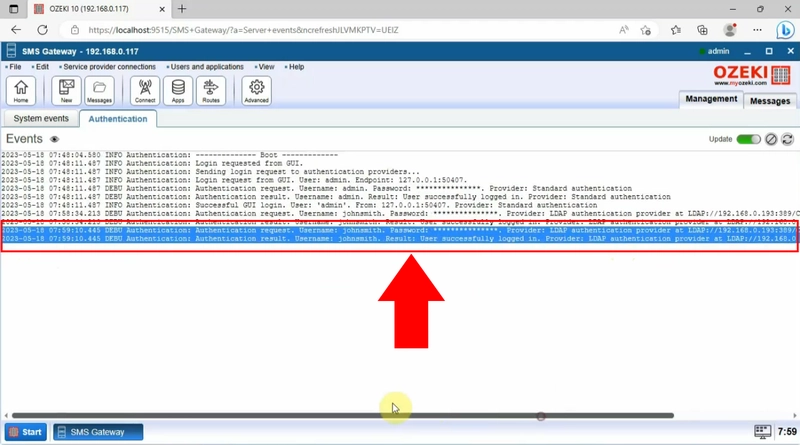
Conclusion
In conclusion, Ozeki SMS Gateway offers a reliable SMS gateway software solution that enables users to authenticate on the customer portal using Active Directory authentication. Customers can safely access the customer portal with their existing credentials by utilizing Active Directory authentication. They can easily configure Active Directory authentication in Ozeki SMS Gateway by following the guide's simple instructions. Businesses can benefit from this integration's improved security, user experience, and administrative effectiveness, while they can guarantee communication and improved access control without any obstacles.
