Send Test Message
In this video series you can see how to connect Ozeki SMS Gateway to an SQL Anywhere database server for SMS messaging. See how to insert a simple row into the proper table, so Ozeki SMS Gateway can automatically send SMS messages to mobile phones.
Video content1. INSERT message into database
2. Send Test message
What is SQL Anywhere?
SAP SQL Anywhere is an embedded relational database management system (RDBMS) that is designed to make it possible for database applications to run outside of traditional data centres. It is intended to run on PCs in satellite offices, mobile devices, and servers in smaller businesses such as restaurants and retail stores.
What is Ozeki SMS Gateway?
Ozeki 10 SMS gateway is a very reliable, high performance SMS gateway software for Windows and Linux. It can send or receive a massive amount of SMS messages in short time. With it you will get the highest performance, availability and security to run your most demanding SMS applications. It enables you to use your computer to send and receive SMS messages to and from mobile devices. It allows SMS messaging in two ways: directly connecting to the SMS Centre of a GSM service provider over the Internet or connecting to it using a GSM modem attached to the PC with a phone-to-PC data cable.
How to send a test message from SQL Anywhere (video tutorial)
Look at the upcoming screenshots to thoroughly examine the final stage, which is SMS sending. You can start the whole process by INSERT-ing the SMS into the database.
Open Database user
Your users are located in the right-side menu in Ozeki SMS Gateway. Open you database user by clicking on it (Figure 1).
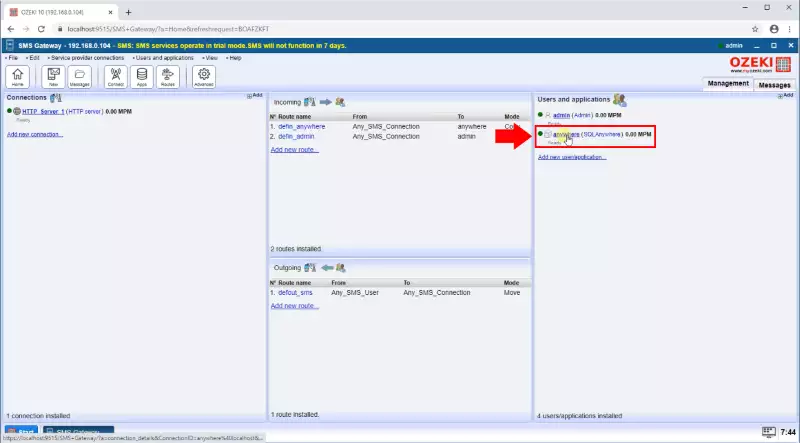
Insert message to the database table
Access the SQL editor by clicking in the SQL tab of your connection. Copy the code found below in Code 1 and paste it into the text editor (Figure 2). Click on the blue Execute button to run the code and insert the message into the database.
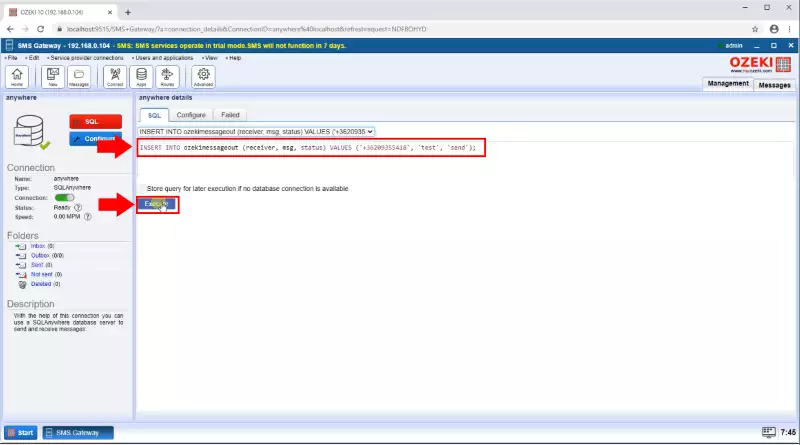
USE ozeki
INSERT INTO ozekimessageout (receiver,msg,status) values ("+44111223465","Hello world","Send");
GO
Your message has been sent by Ozeki SMS Gateway
Now open the Sent folder located in the bottom left. Here you can see that the message has appeared in the folder, confirming it has been sent (Figure 3). Additionally, you can view more information about this in the Messaging details section on the bottom.
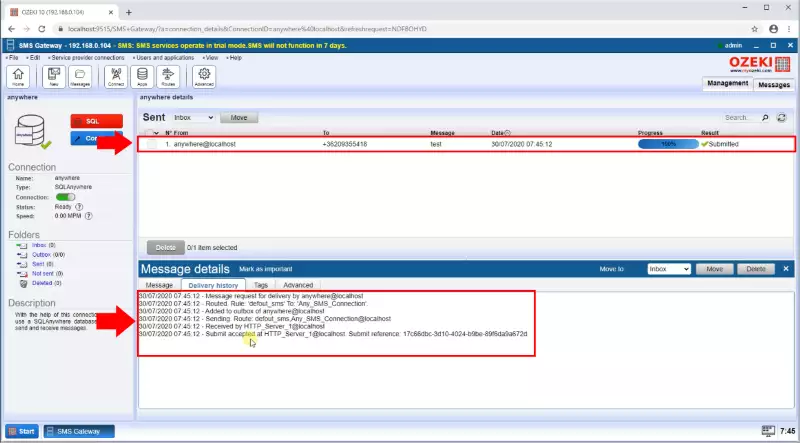
Summary
This is the final part of this tutorial. Everything is now set up for you to send messages in SQL Anywhere using Ozeki SMS Gateway. We hope you were able to follow this guide and implement this solution successfully. Ozeki has a large number of different guides on various topic. For more information, check out more of our other guides too.
