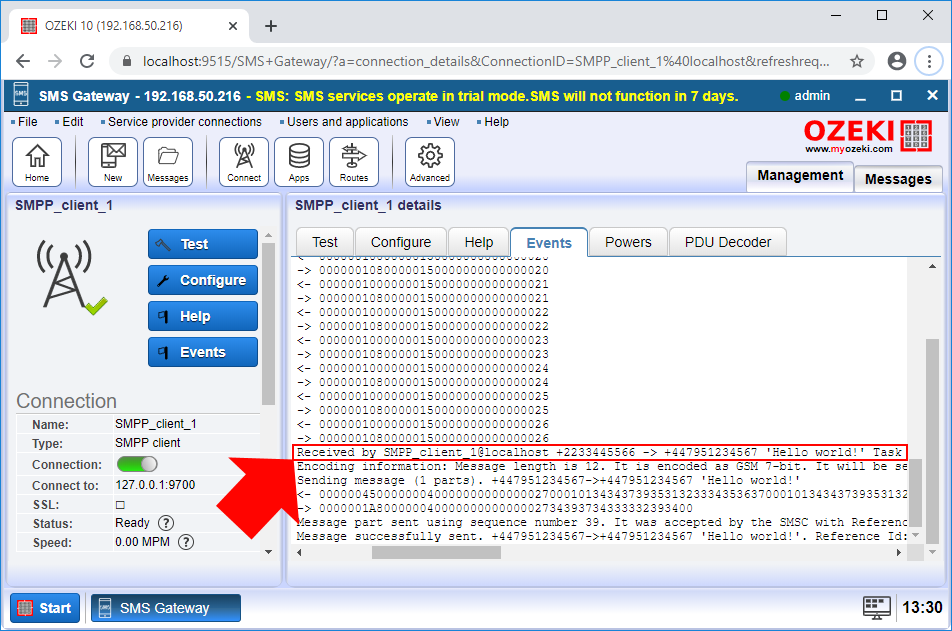How to change the SMS sender ID using SMS routing
This section is about how to change the sender phone number on an SMS message using the sms routing table as it is forwarded from one connection to another. The document shows you the configuration steps you need to perform in the system to define the sender phone number. It also demonstrates how you can test your system by sending a test message and checking the results in the logs.
Step 1 - Open a routing rule
The first step that you need to perform is to select a route that you want to modify. If you are not familiar with routing rules, here you can learn about SMS routing in SMS Gateway. SMS Gateway creates default routes, so you can simply select the default outgoing route as Figure 1 demonstrates it for you.
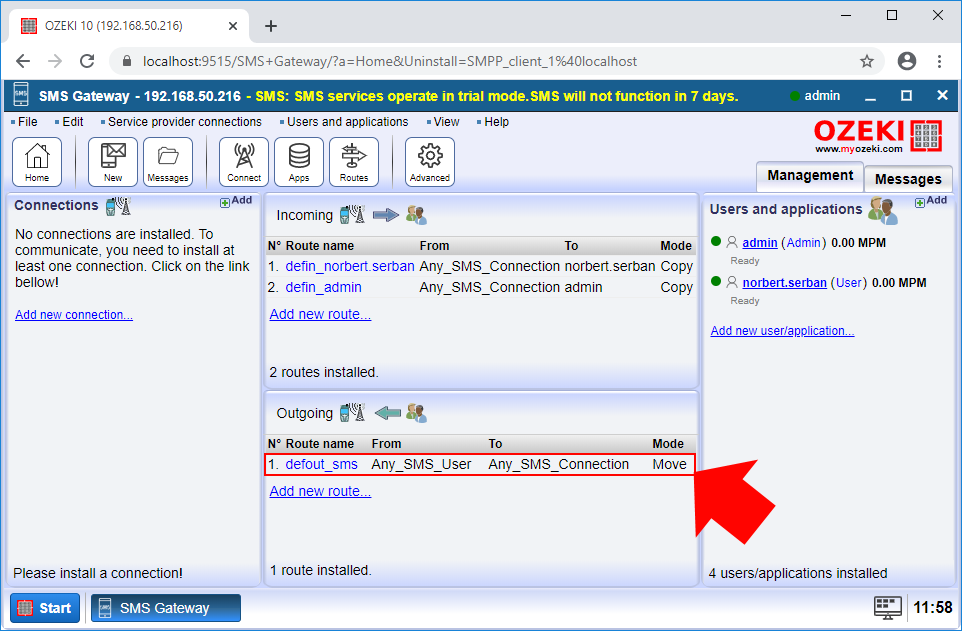
After you selected the routing rule from the routing table, you can see the settings menu of the selected routing rule. To be able to modify the details of the messages going through this route, you just need to select the Modify tab as you can see it in Figure 2.
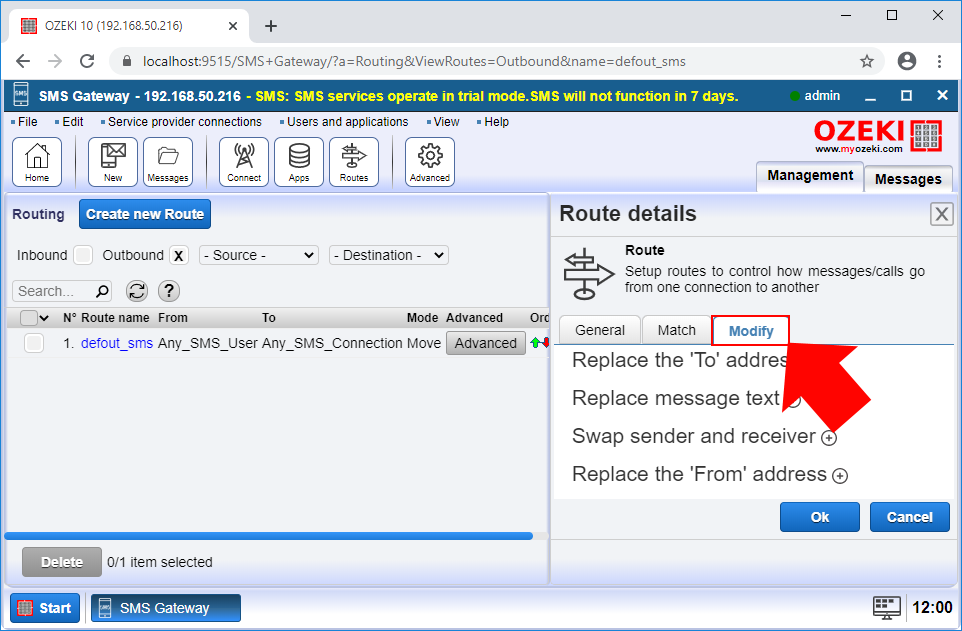
Step 2 - Configure the sender phone number
In the Modify menu, you can perform all operation that can modify outgoing messages. At this point, you need to select the 'Replace the 'From' address' submenu as Figure 3 demonstrates, and here, you can just type the phone number that you want to be the sender phone number of all outgoing messages.
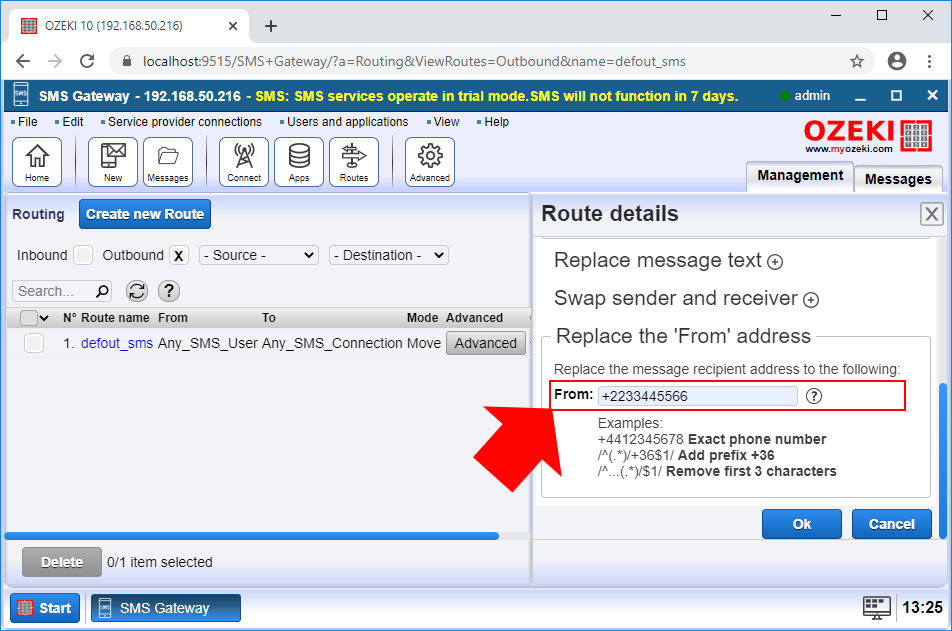
Step 3 - Send a test message
After you configured the outgoing routing rule, you just need to write a test message. For that purpose, you can set up a SMPP client, which will forward the message to the recipient. Here, you can learn how to set up a SMPP client connection. To write the message, just open the admin account, and as you can see it in Figure 4, just write a simple test message.
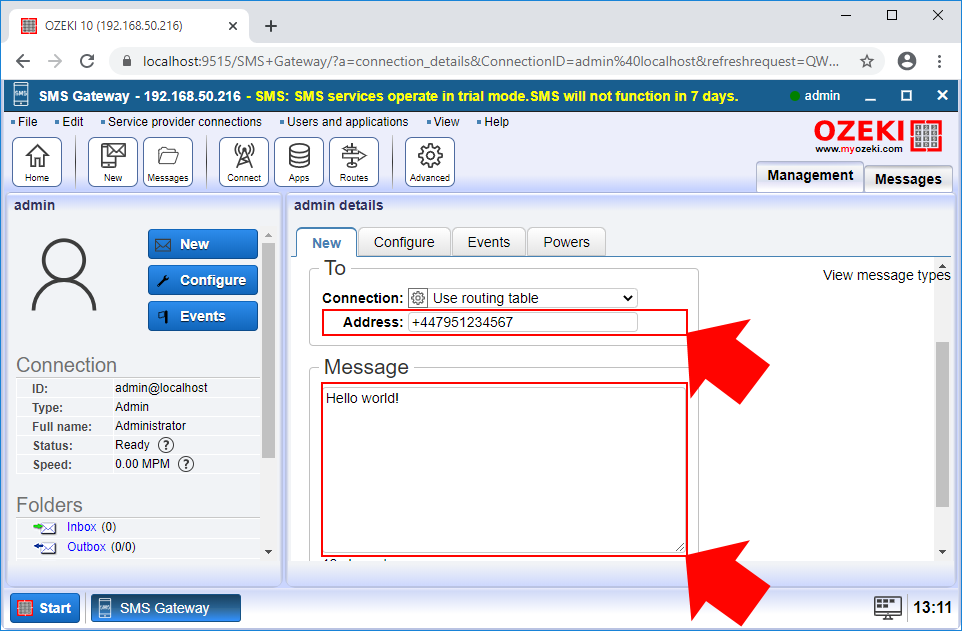
Step 4 - View the results in the event log
If you would like to check if the modifications worked, you need to open the SMPP client and select the Events tab. Here, you can see every event of the SMPP client connection. As you can see it in Figure 5, the routing rule changed the phone number of the sender.