HTTP basic authentication for HTTP SMS Clients
This tutorial provides instructions on configuring HTTP Basic authentication for HTTP SMS Clients. It outlines the process of placing the HTTP username and password within the SMS service access settings. Additionally, the tutorial includes a video demonstration and several screenshots for a concise visual overview.
What is HTTP authentication?
A method for verifying the identification of users who access SMS services on the web is known as HTTP authentication for HTTP SMS clients. It involves authenticating user requests using credentials like usernames and passwords to make sure that only authorized users may send or receive SMS messages using the API. During SMS contacts, this security mechanism helps protect private communication and data.
How to setup HTTP Basic authentication for HTTP SMS Clients?
To setup HTTP Basic authentication for HTTP SMS Clients
- Access your Ozeki SMS Gateway account
- Open HTTP client configuration panel
- Authenticate HTTP
- Enter the necessary details for authentication
- Send a test SMS from HTTP client
- View event history
- Wait for notification about successful message delivery
- Apply the immersive features of Ozeki SMS Gateway in the future
Implementing HTTP Basic Authentication (video tutorial)
In this quick video, we're going to explore the concept of HTTP Basic Authentication for HTTP SMS clients. This authentication method plays a crucial role in ensuring the security of your SMS API requests. By the end of this video, you can learn how to securely add HTTP Basic Authentication to your HTTP SMS client apps, strengthening the security of your API queries and guaranteeing the successful delivery of your SMS messages.
For the first, log in to your Ozeki SMS Gateway account, or if you do not have one yet, create one by downloading the Ozeki SMS Gateway software from the ozeki-sms-gateway.com website. To access the HTTP client configuration panel, enter the gateway's home page and click the "HTTP client 1" link. The client's information is visible by clicking on it.
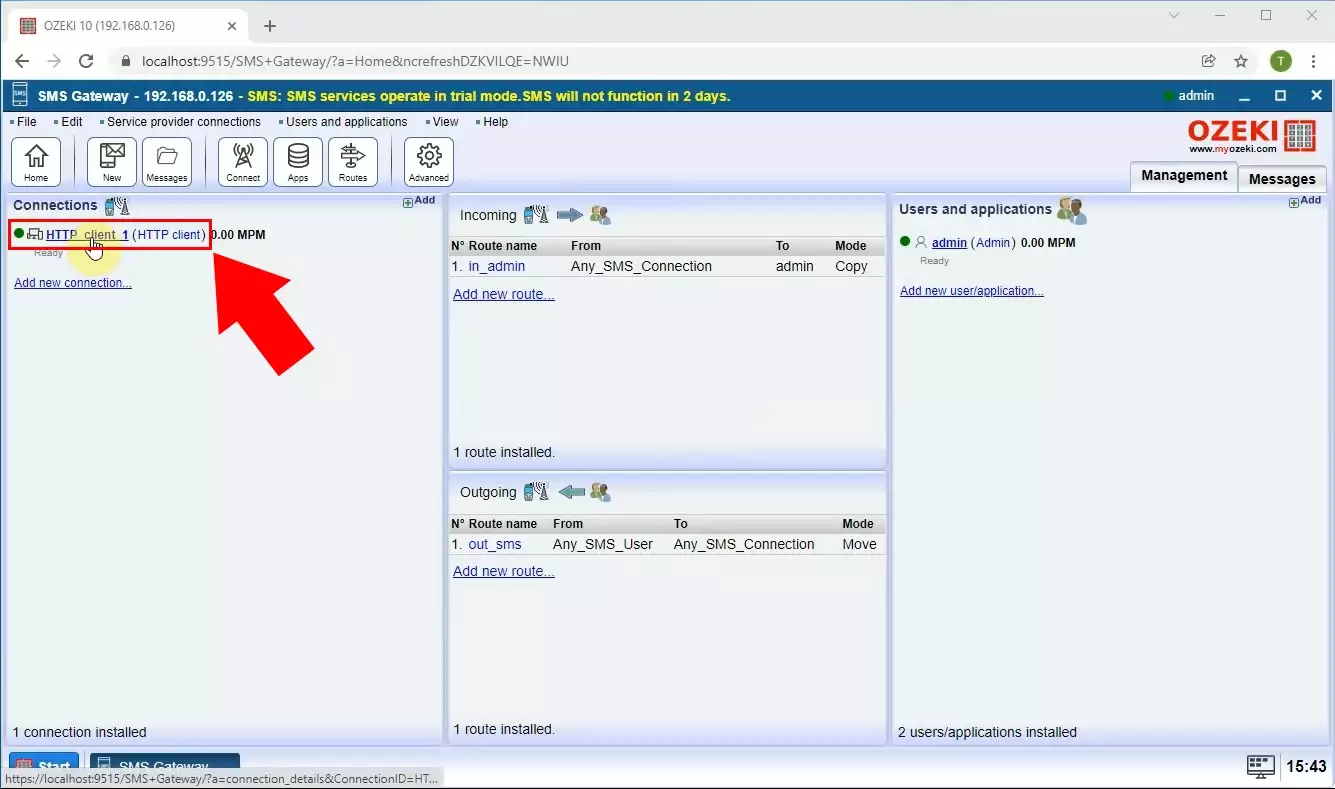
Access the "Configure" tab to make modifications. Indicate connection specifics by selecting the "Advanced" choice and opting for "HTTP authentication" to personalize the HTTP server operator settings.
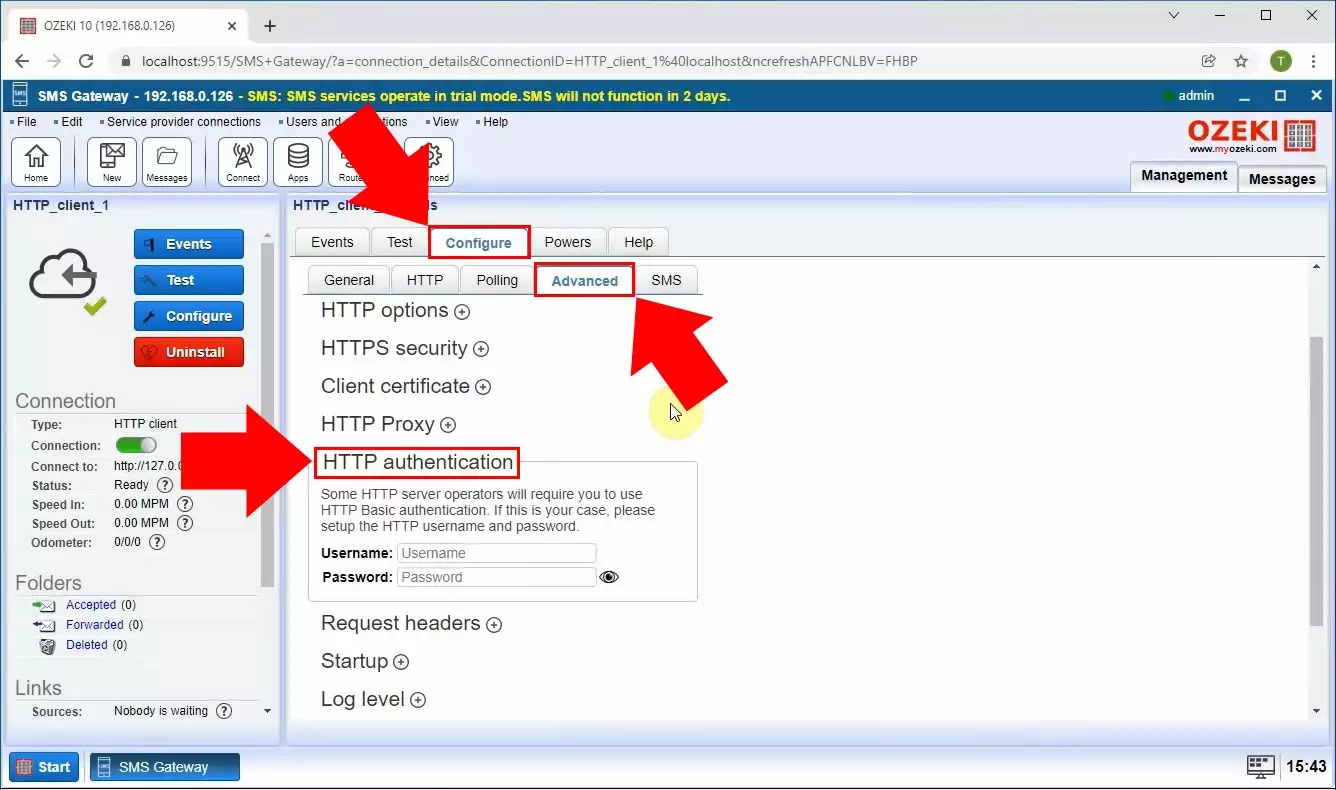
Enter username and password to setup HTTP basic authentication. Once you've entered the username and password, click the "OK" button to finalize the setup of HTTP basic authentication. This security measure will help protect access to the associated resources or services.
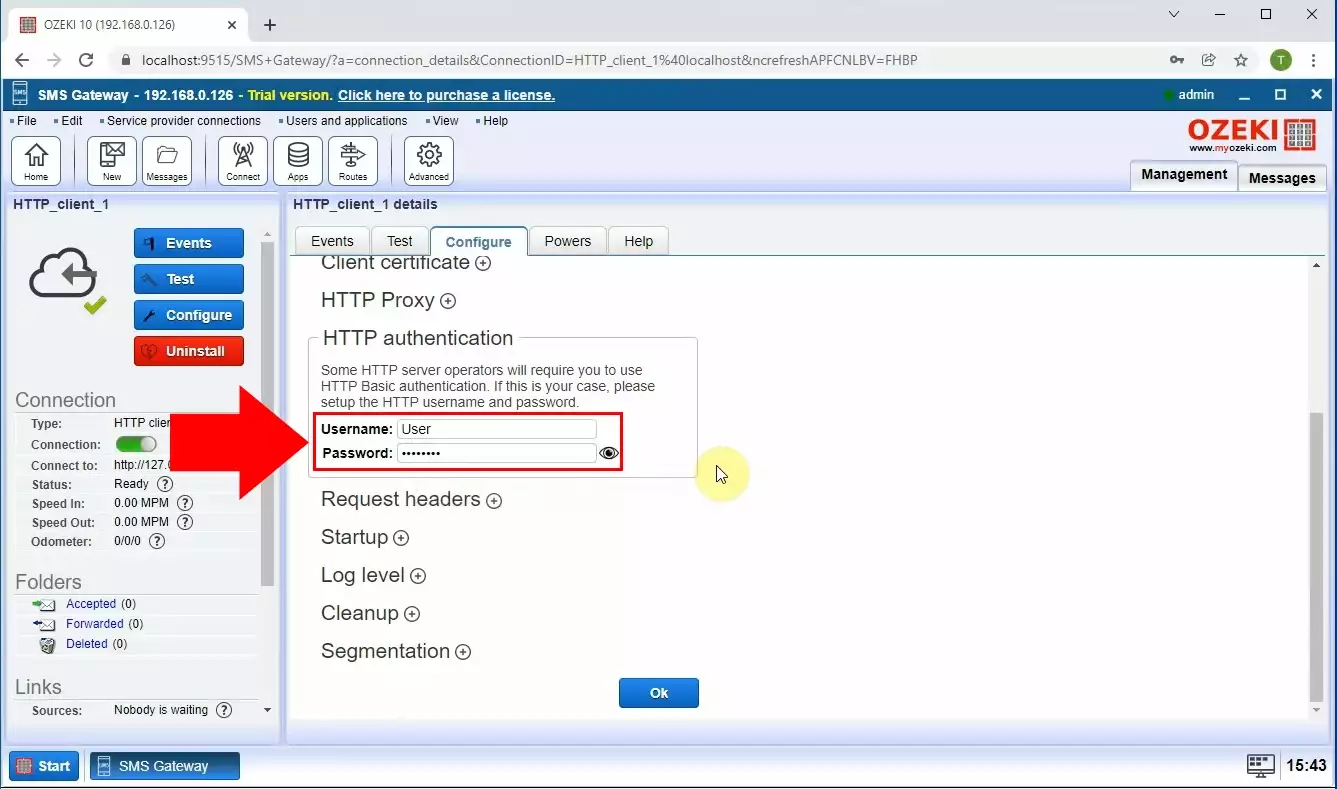
You must use the HTTP client to send an SMS at the next step of the process. Enter the "Test" tab, then start writing your SMS. In addition to the text message's content, enter the recipient's details. To send the message to the recipient, use the "Send" button. You'll get a notification as promptly as possible verifying that the message was sent.
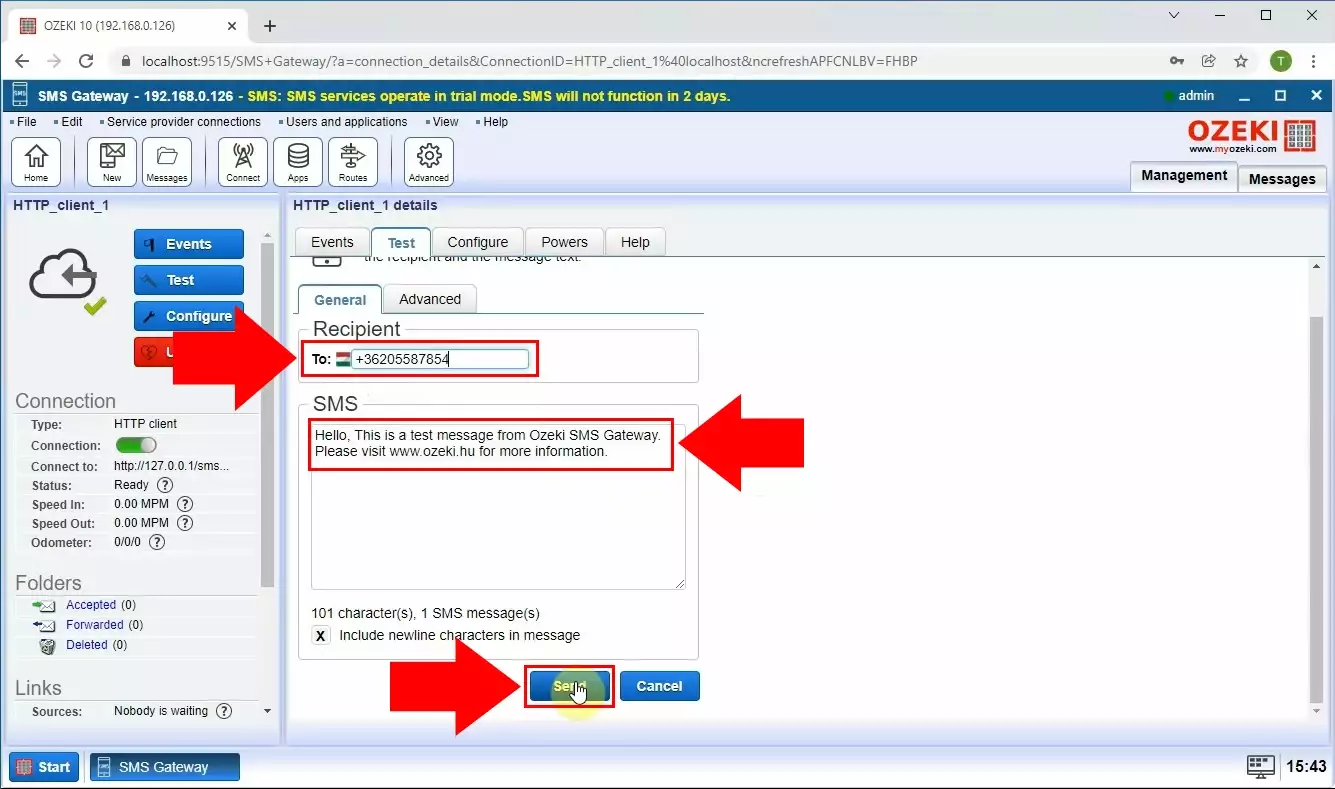
By clicking on the "Events" tab, you can see the settings and SMS history. You can follow up on a variety of SMS interaction-related events here. This contains information regarding SMS messages sent, responses received, and any mistakes that could have occurred. You may solve problems and make sure your messages are delivered successfully by keeping a watch on these occurrences.
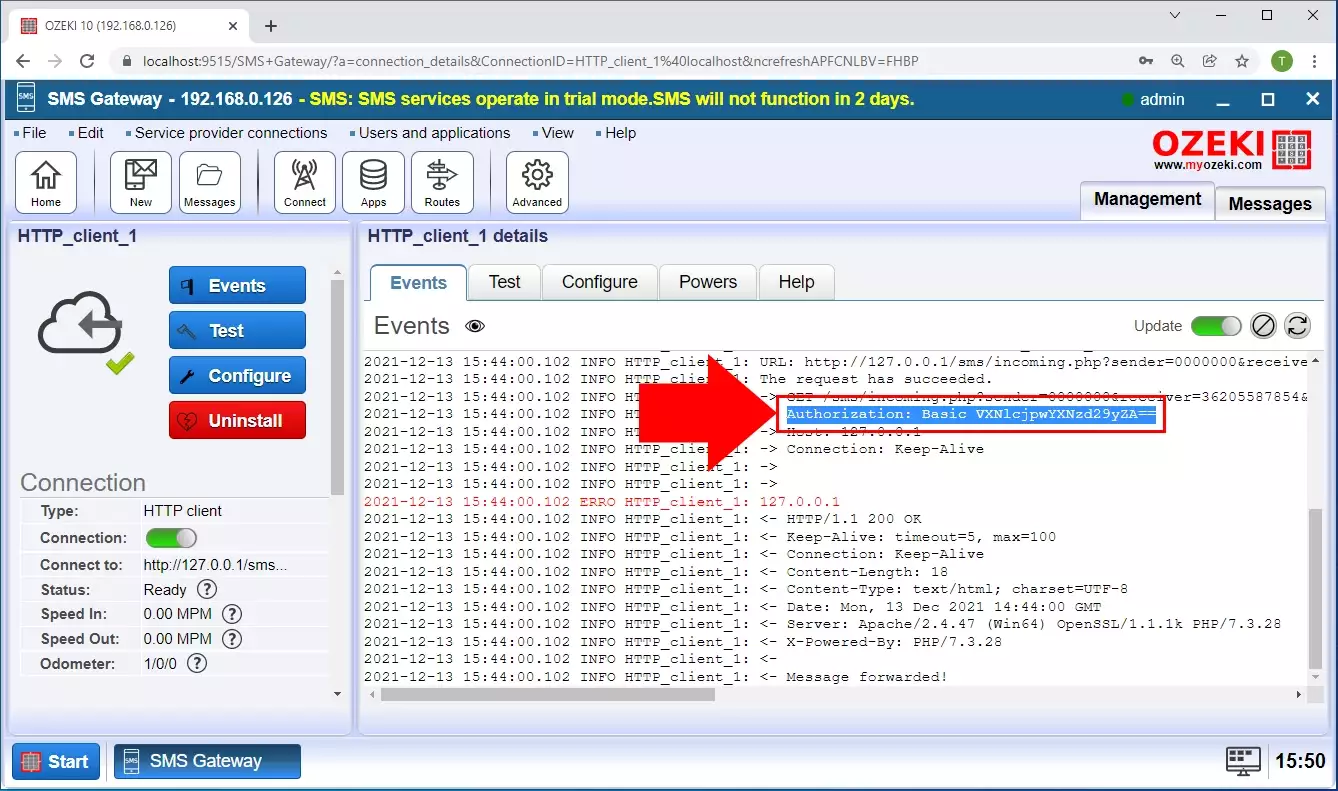
FAQs
How do I send HTTP basic authentication?
Provide a "Authorization" header in your HTTP request if you want to send HTTP Basic Authentication. The Base64-encoded string containing your login and password, connected by a colon, should be the header's value, followed by the word "Basic" and a space (e.g., "username:password"). Make sure that the full header value is Base64 encoded.
What is standard HTTP basic authentication with SSL?
Delivered over an encrypted connection, standard HTTP Basic Authentication with SSL (HTTPS) involves delivering login information securely. A 401 Unauthorized status with a "WWW-Authenticate" header indicating "Basic" realm="realm name" are returned by the server in response to a client request. In order to ensure that the credentials are secured by SSL encryption, the client then encodes their username and password in Base64 and transmits them in the "Authorization" header of subsequent requests.
What is basic authentication with HTTP client?
When making requests to a server using an HTTP client, basic authentication involves sending a username and password as credentials. The client generates a "Authorization" header with the value "Basic" and a Base64-encoded string in the format "username:password" after it. The insertion of this header in the client's HTTP requests enables the server to verify the client's access.
How do I check my HTTP basic authentication?
You must examine the headers of the HTTP request you are sending in order to validate your HTTP basic authentication. To find the "Authorization" heading, look for a value that starts with "Basic." Your username and password are separated by a colon in a Base64-encoded string that makes up the remaining portion of the value. To check the credentials you're using for authentication, you may decode this text.
If I uninstall a user named "AAA" then try to create a new user also named "AAA" the system tells me "AAA" already exists, even if it has been uninstalled. How do I delete these uninstalled users definitively?
When you delete a user in the system, it might seem like they're gone forever.
However, due to the way the gateway is designed internally, these deleted users
are actually marked for deletion instead of being permanently removed right away.
To ensure the user is completely removed from the system, you need to restart
the gateway service. You can find this service by following these steps:
- Open the Start menu.
- Navigate to the Control Panel.
- Go to Administrative Tools.
- Select Services.
Why changes in the physical configuration files are not reflected in the web Admin interface?
Ozeki SMS Gateway reads its configuration files when the service starts up. To ensure your recent configuration changes take effect, you'll need to restart the service. Here's how to do it:
- Open the Start menu.
- Navigate to the Control Panel.
- Go to Administrative Tools.
- Select Services.
Summary
The Ozeki SMS Gateway introduces users to the concept of HTTP Basic authentication for HTTP SMS Clients. This page provides an in-depth understanding of HTTP Basic authentication's significance in securing access to SMS services. Users can learn the importance of HTTP authentication, how to configure it, and ensure secure SMS communication. By following the guide, individuals can enhance the security of their API queries, safeguard private communication, and ensure the successful delivery of SMS messages.
