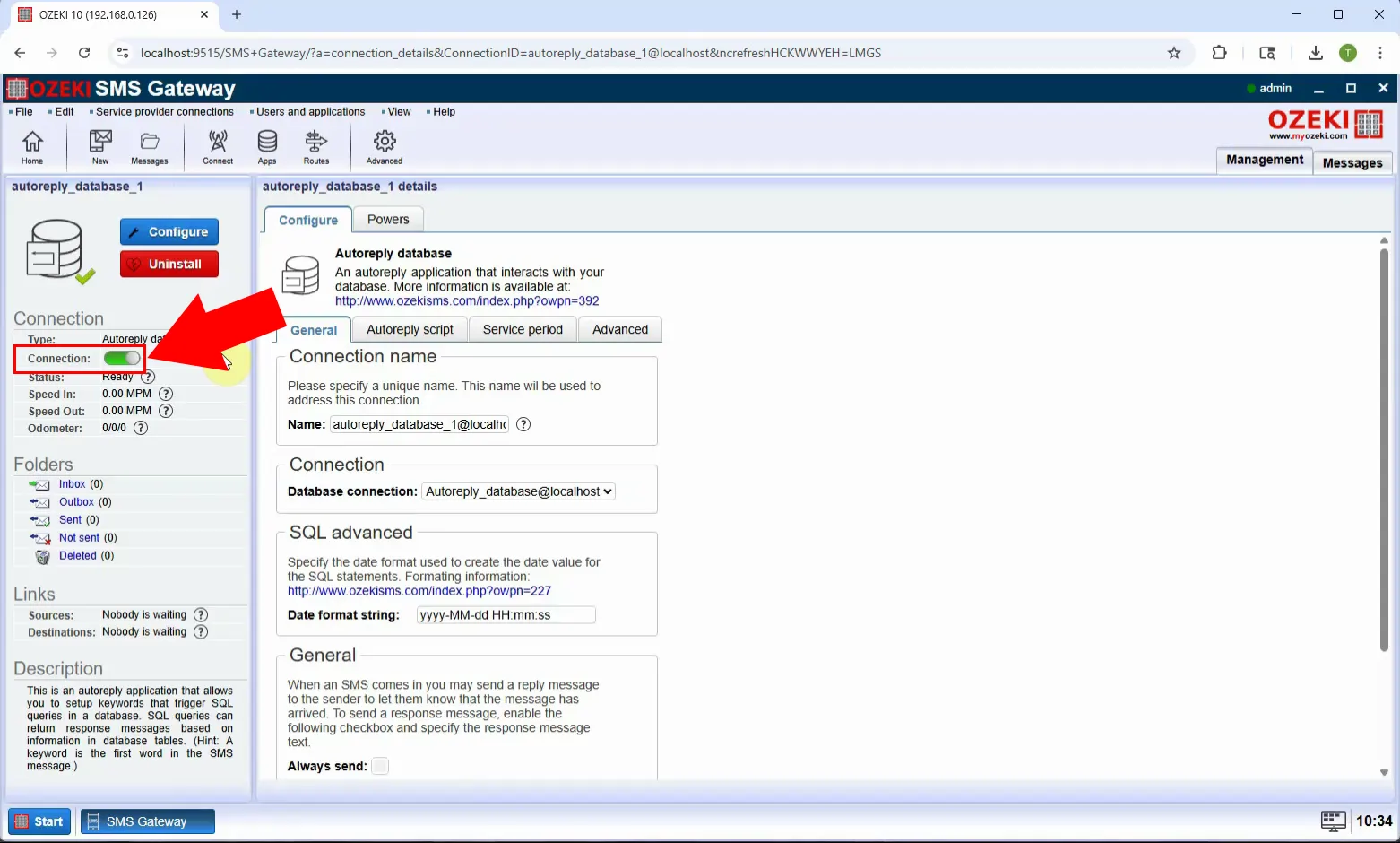How to install an Autoreply Database User
Autoreply Database Users are the perfect solution for generating any message depending on the incoming message. These messages are generated from a database. Here you will see how to install and configure an Autoreply Database User from Ozeki SMS Gateway.
What is Ozeki SMS Gateway?
Ozeki SMS Gateway is a high-performance software platform that allows you to send and receive SMS messages using various communication protocols such as SMPP, HTTP, UCP, CIMD, and more. It acts as a bridge between your applications (like CRM systems, websites, or databases) and mobile networks, enabling automated and reliable SMS messaging.
How to install an Autoreply Database User (Quick Steps)
- Open the Control Panel
- Create a new database connection
- Select your database type
- Configure and enable the database connection
- Go to the SMS Gateway dashboard
- Install the Autoreply Database user
- Link to the database connection
- Edit and enable the autoreply script
How to install an Autoreply Database User (Video tutorial)
In this video, you will learn how to install and configure an Autoreply Database User in the Ozeki SMS Gateway. This user automatically responds to incoming SMS messages based on data retrieved from a connected SQL database. The tutorial shows you how to set up a database connection, install the Autoreply Database User, and write the SQL query that generates replies. By the end of the video, you'll be able to create a smart auto-response system that dynamically replies to messages using your database content - ideal for support bots, information services, or automated replies.
Step 1 - Open Control Panel
Launch Ozeki SMS Gateway and press the Start menu on the bottom left, then go to the Control Panel where you can manage connections and system settings (Figure 1).
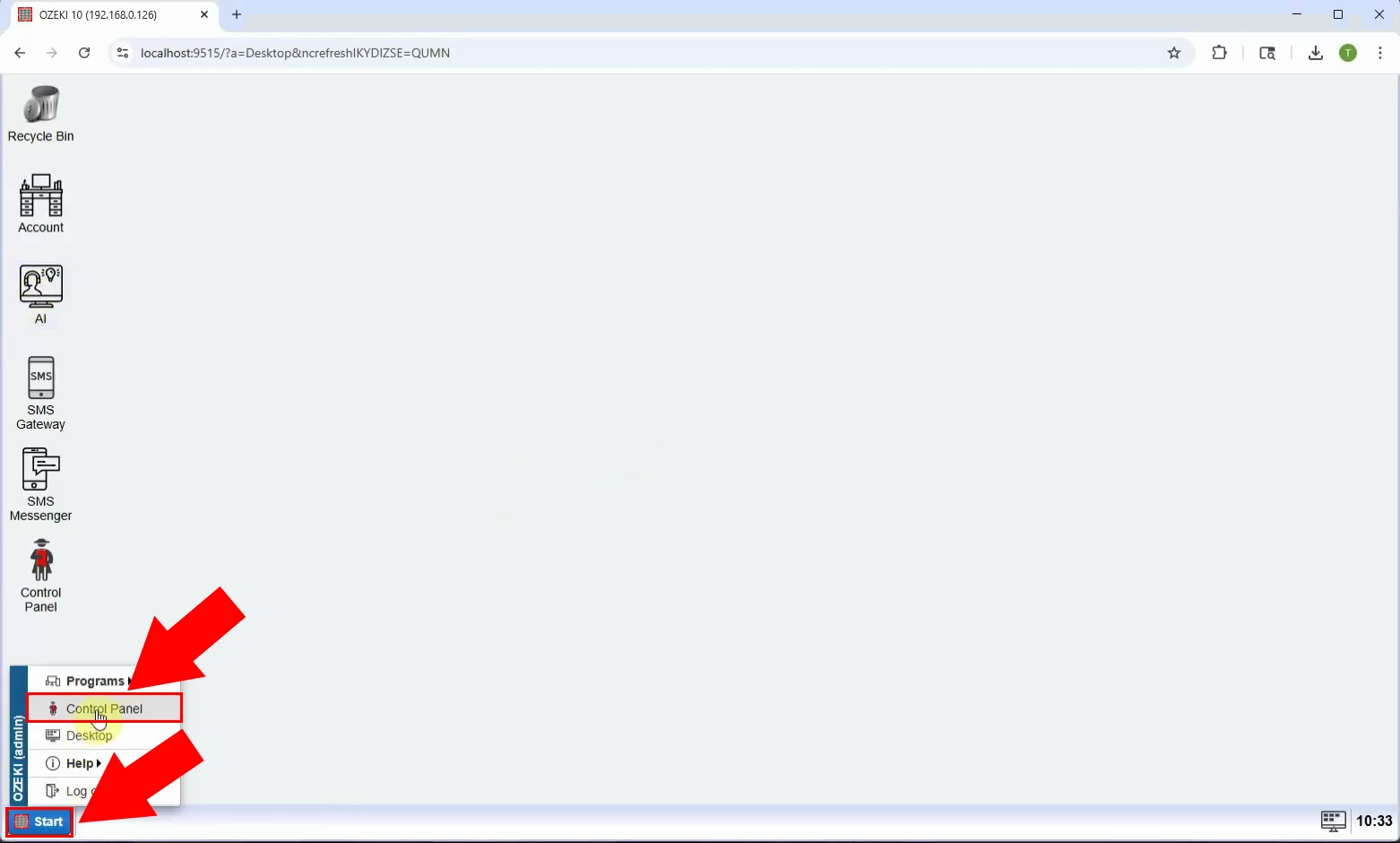
Step 2 - Create new application connection
Click on Create new connection, then click on Application on the right side to start setting up a new database connection (Figure 2).
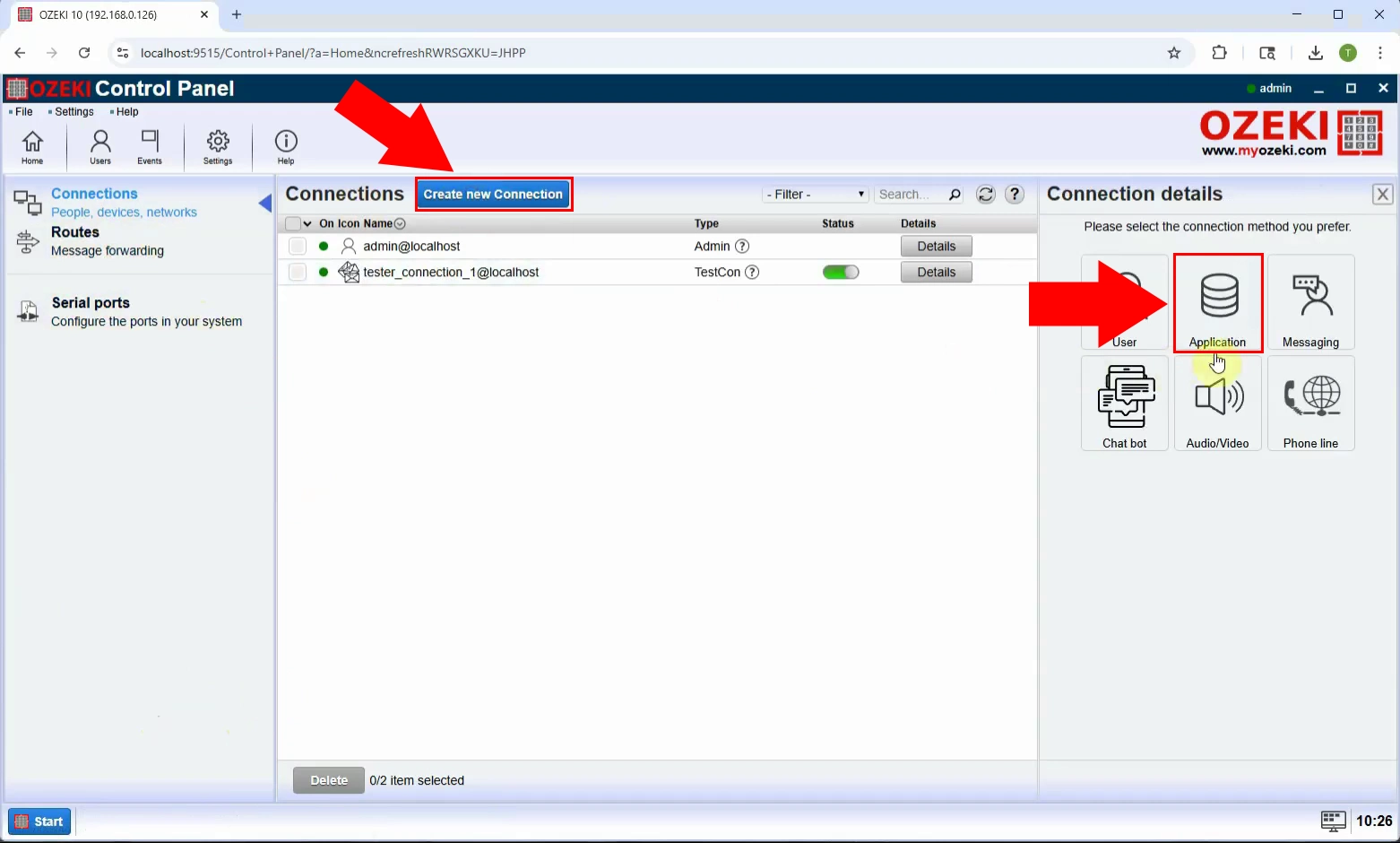
Step 3 - Select database
From the available options, choose Database as the type of application connection (Figure 3).
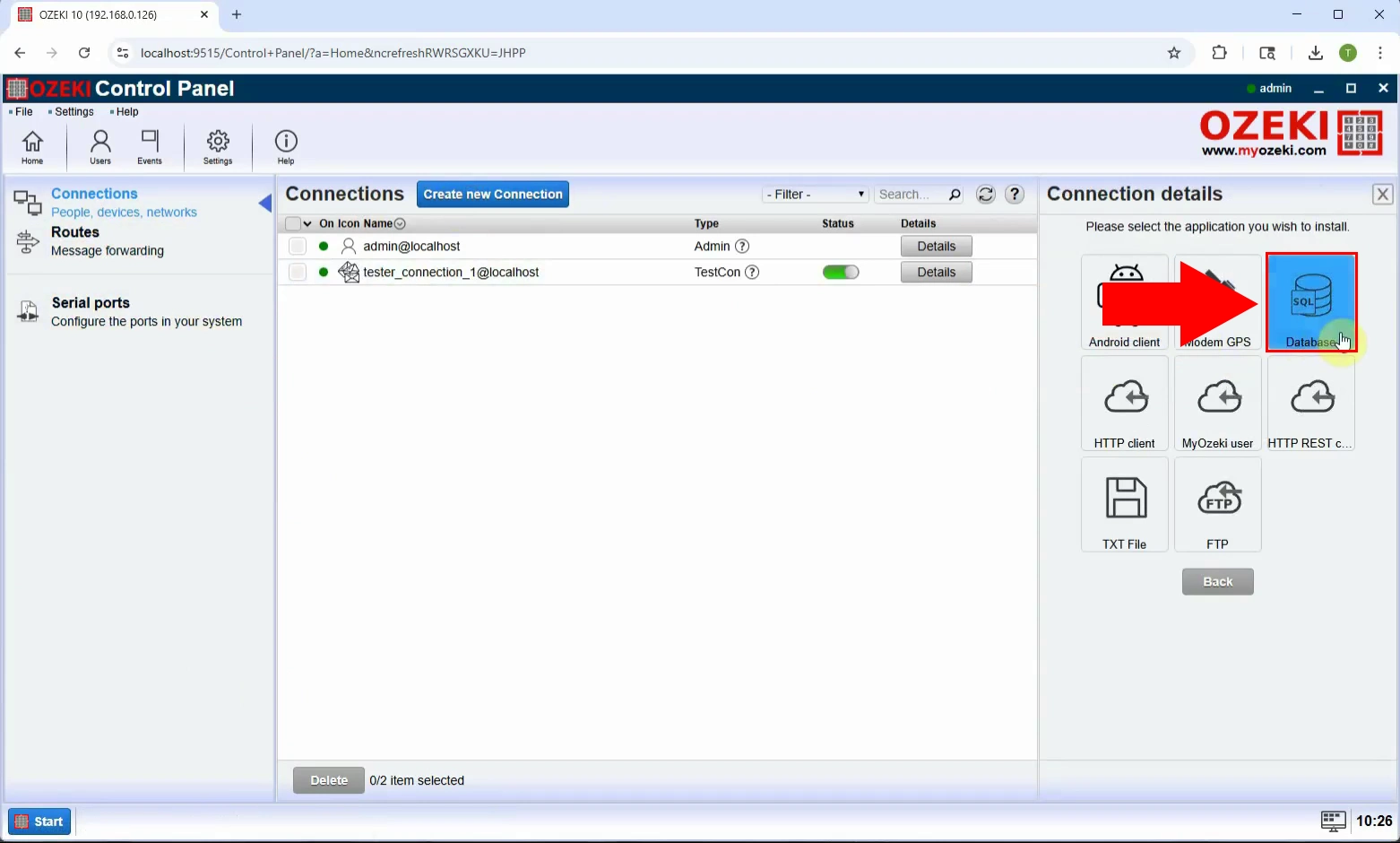
Step 4 - Select SQL queries datbase connection
Select SQL queries to configure a connection that uses SQL queries to retrieve data from your database (Figure 4).
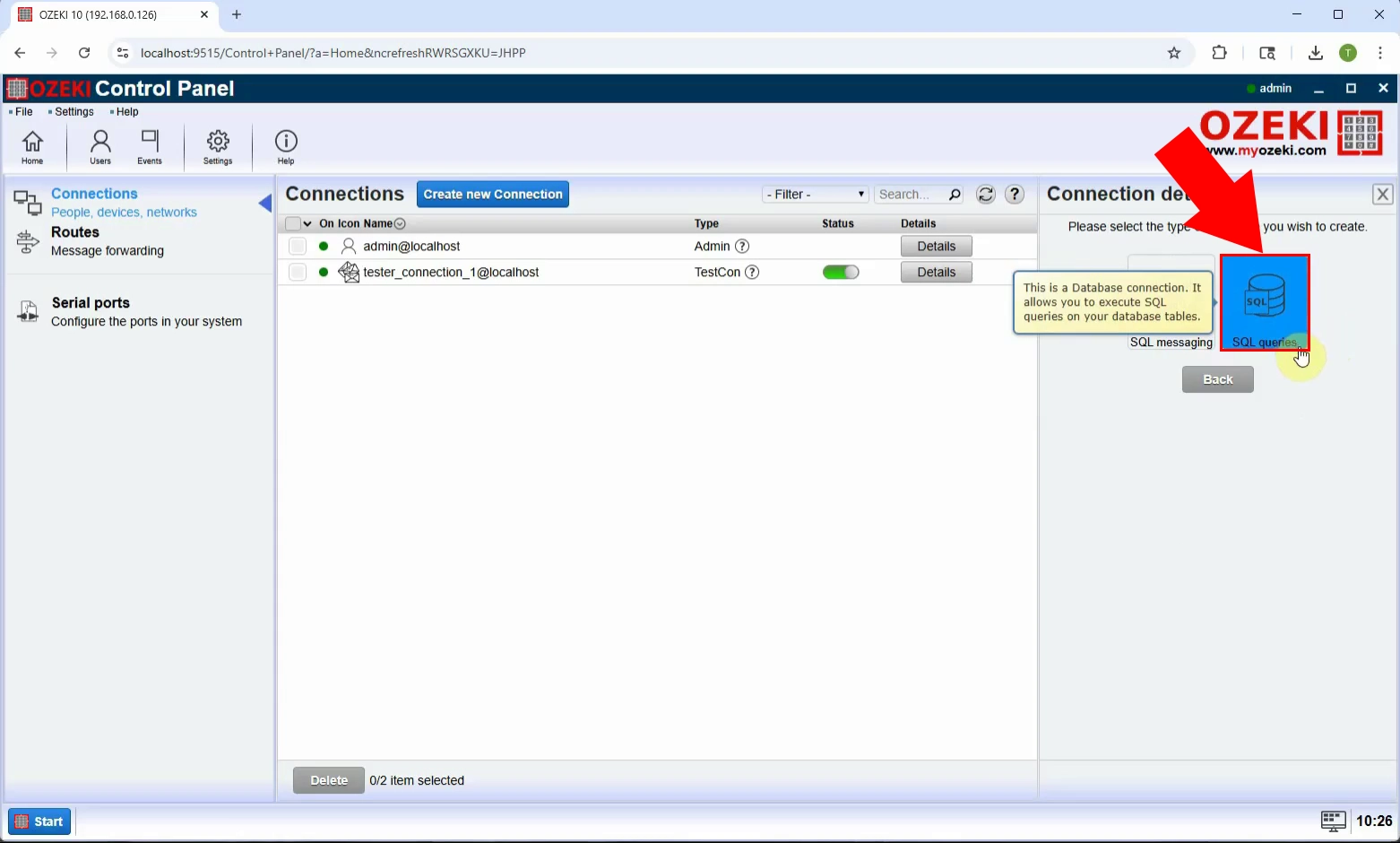
Step 5 - Select database type
Choose the MySQL type of database (Figure 5).
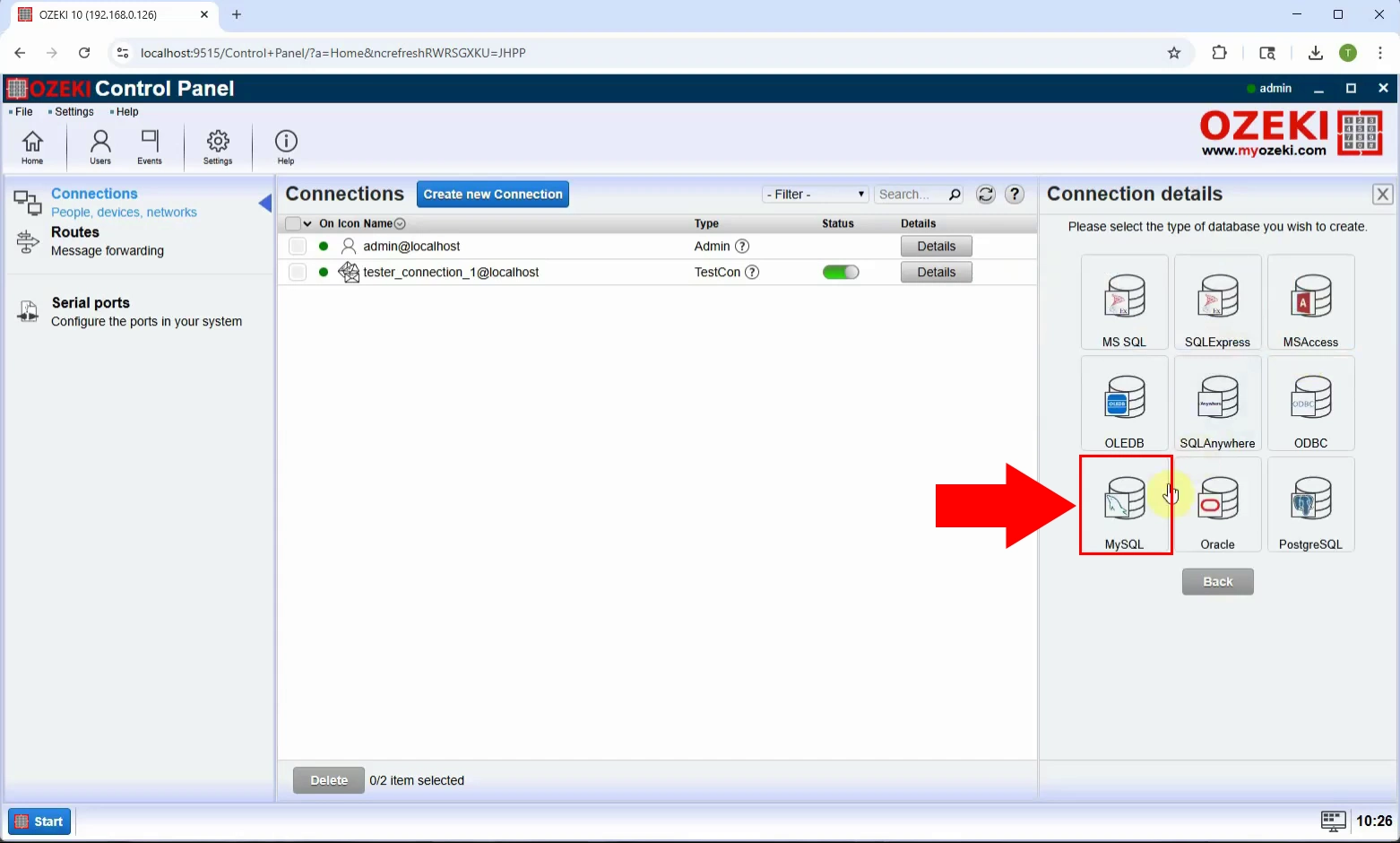
Step 6 - Configure database connection
Enter the necessary details: Server, Port, Database, UserID, Password. Save the configuration (Figure 6).
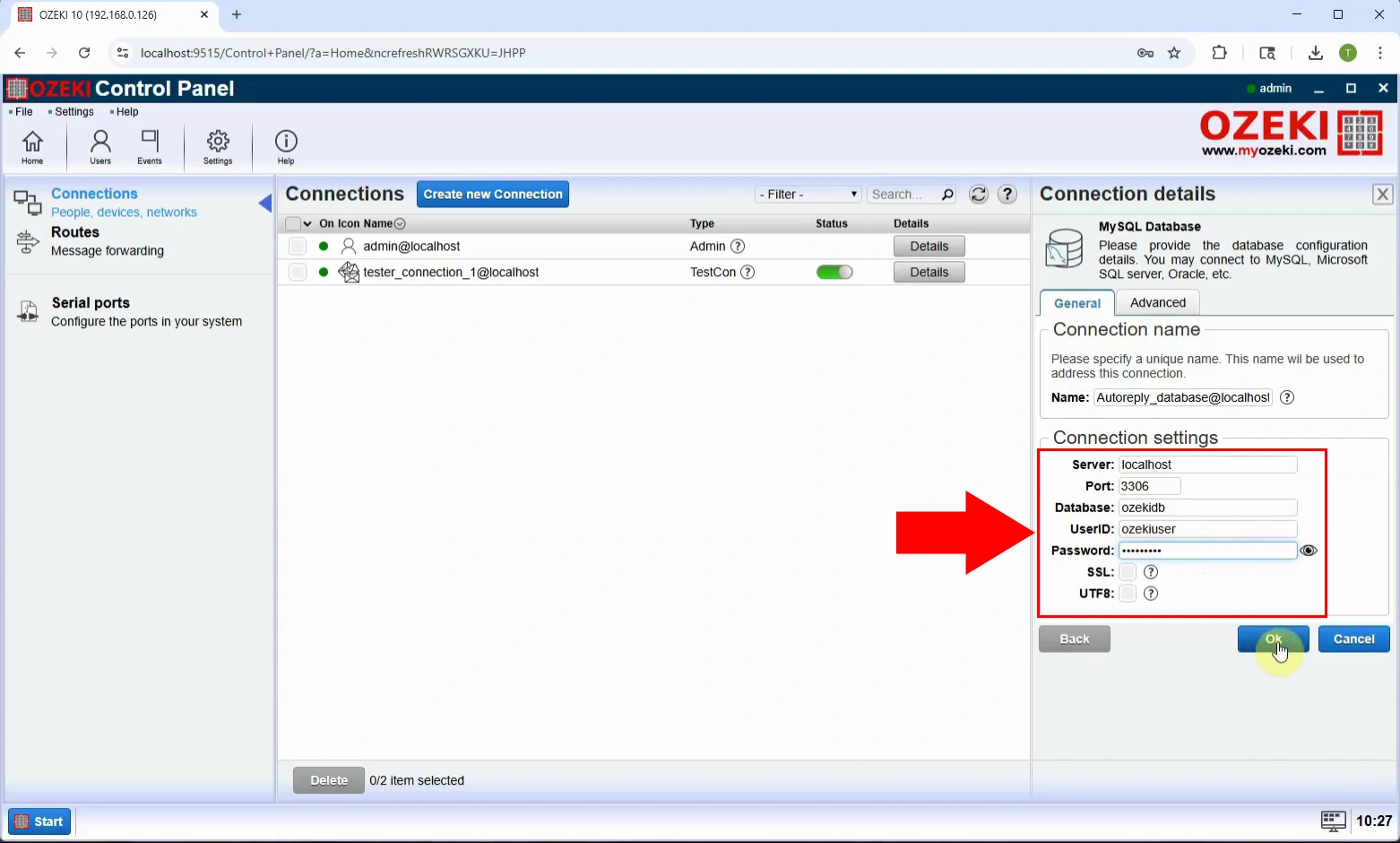
Step 7 - Enable database connection
Activate the connection by enabling it. This makes the database ready for use in auto-reply functions (Figure 7).
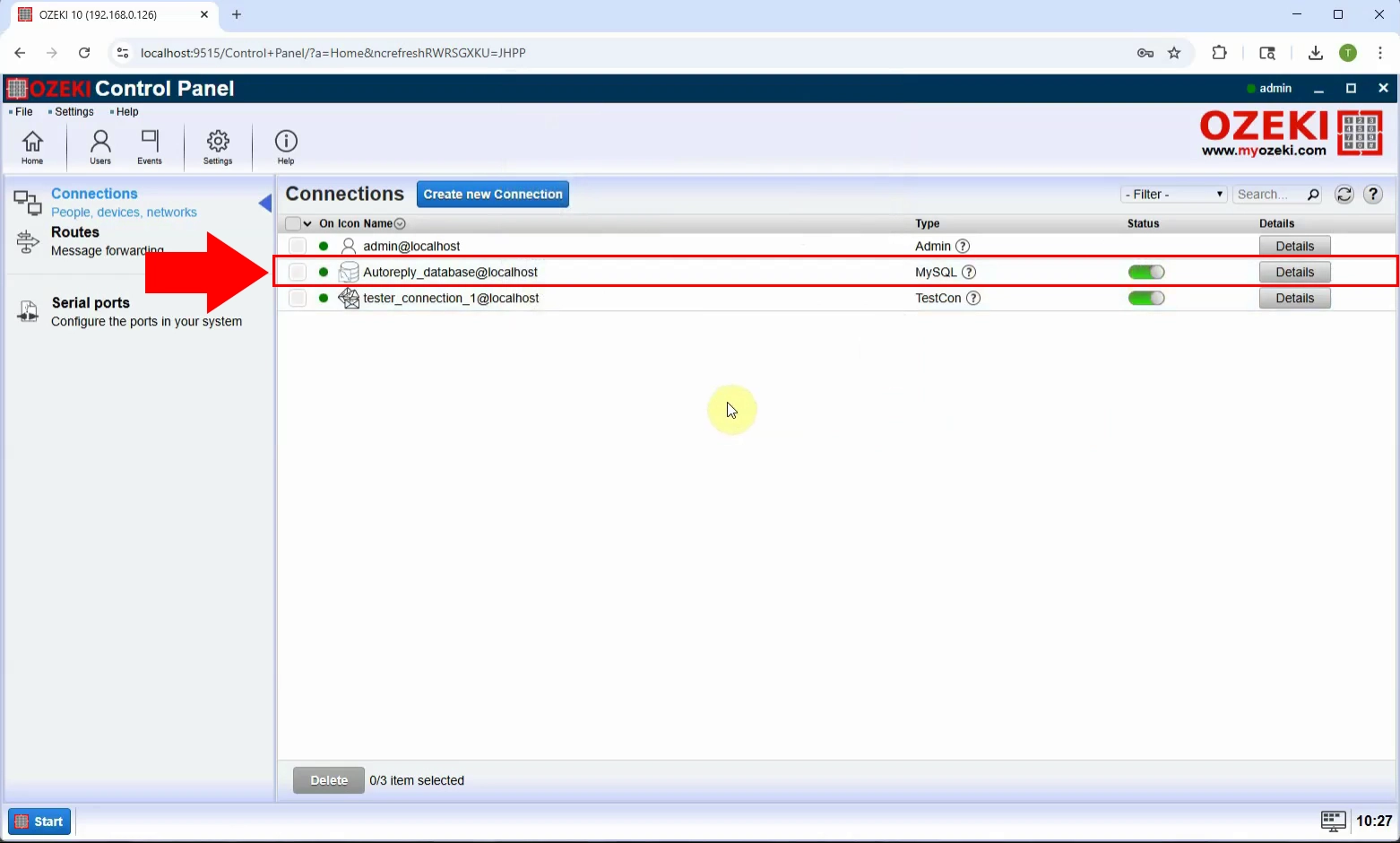
Step 8 - Open SMS Gateway
Return to the SMS Gateway dashboard to configure users and messaging features (Figure 8).
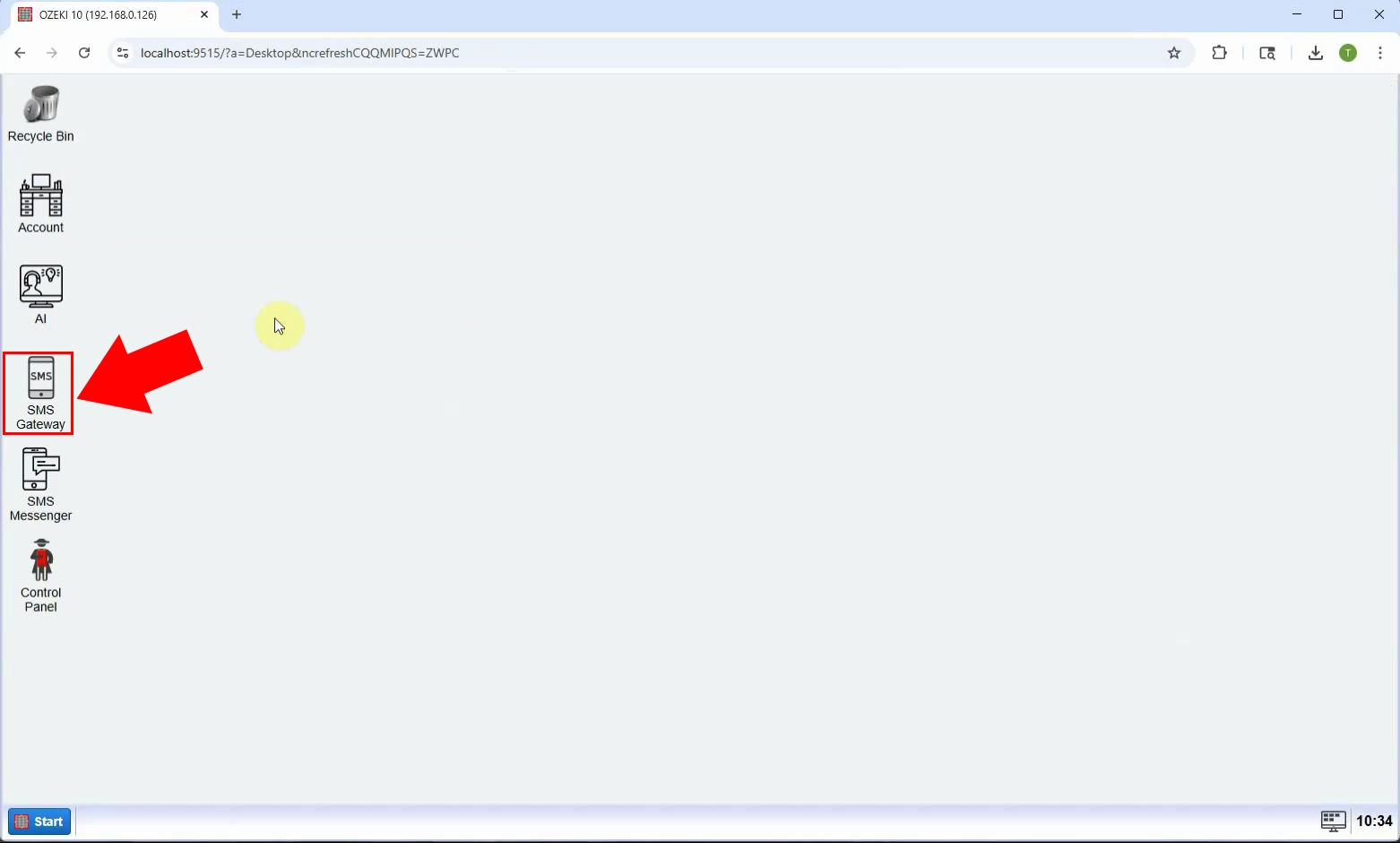
Step 9 - Add new user/application
Click on Add new user/application to create a new user that will handle the auto-reply functionality (Figure 9).
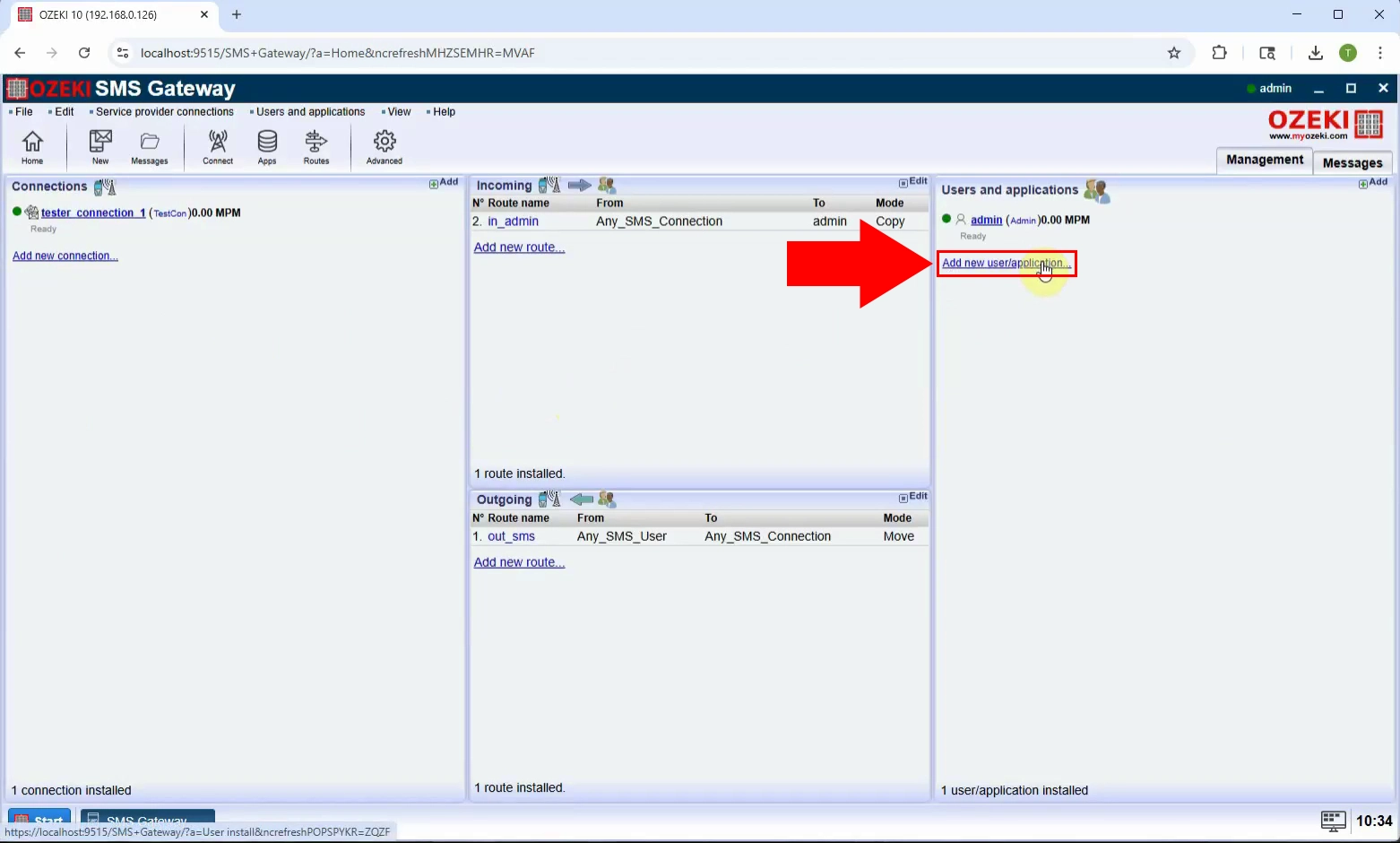
Step 10 - Install Autoreply database
From the list of user types, select Autoreply database and click Install to proceed (Figure 10).
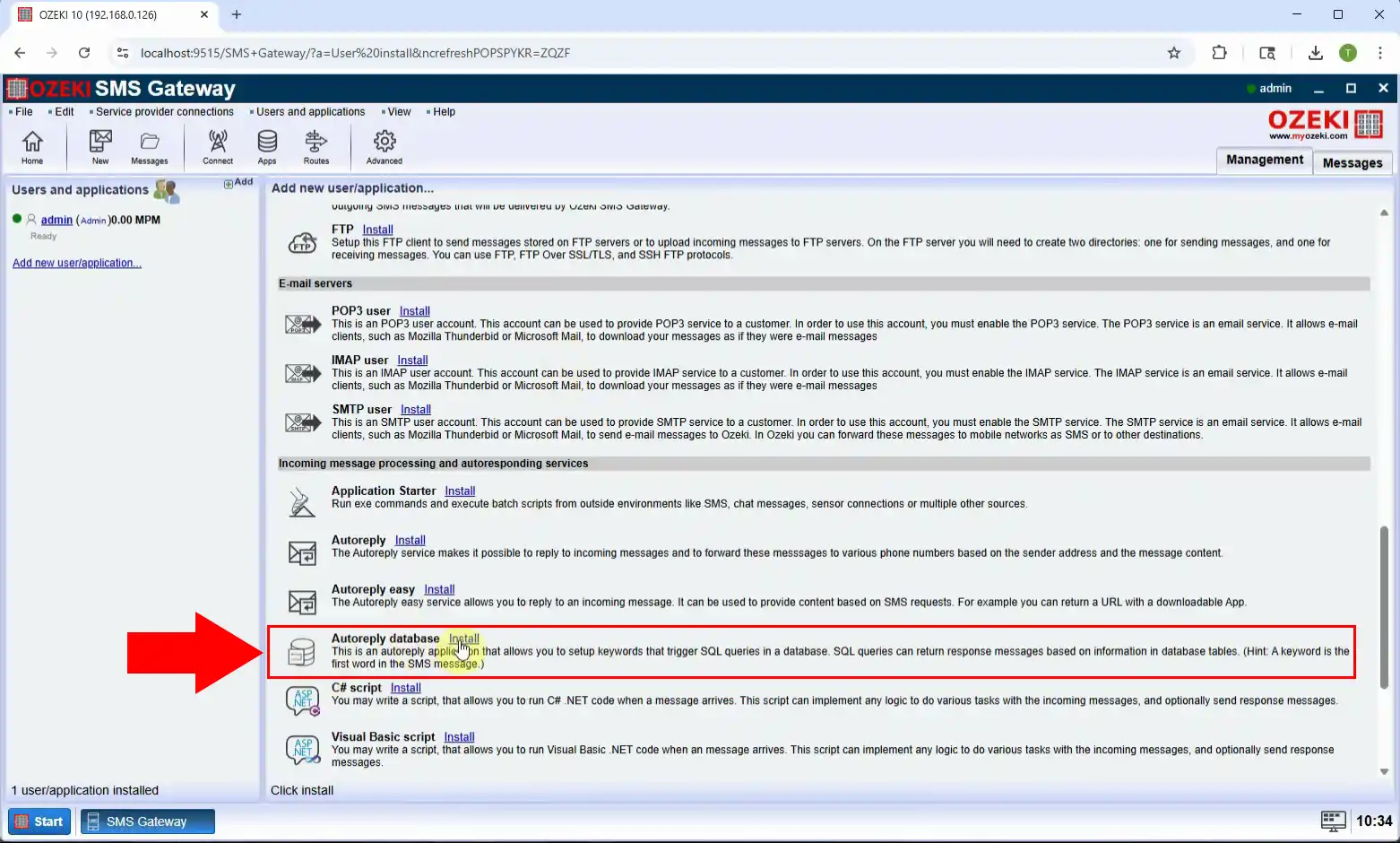
Step 11 - Select database connection
Choose the Database connection you created earlier for use with this Autoreply Database User (Figure 11).
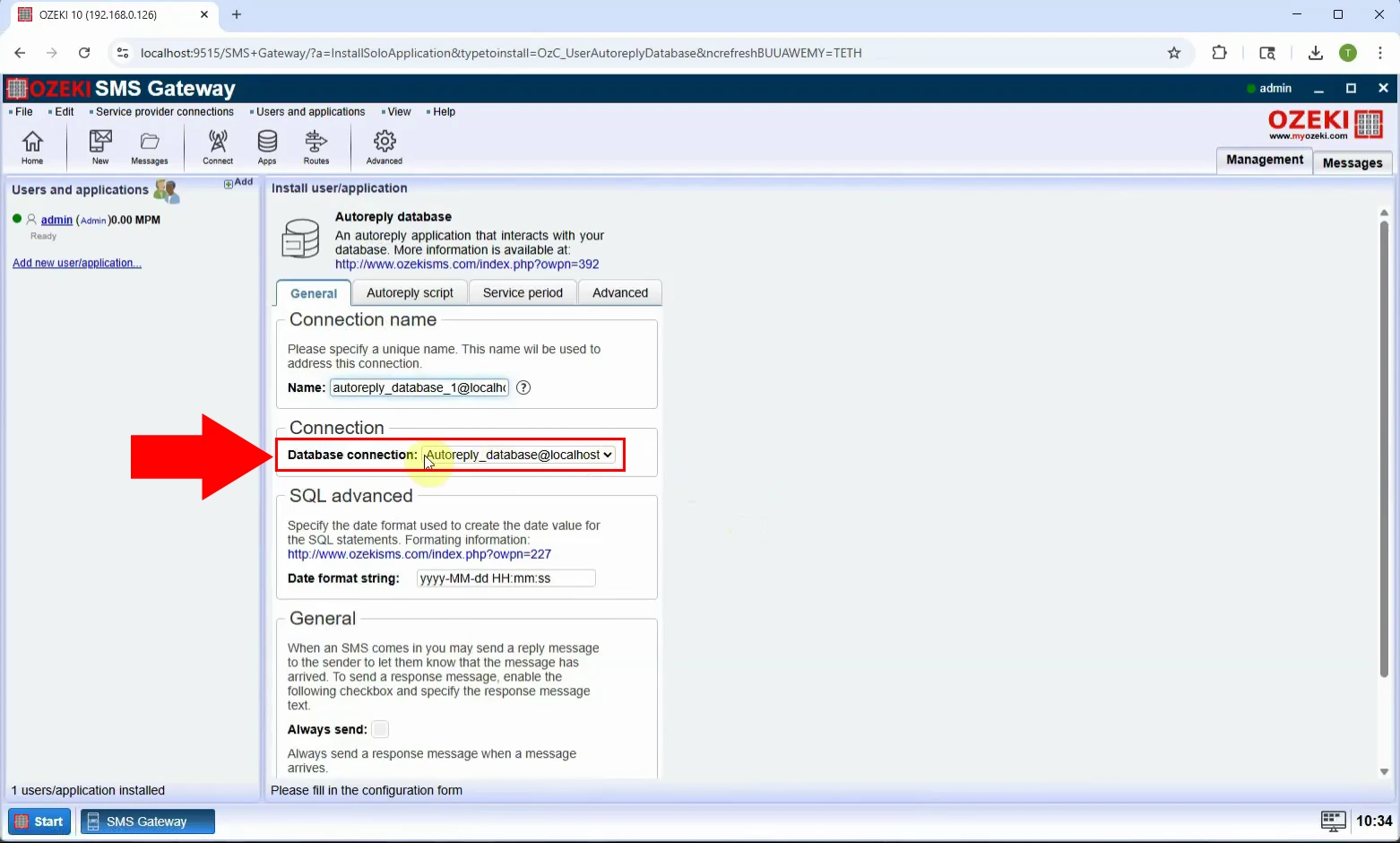
Step 12 - Configure autoreply script
In the Autoreply script tab, you will see the auto-response script pre-written (Figure 12).
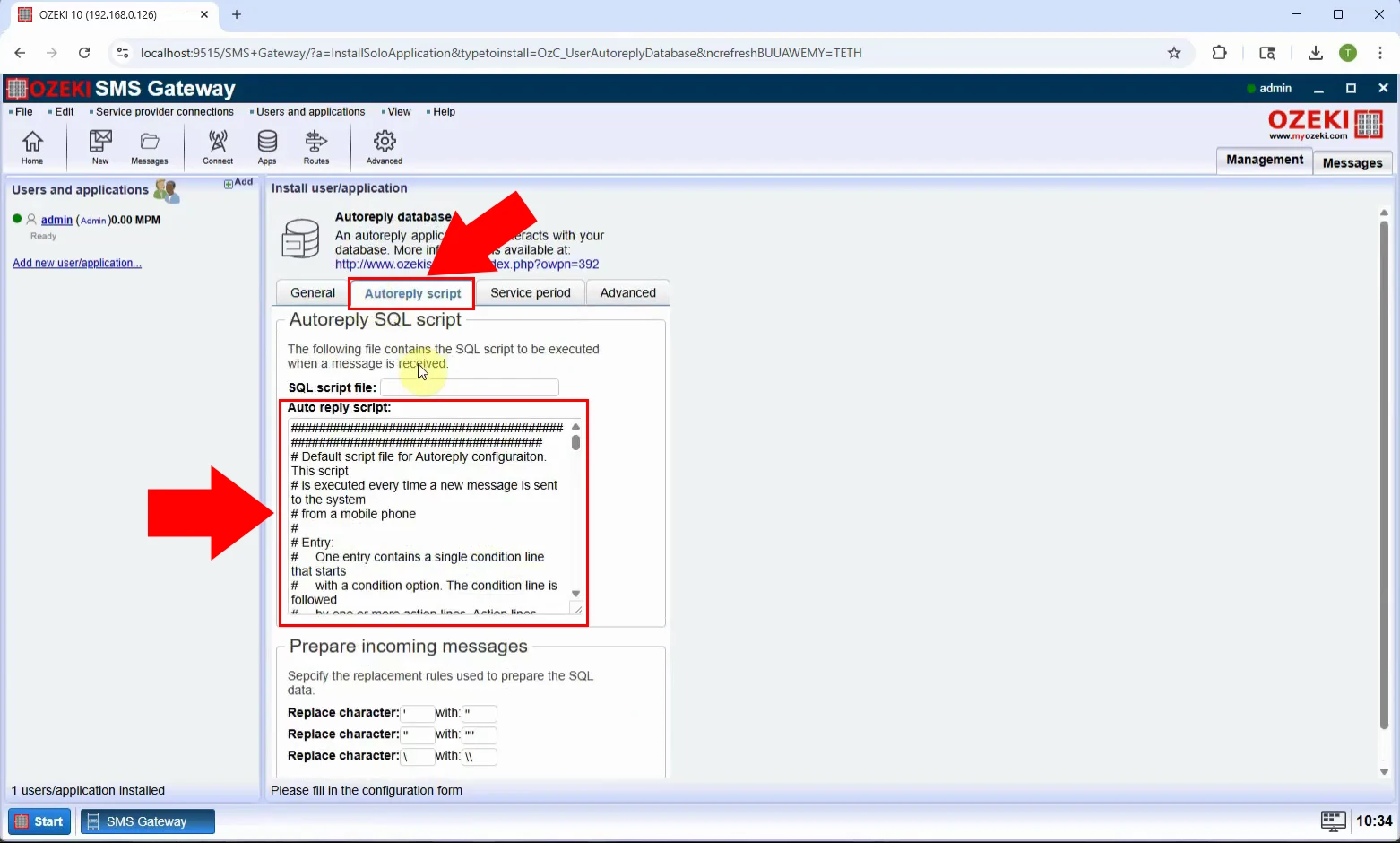
Step 13 - Create autoreply database connection
Finish the setup by saving the configuration. The Autoreply user is now linked to your database (Figure 13).
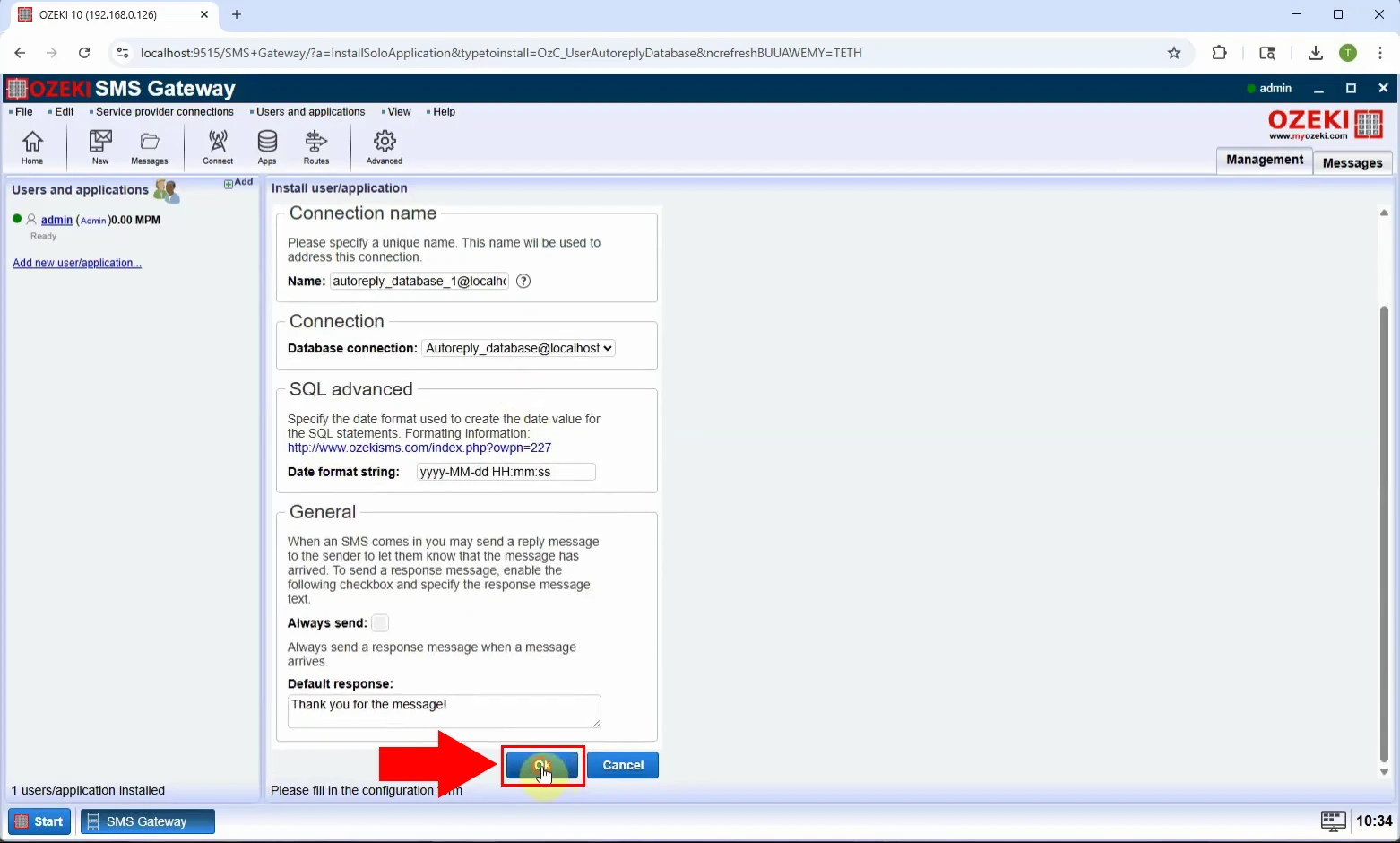
Step 14 - Enable autoreply database connection
Enable the user so it can start receiving and replying to messages automatically based on the SQL query (Figure 14).