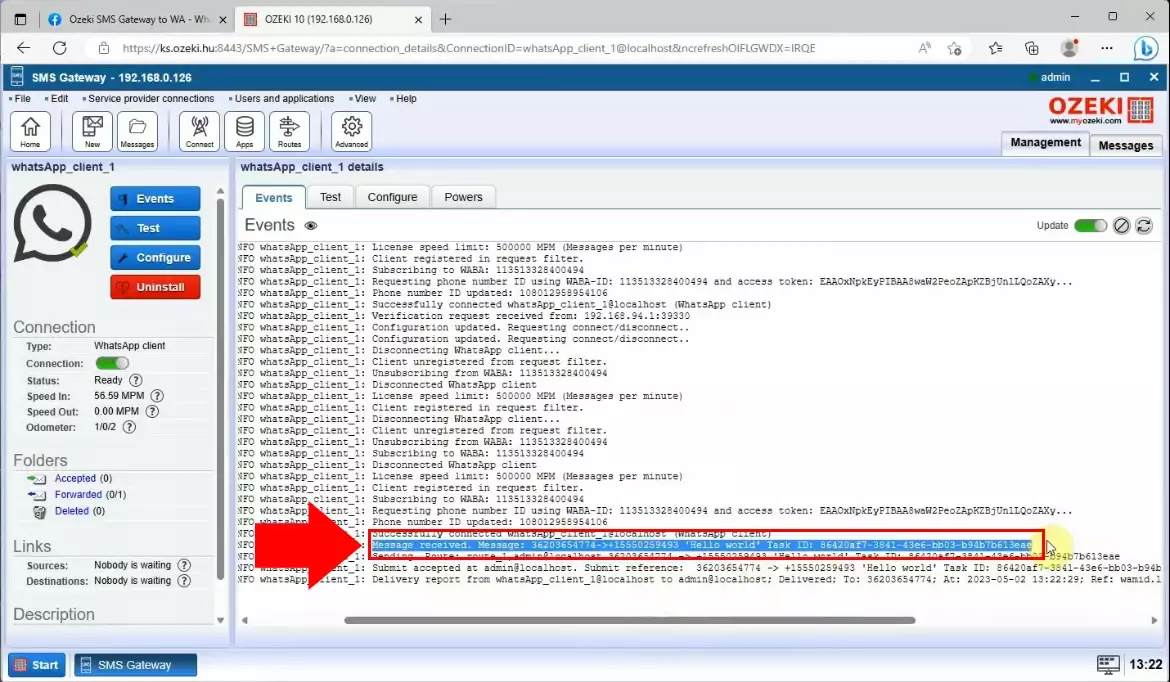How to receive WhatsApp messages using Ozeki SMS Gateway
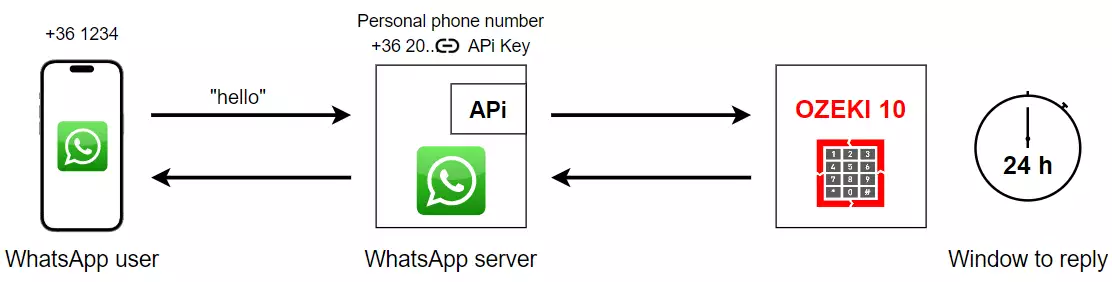
In this quick video we will show you how to set up your connection to be able to receive WhatsApp messages in Ozeki SMS Gateway. We explain you all the essential steps you need to follow. As you reach to the end of the moves, you can see how easy it is.
For the first, you need to open WhatsApp app configuration menu at the Meta for Developers page.
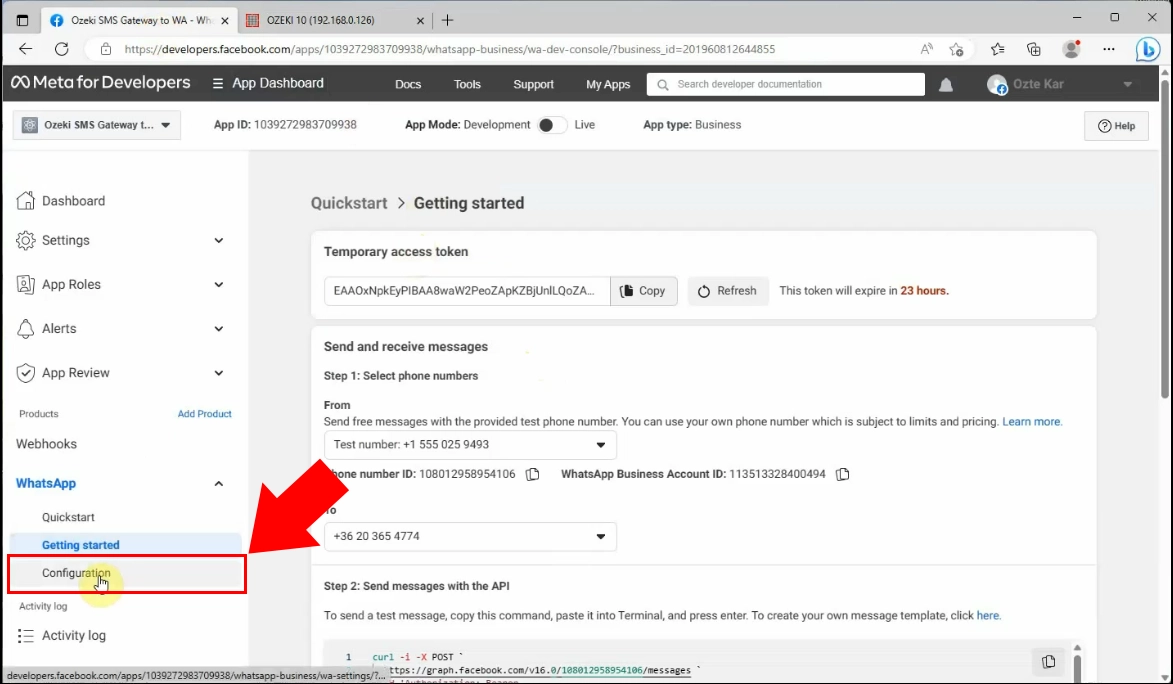
If you have found it, then you have to click on the "Edit" button at the right side of the page.
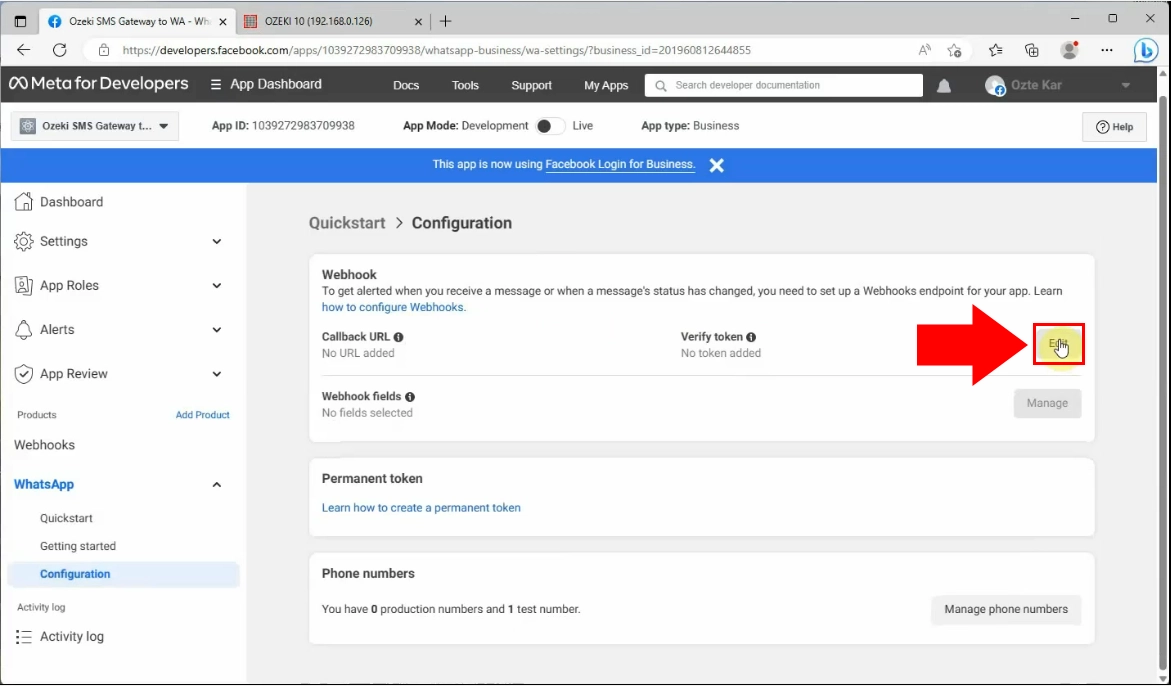
By clicking on the "Edit" button, an edit page will pop up where you can edit webhook's callback URL. You need to find the callback URL at the Connection panel at Ozeki SMS Gateway. You need to choose the "Configure tab" at the right panel. After that you have to copy the Published callback URL that can be found under the Receive section. Copy the URL, then paste into the asked URL box in the Meta for Developers page.
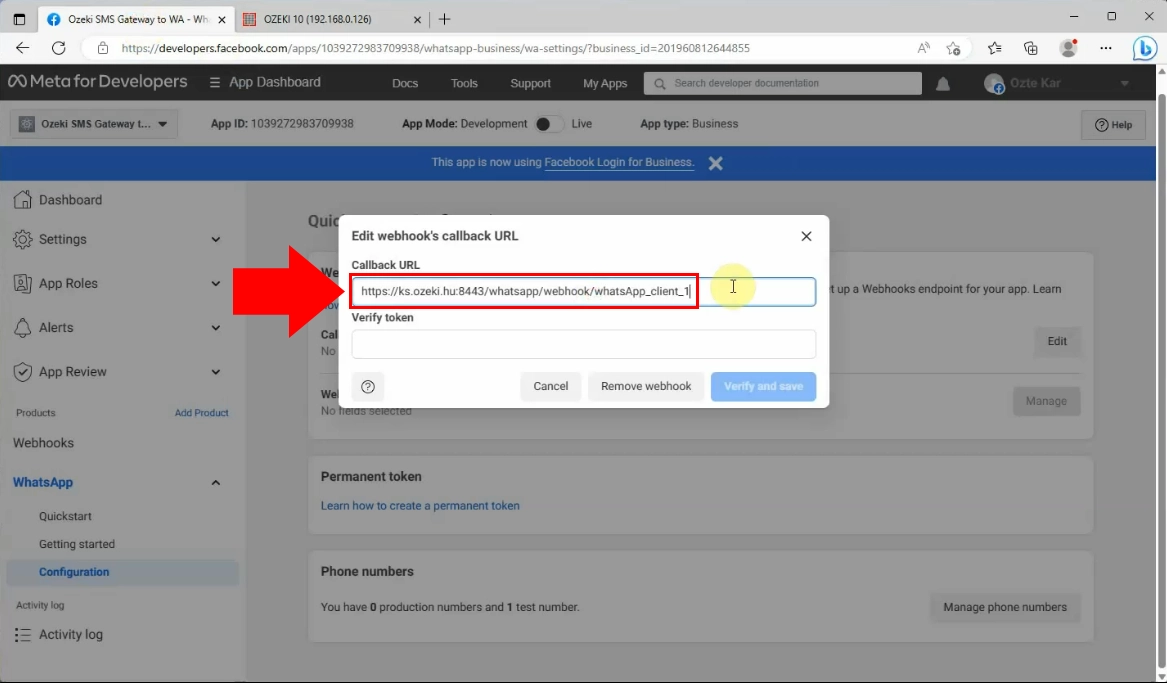
Now, you have to verify token. Verify token can be found also at the Ozeki SMS Gateways' Configure tab, under the Credentials section of the tab. Copy the Verify token code and paste it into the asked URL box in the Meta for Developers page.
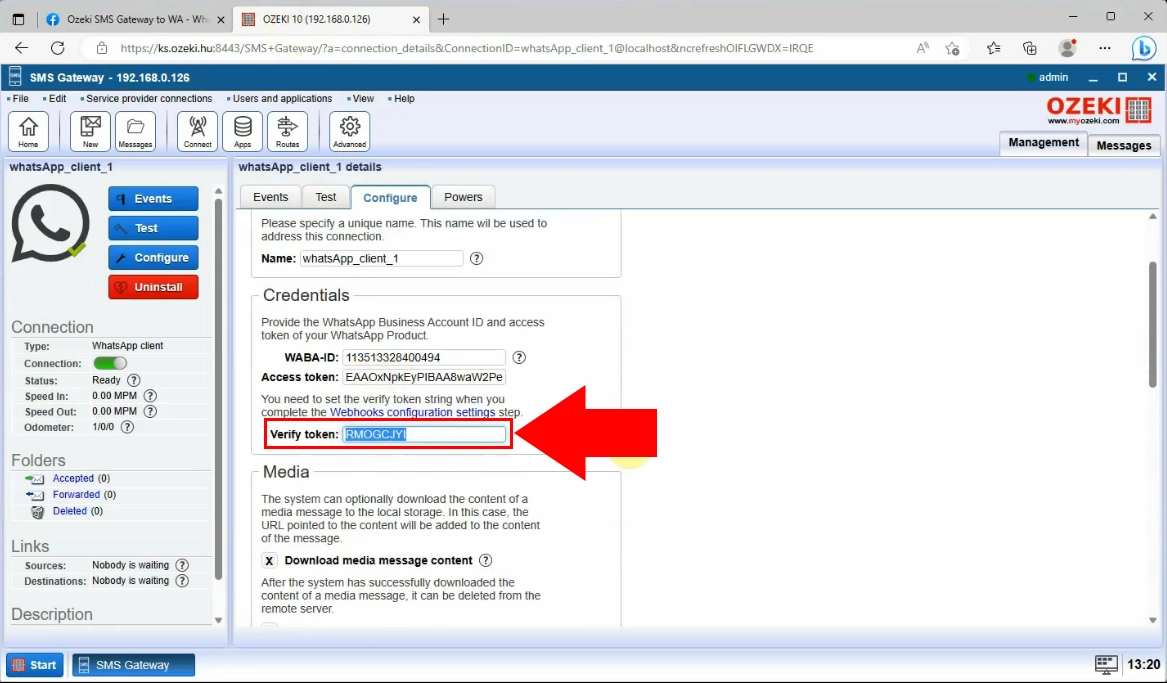
Paste the Verify token into the asked URL box in the Meta for Developers page. If it is ready, click on the "Verify and save" button, highlighted in blue.
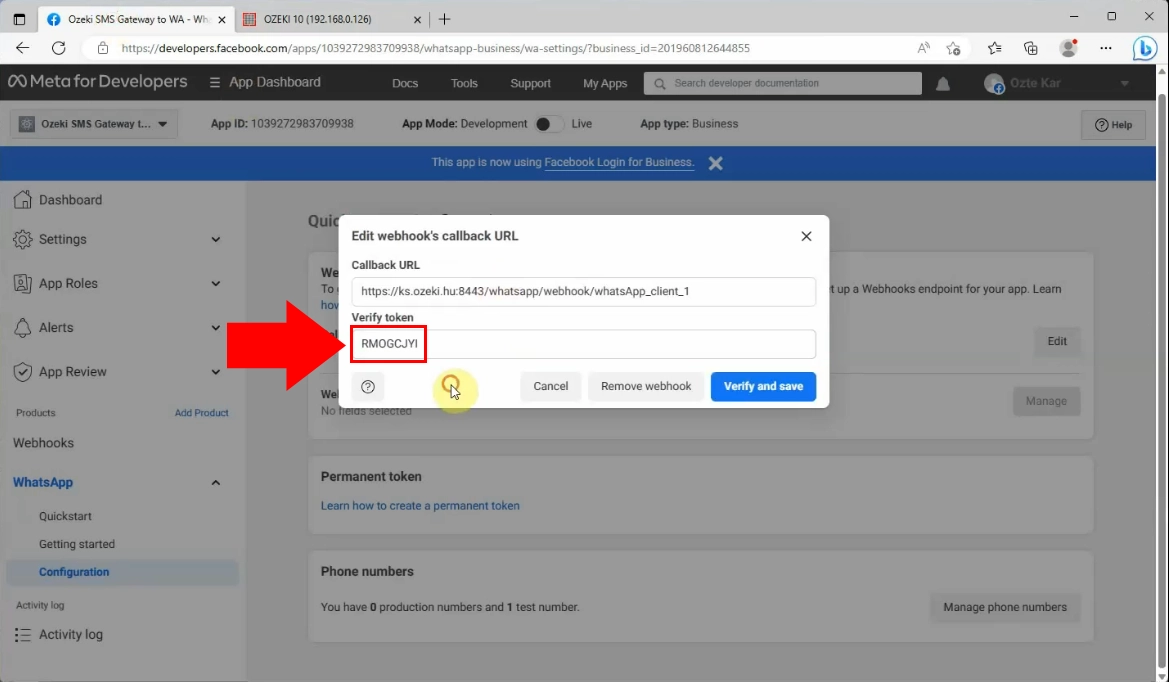
Now, you have to manage the webhook fields, by clicking on the "Manage" button at the right side of the Meta for Developers page.
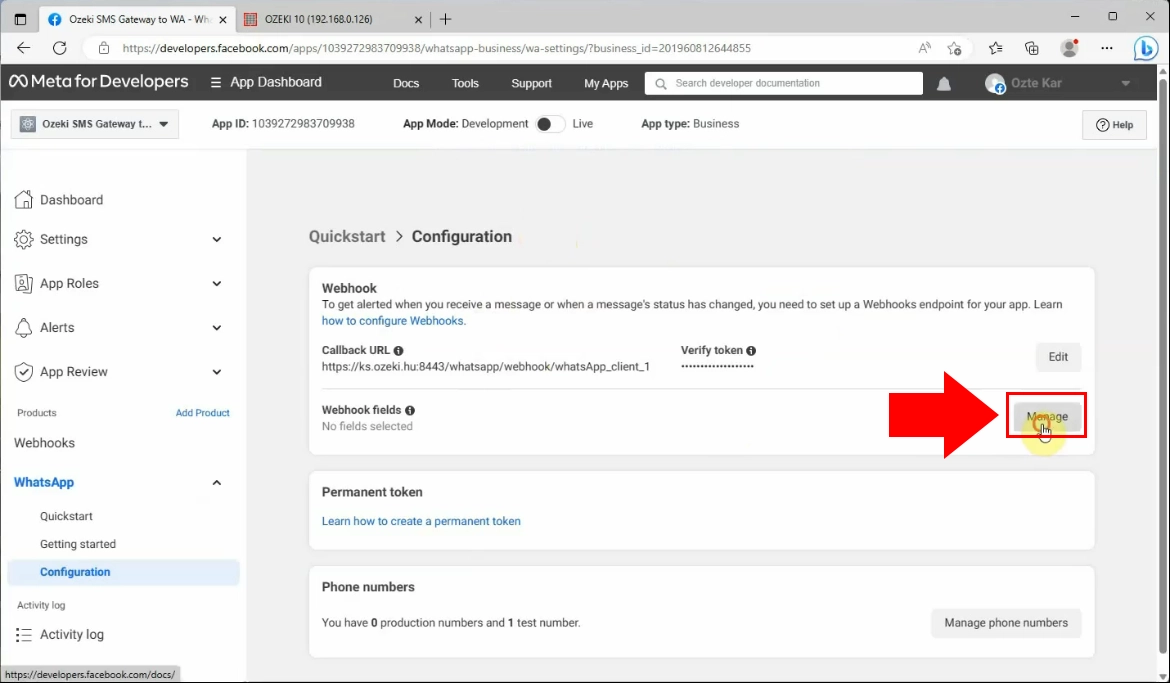
You have to select Webhook fields, so in the page that has been brought up, you have to choose the "messages" field. Put a tick next to the field and click on the "Done" button.
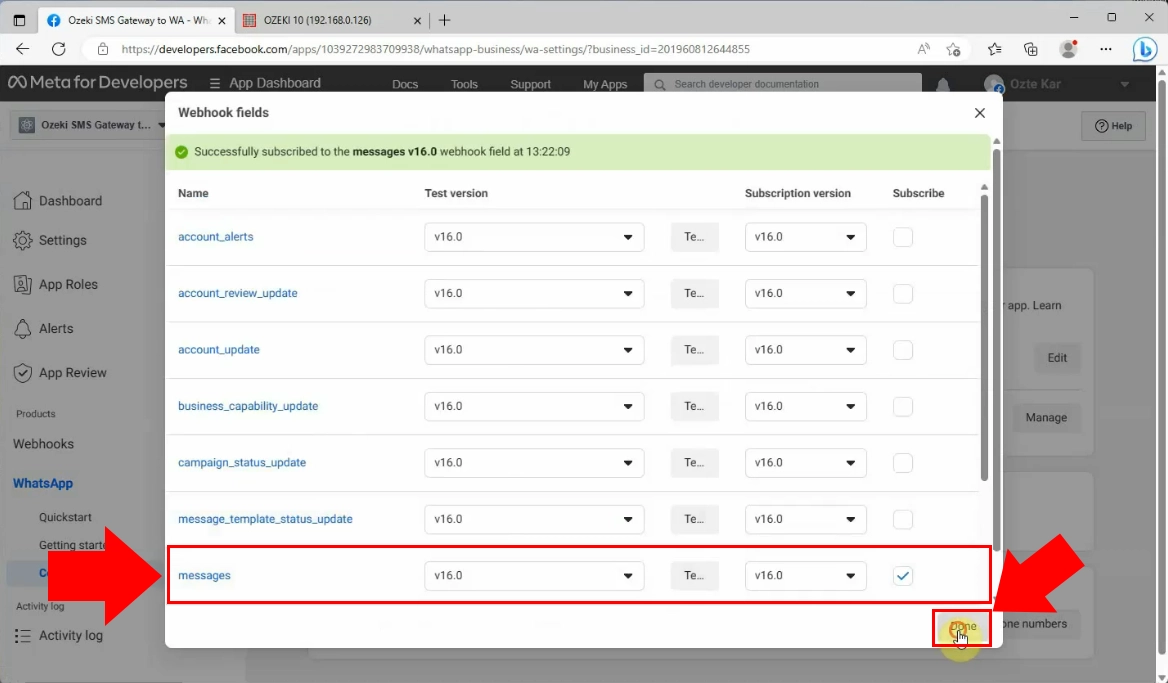
Finally, you have to step on the Ozeki SMS Gateways' Events tab and read the messages that has been received through WhatsApp.