How to send SMS using the Telekom Slovenije SMS service connection
This guide outlines how to connect to the SMS center (SMSC) of the mobile operator Telecom Slovenije for efficient bulk SMS sending and receiving. You will learn how to configure the Telecom Slovenije SMSC connection in the Ozeki SMS Gateway. This will enable corporate SMS sending over the Slovenian GSM network. All SMS sending and receiving is logged, making it traceable. The Ozeki SMS Gateway software is suitable for all large company SMS communication needs.
How to send SMS through the Telekom Slovenije SMSC (Quick steps)
To send SMS through the Telekom Slovenije SMSC service provider:
- Download and install Ozeki SMS Gateway
- Add new connection
- Install the Telekom Slovenije connection
- Provide the Telekom Slovenije SMS service's username and password
- Enable logging on the Advanced tab
- Turn on the connection
- Start to send new SMS message
How to send SMS through Telekom Slovenije (video tutorial)
In this video, we're going to walk you through the quick steps of setting up Ozeki SMS Gateway to send SMS messages through Telekom Slovenije's SMSC. This is a direct connection to the mobile service provider's SMSC over on Internet (IP SMS). First, we'll download and install Ozeki SMS Gateway, and then we'll dive right into adding a new connection, specifically for Telekom Slovenije. You'll see exactly where to input your Telekom Slovenije SMS service username and password. We'll also show you how to enable logging for easy tracking and troubleshooting. With those settings in place, we'll turn the connection on and you'll be all set to start sending SMS messages. So, if you're ready to set your bulk SMS communication up and connecting to Telekom Slovenije, let's get started!
Open Ozeki SMS Gateway software
Access the Ozeki SMS Gateway configuration interface by clicking the software’s icon. If you have not yet downloaded the Ozeki SMS gateway software, you can do so in the Download menu in the top menu.
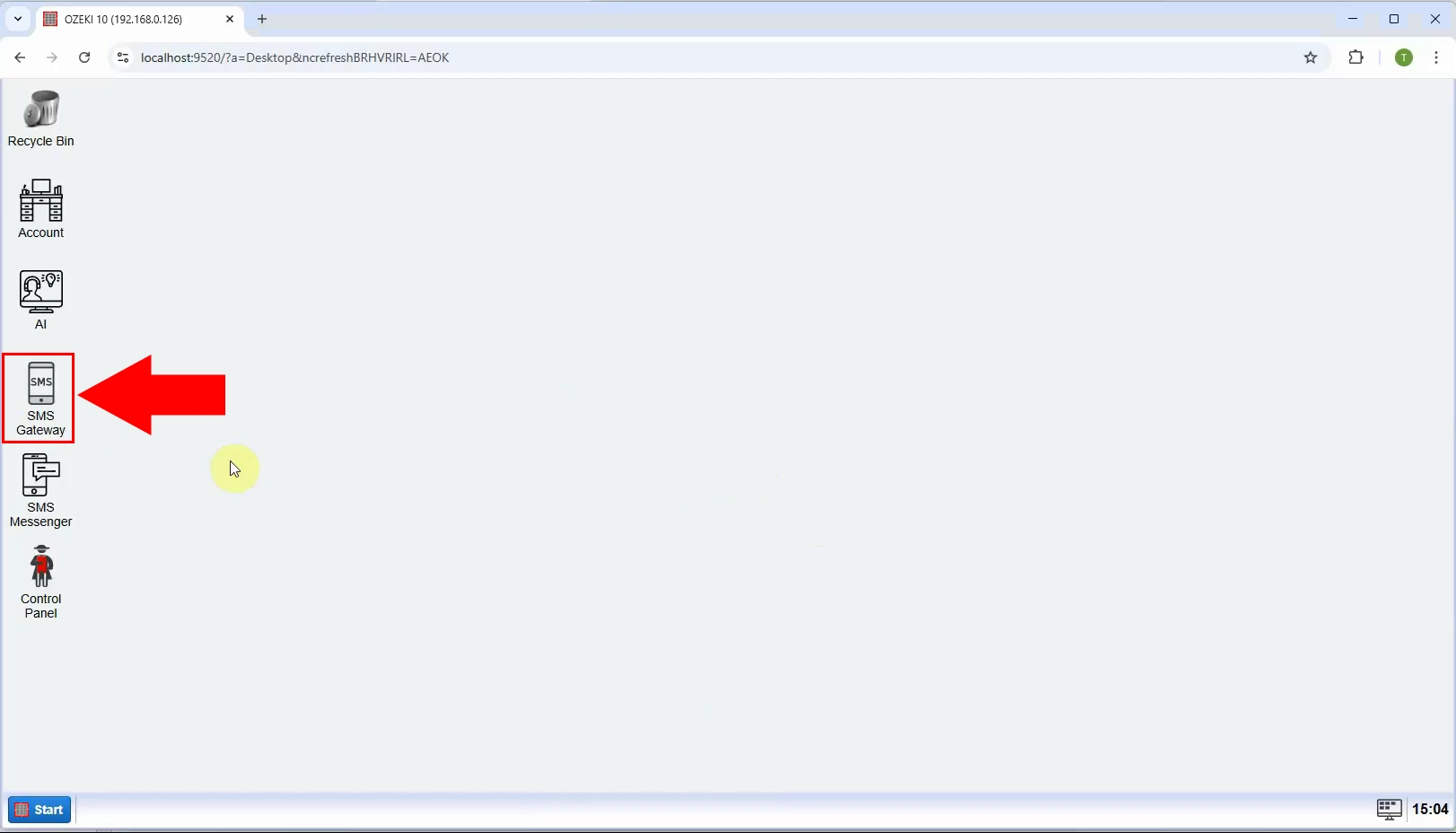
Add new connection
Click on the Add new connection link on the left side of the image (Figure 2). This will take you to a page listing possible mobile serveice provider connections for Ozeki SMS gateway, where the Telekom Slovenije SMS service provider connection is also listed.
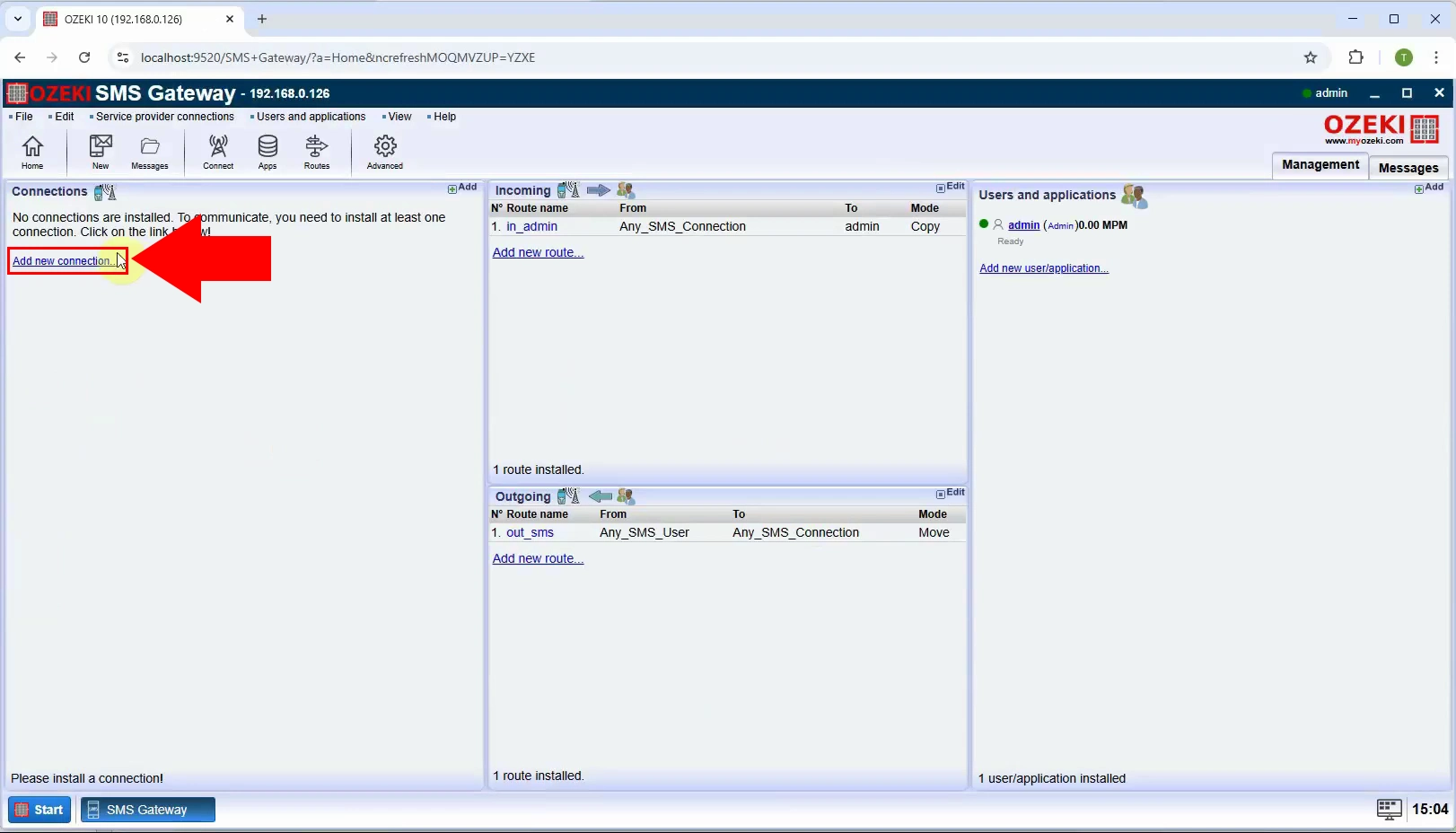
Install Telecom Slovenije SMS connection
The connection of TeleKom Slovenije is at the top of the IP SMS connections list. Click on the TeleKom Slovenije Client link, which will take you to the SMS service provider connection settings page (Figure 3).
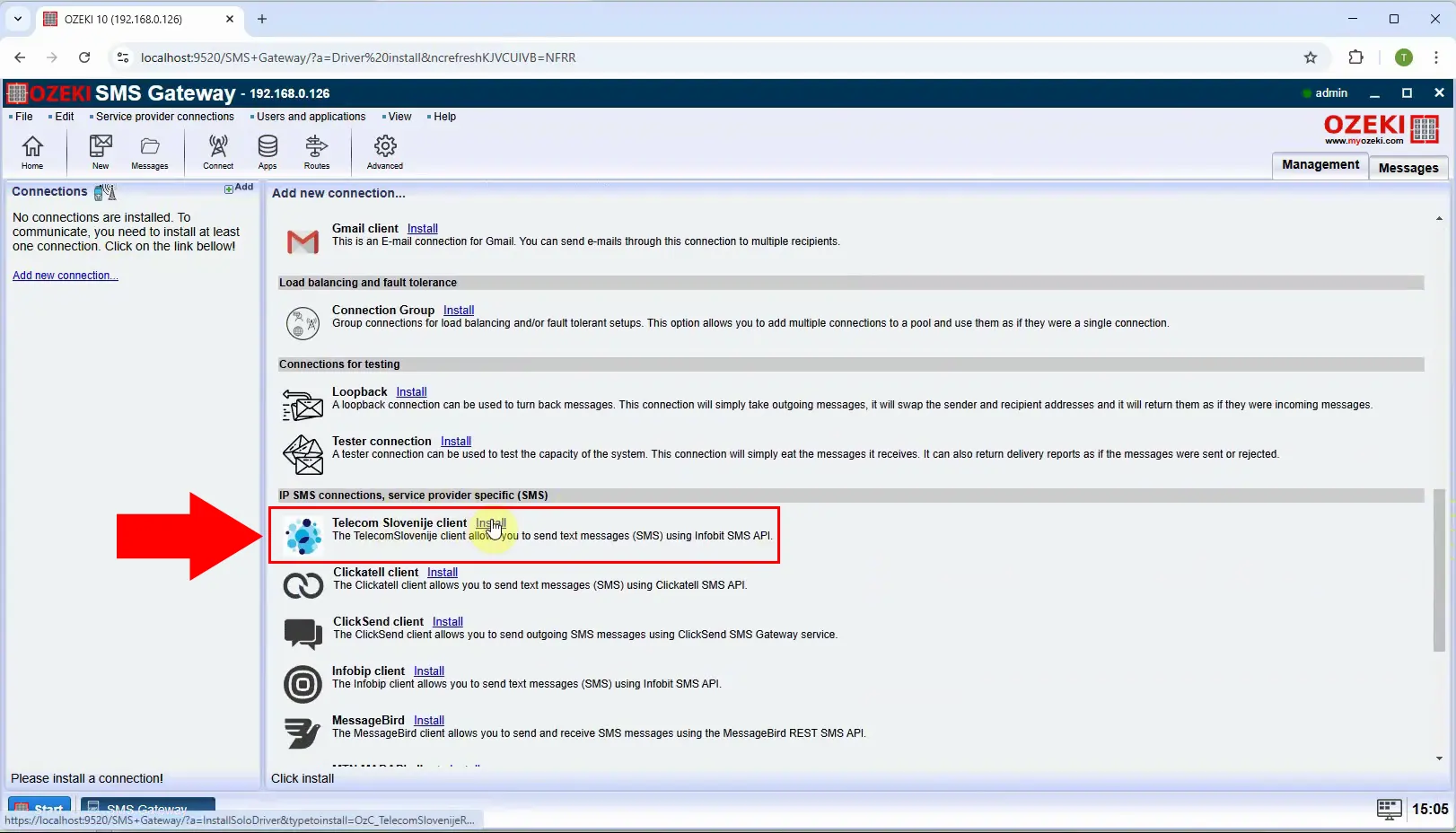
Provide Username and password
When the SMS service provider contract is signed, the mobile operator provides the user data required to access the SMS center. This user name and password must be entered on this tab (Figure 4).
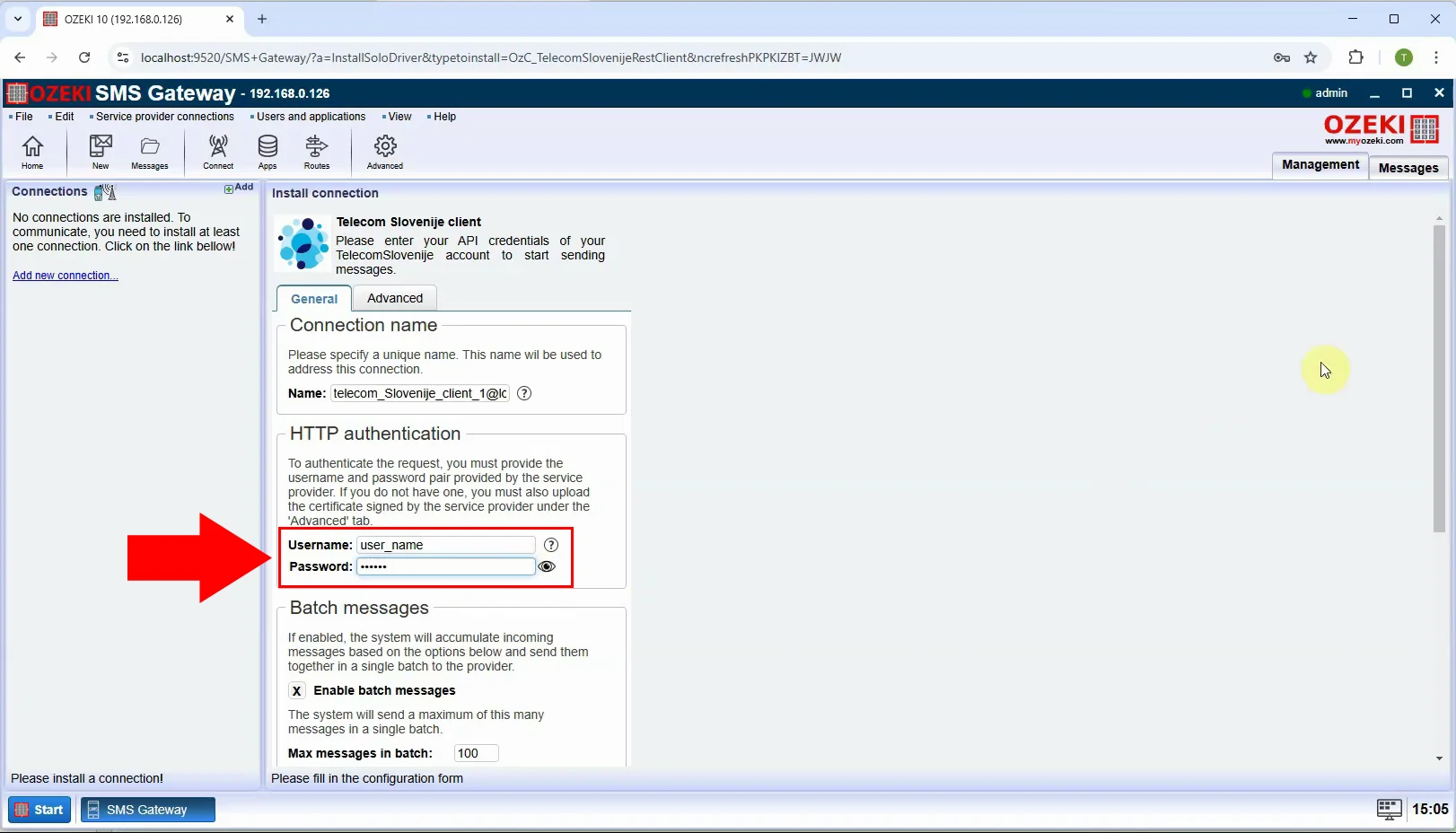
Enable logging
In the next step, enable the Ozeki SMS Gateway logging feature on the Advanced tab(Figure 5). You can choose from several logging options. It is worth choosing the first 3. Select the following options: Log communication events, Log communication at HTTP protocol layer, Log messaging events.
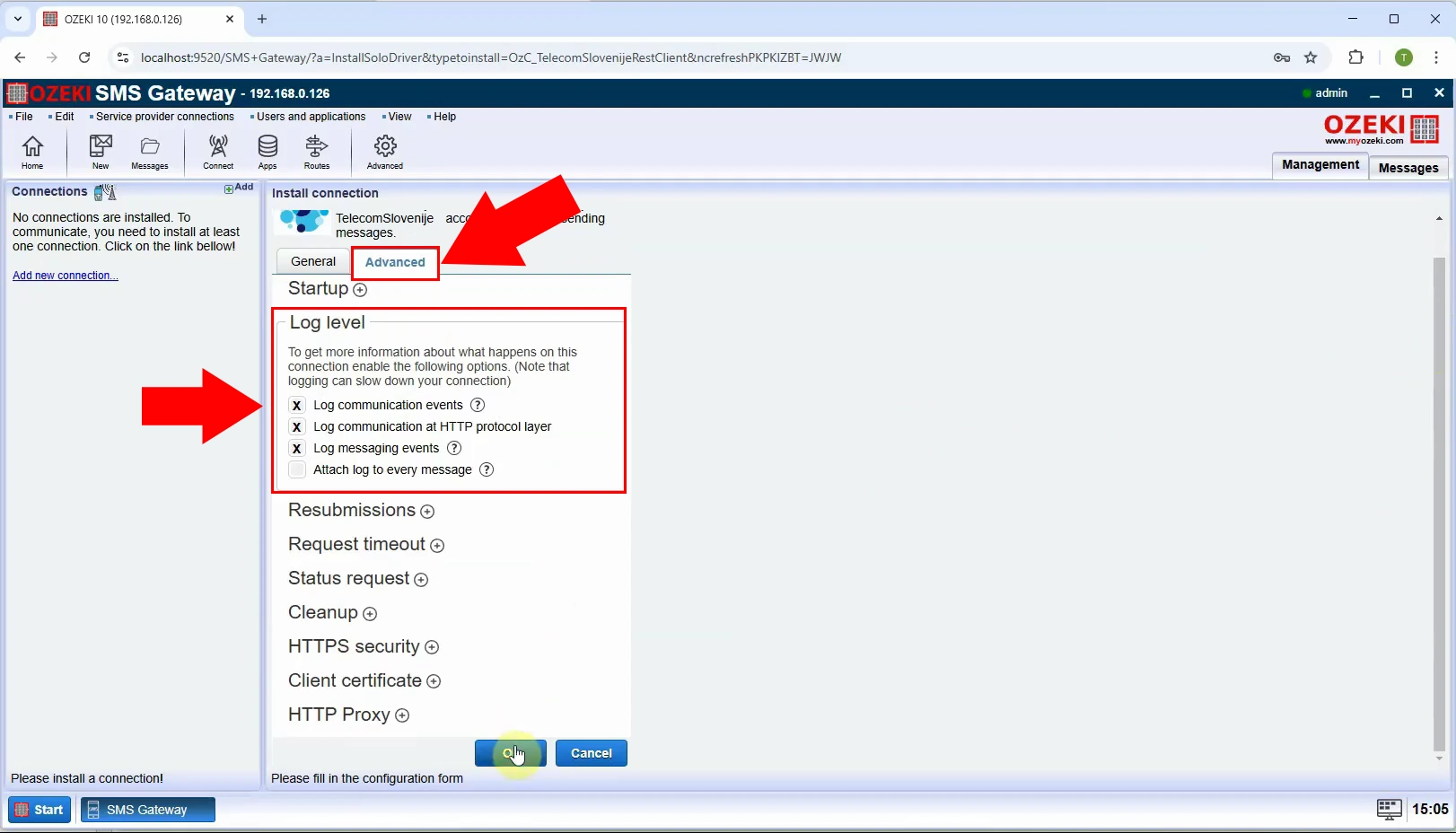
Enable Telecom Slovenije connection
To enable SMS service connection, find the Connection group on the left (Figure 6). You have to enable the Connection switch, which is the second option in the group. Click on it to make it green and can start to send SMS messages to Telekom Slovenije SMS service provider. The “Events” area will display logs and information about the connection status and activities. This area shows real-time updates and logs, such as successful connections, errors, and other relevant events.
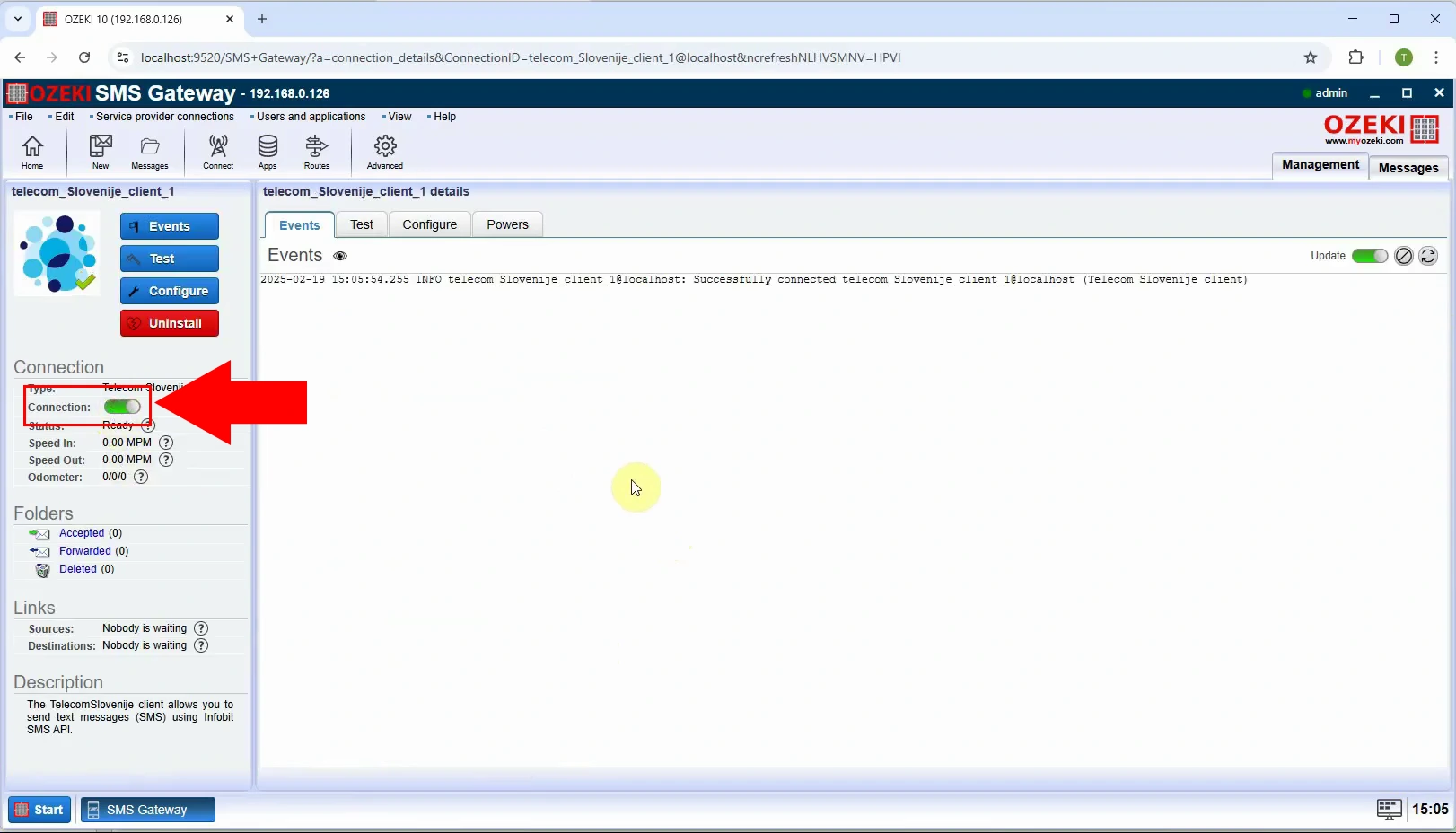
Can I connect to multiple SMS service providers simultaneously with the Ozeki SMS gateway?
Yes, with the Ozeki SMS Gateway, you can connect to multiple SMS service providers simultaneously, allowing for increased message throughput, redundancy, and cost-effectiveness. This is achieved through the gateway's support for multiple protocols (e.g., SMPP, HTTP, UCP) and its ability to manage multiple connections to different providers concurrently eg One, Sunrise, MTN.
Is it possible to send automated corporate SMS messages through the Telekom Slovenije connection?
Yes, it is possible to send automated corporate SMS messages through a Telekom Slovenije connection using Ozeki SMS gateway software. By integrating Telekom Slovenije's SMS service with Ozeki SMS Gateway, you can automate sending corporate SMS messages to your customers, employees, or stakeholders. This setup enables reliable, high-volume message sending for various corporate purposes, such as alerts, notifications, marketing campaigns, or two-factor authentication. Proper setup and agreements with Telekom Slovenije are required.
