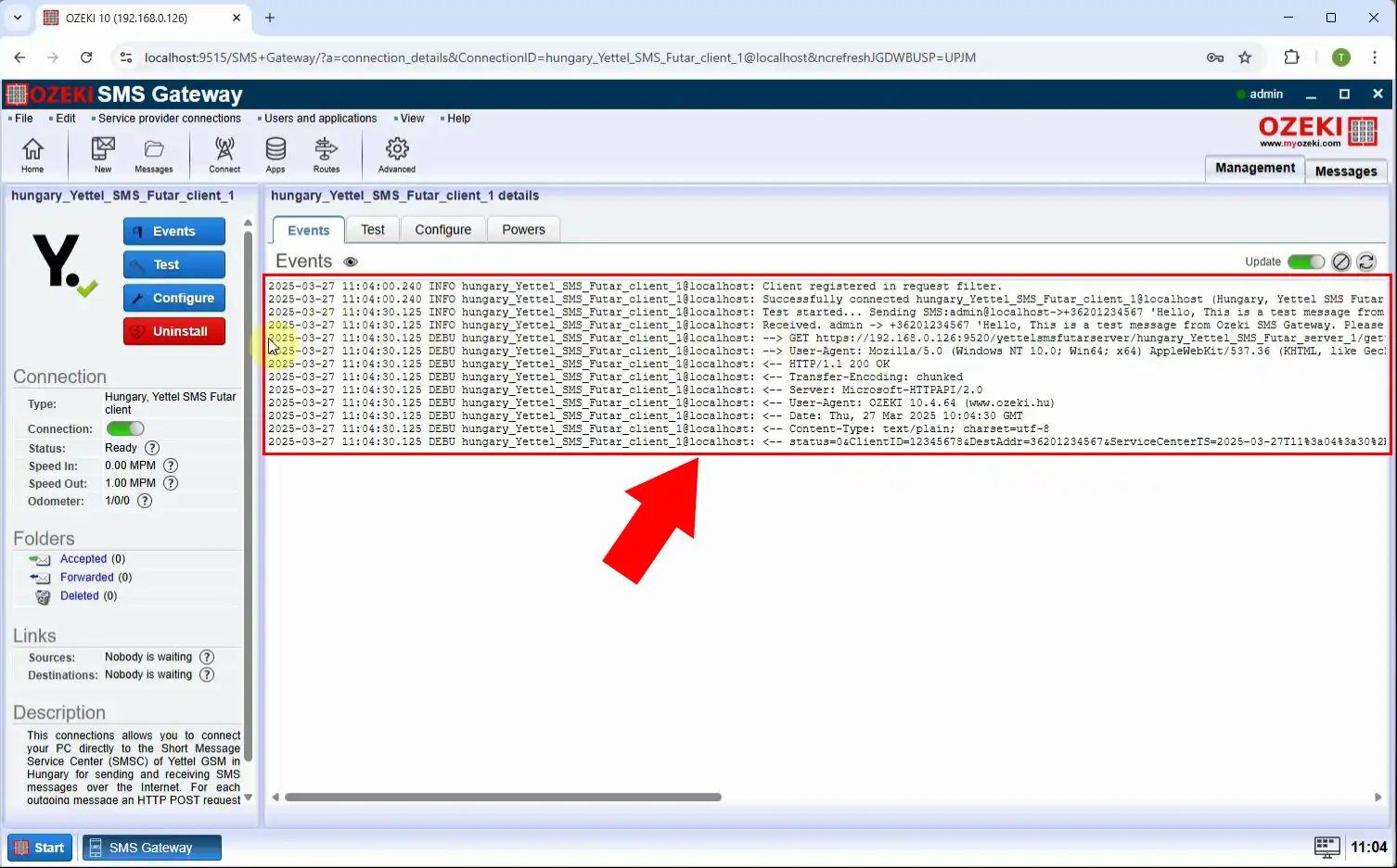How to send SMS with Yettel SMS Futár connection
This article will guide you through the process of setting up and using the Yettel SMS Futár service within the Ozeki SMS Gateway to send SMS messages. You’ll learn how to install the connection, configure it properly, and test message delivery using a step-by-step video tutorial and quick setup instructions.
What is Yettel SMS Futár?
Yettel SMS Futár is an enterprise-grade SMS delivery service provided by Yettel Hungary. It allows businesses to send large volumes of SMS messages quickly and reliably using a secure HTTP or SMPP-based interface. Yettel SMS Futár is often used for notifications, marketing messages, alerts, and transactional communication. When integrated with Ozeki SMS Gateway, it becomes a powerful tool for automating and managing SMS delivery efficiently.
What is Ozeki SMS Gateway?
Ozeki SMS Gateway is a high-performance software system designed to enable automated SMS communication between computer applications and mobile networks. With Ozeki SMS Gateway, businesses can send and receive SMS messages reliably and at scale, whether for alerts, notifications, marketing, or customer service.
How to send SMS with Yettel SMS Futár connection (Quick Steps)
- Launch Ozeki SMS Gateway
- Add new connection
- Select and install "Yettel SMS Futár connection"
- Configure your API credentials
- Enable logging
- Activate the connection
- Send an SMS
- Check the Events tab
How to send SMS with Yettel SMS Futár connection (Video tutorial)
In this video tutorial, you will learn how to configure the Yettel SMS Futár connection in the Ozeki SMS Gateway, send your first test message, and check the delivery status using the system logs. This guide is perfect for both beginners and system administrators managing SMS-based communication.
Step 1 - Open SMS Gateway
Start the Ozeki 10 application and open the SMS Gateway module, where all SMS communication is handled (Figure 1).
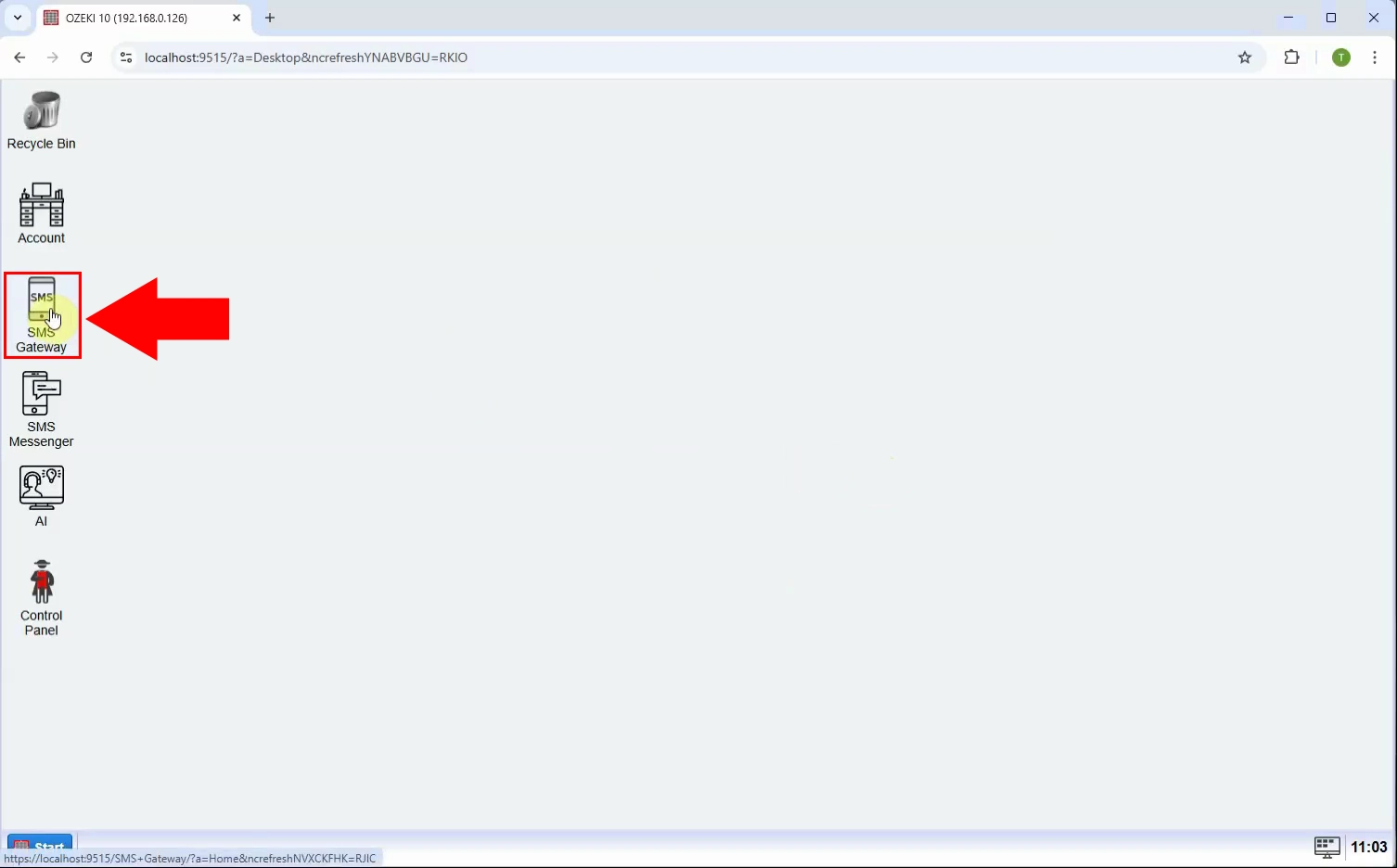
Step 2 - Add new connection
In the left-side menu, under the Connections section, click on Add new connection... to begin setting up a new SMS route (Figure 2).
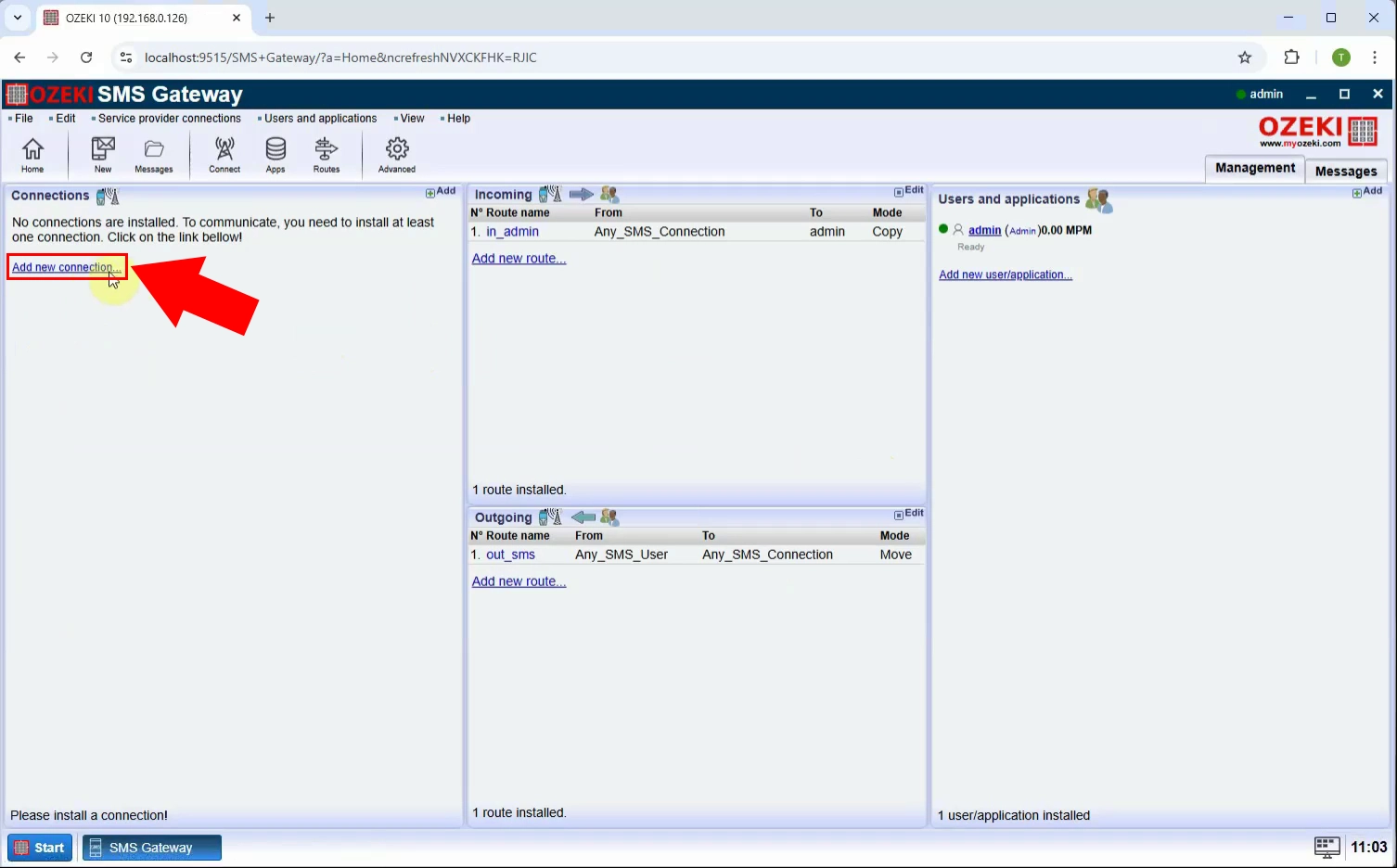
Step 3 - Install Yettel SMS Futár connection
From the list of available providers, find "Hungary, Yettel SMS Futar client", select it, and click Install. This will activate the integration setup (Figure 3).
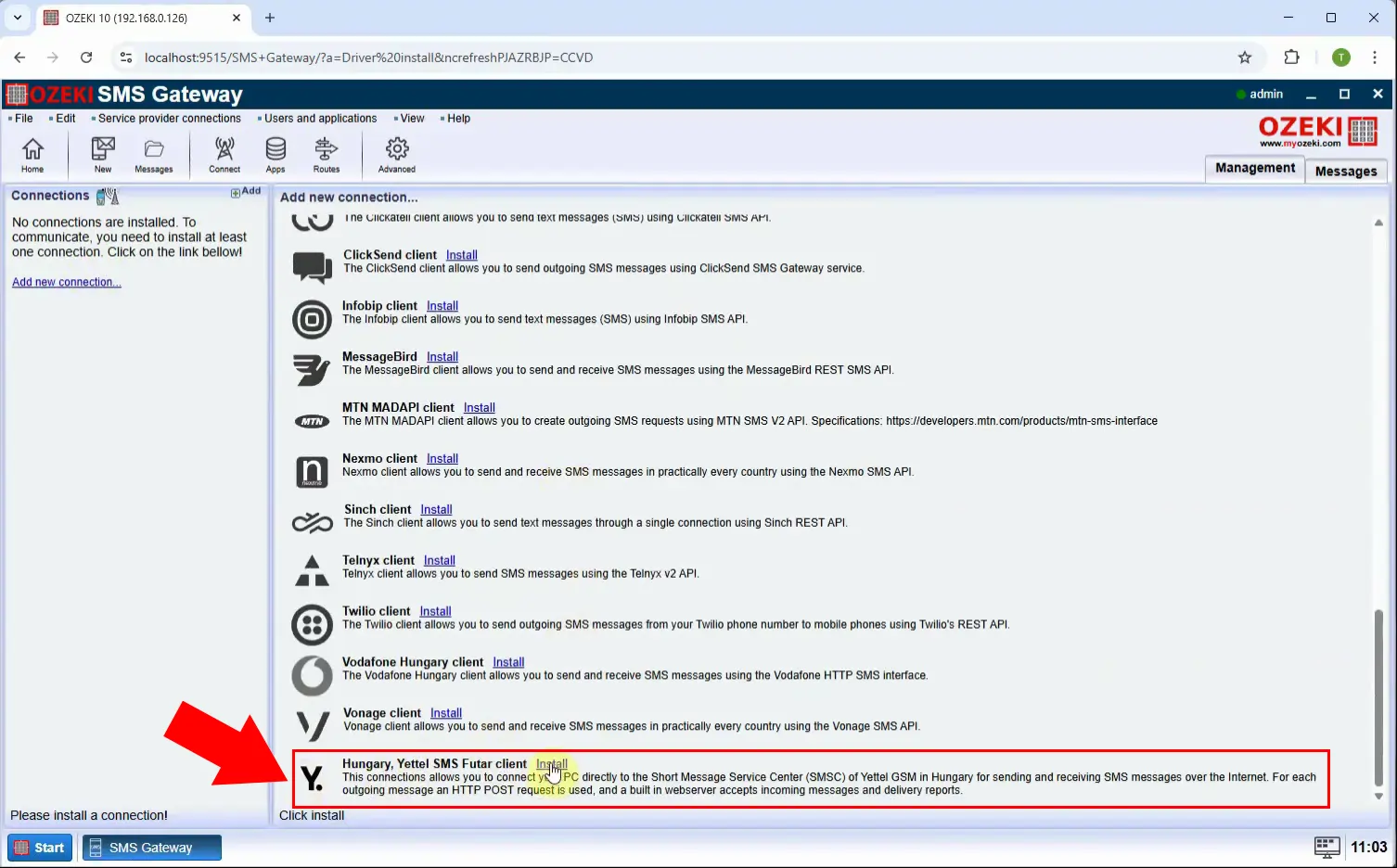
Step 4 - Configure connection details
Under the "General" tab, configure the "Outgoing messages" section, set the following fields "SMS Futar WS host", "Interface", "Client ID", "Password" (Figure 4).
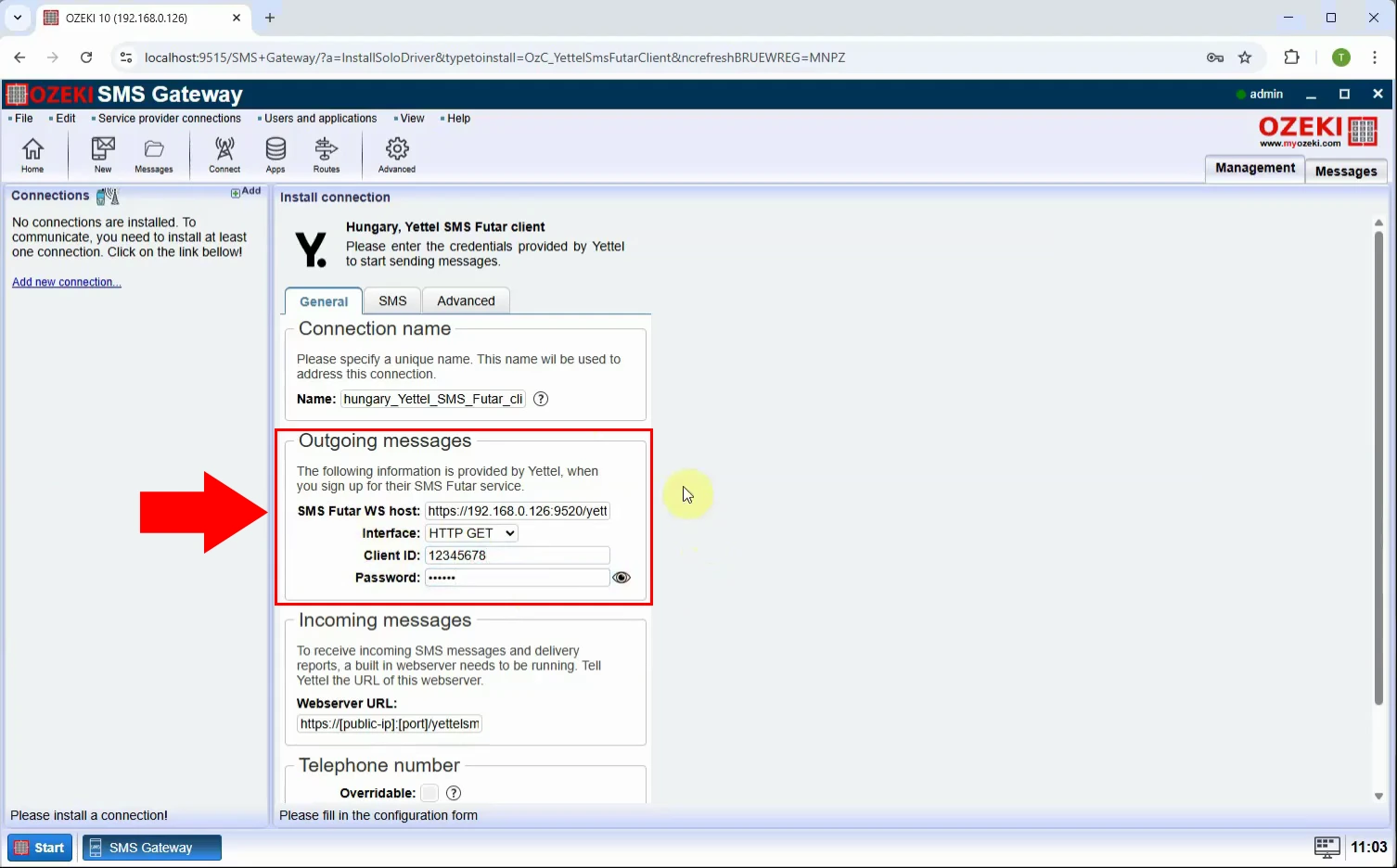
Step 5 - Enable logging
Switch to the Advanced tab and enable detailed logging by selecting all available options. This is useful for troubleshooting and monitoring message delivery (Figure 5).
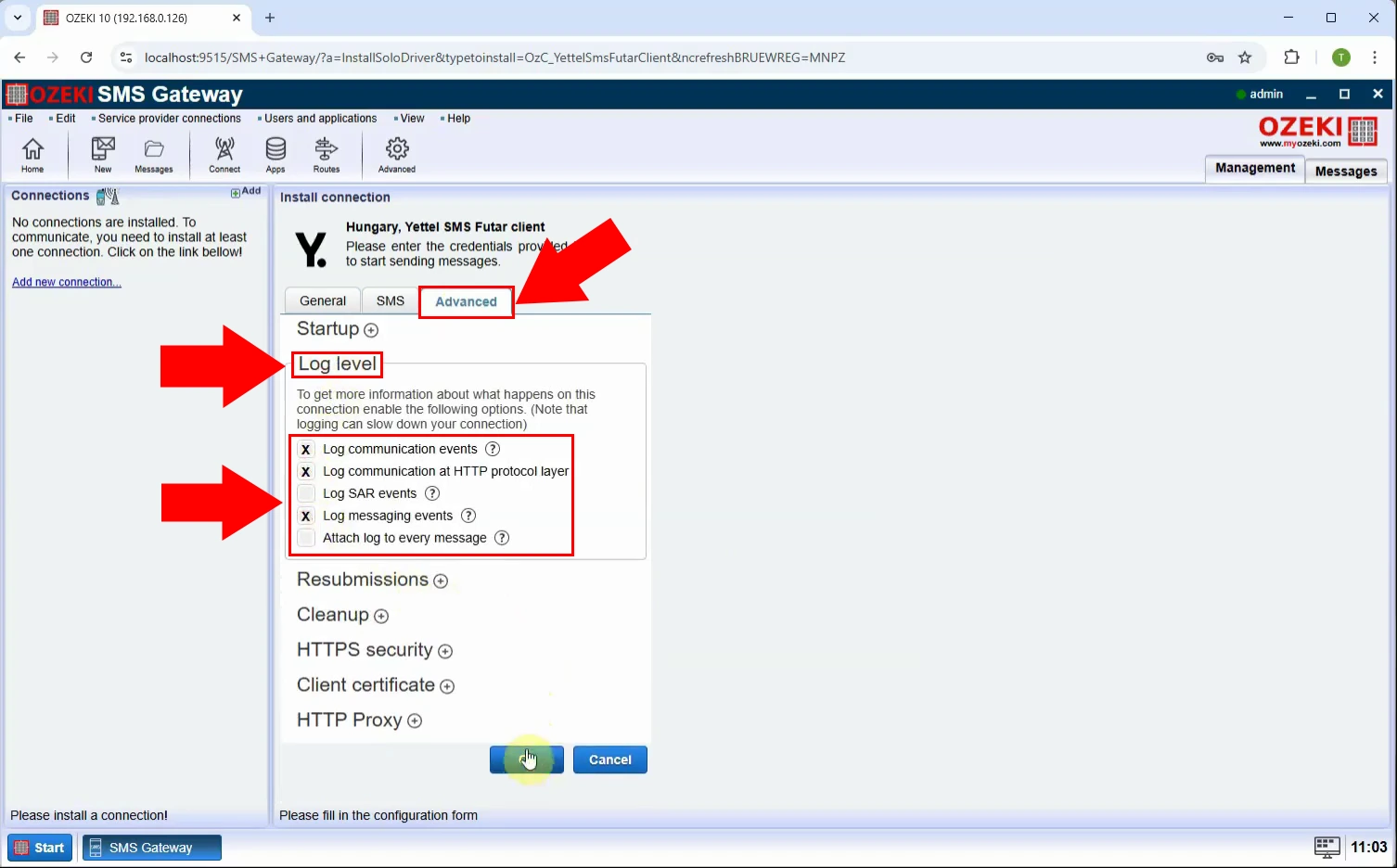
Step 6 - Enable connection
Turn on the connection by toggling the switch on the left to green. Once active, the gateway will be ready to send messages through Yettel’s system (Figure 6).
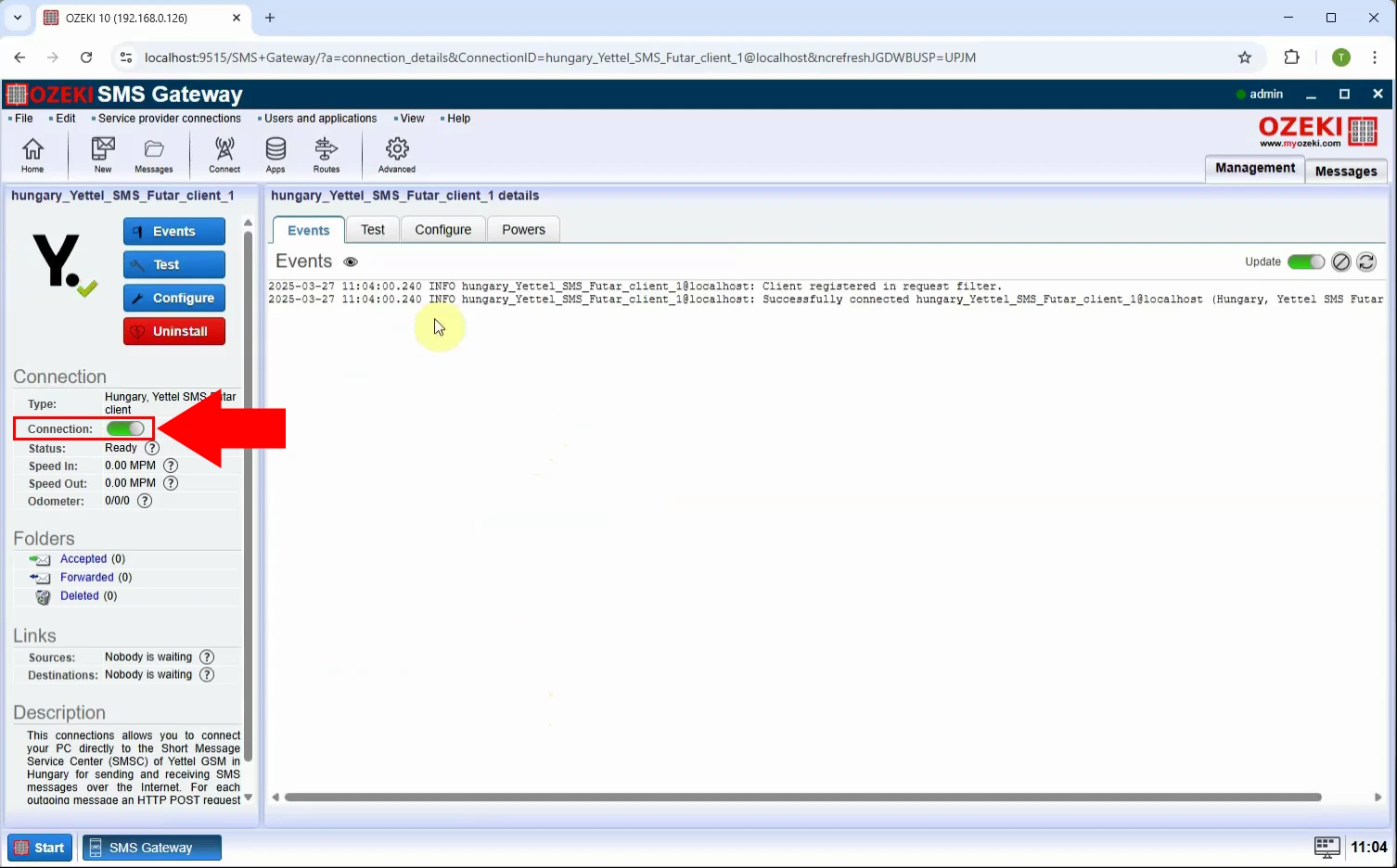
Step 7 - Send message
To send a test message, switch to the "Test" tab, then under the "General" tab, set the phone number and the message you want to send (Figure 7).
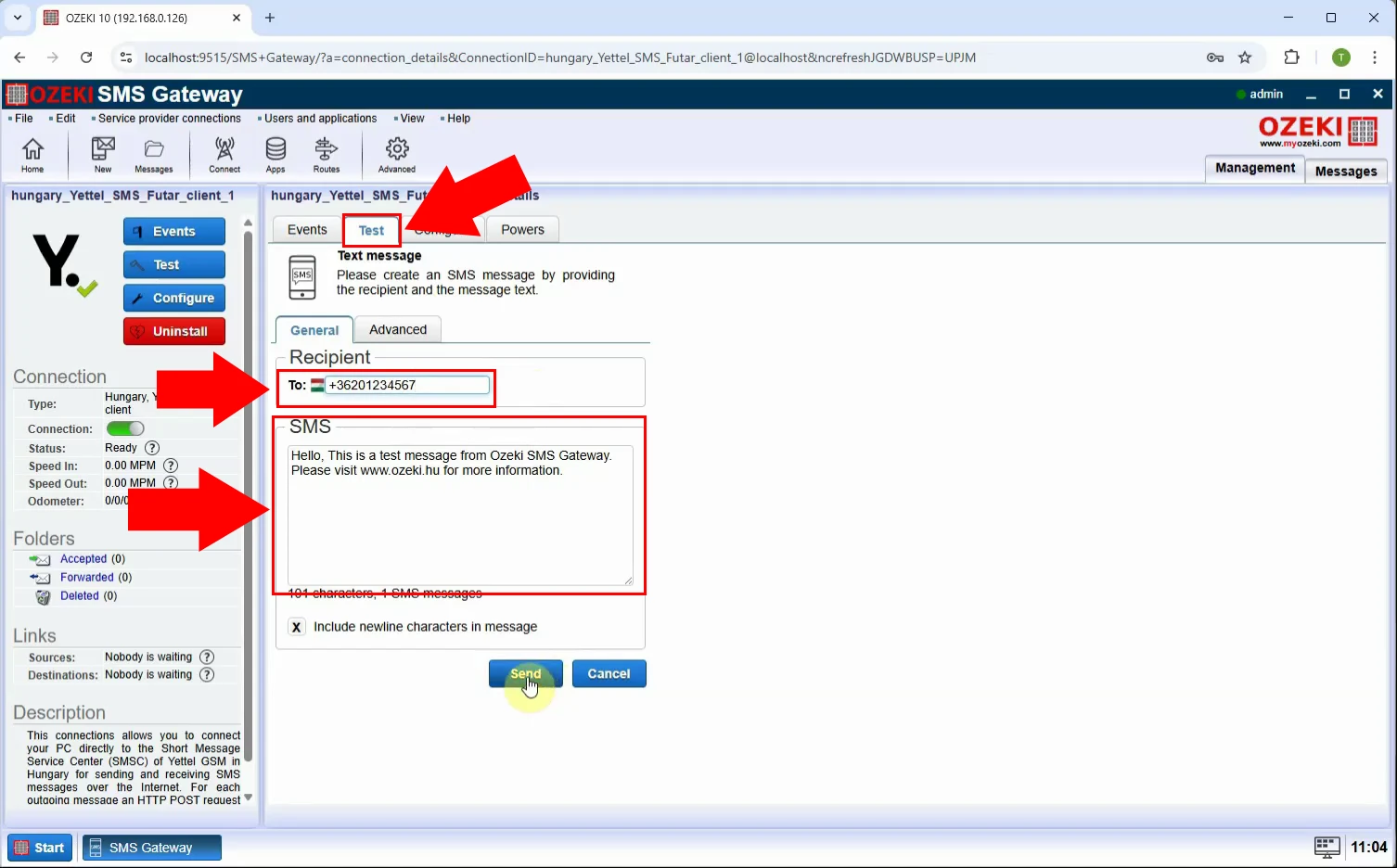
Step 8 - Message sent log
Navigate to the "Events" tab to verify that the message was sent successfully. Here, you’ll see status logs, timestamps, and any delivery reports (Figure 8).