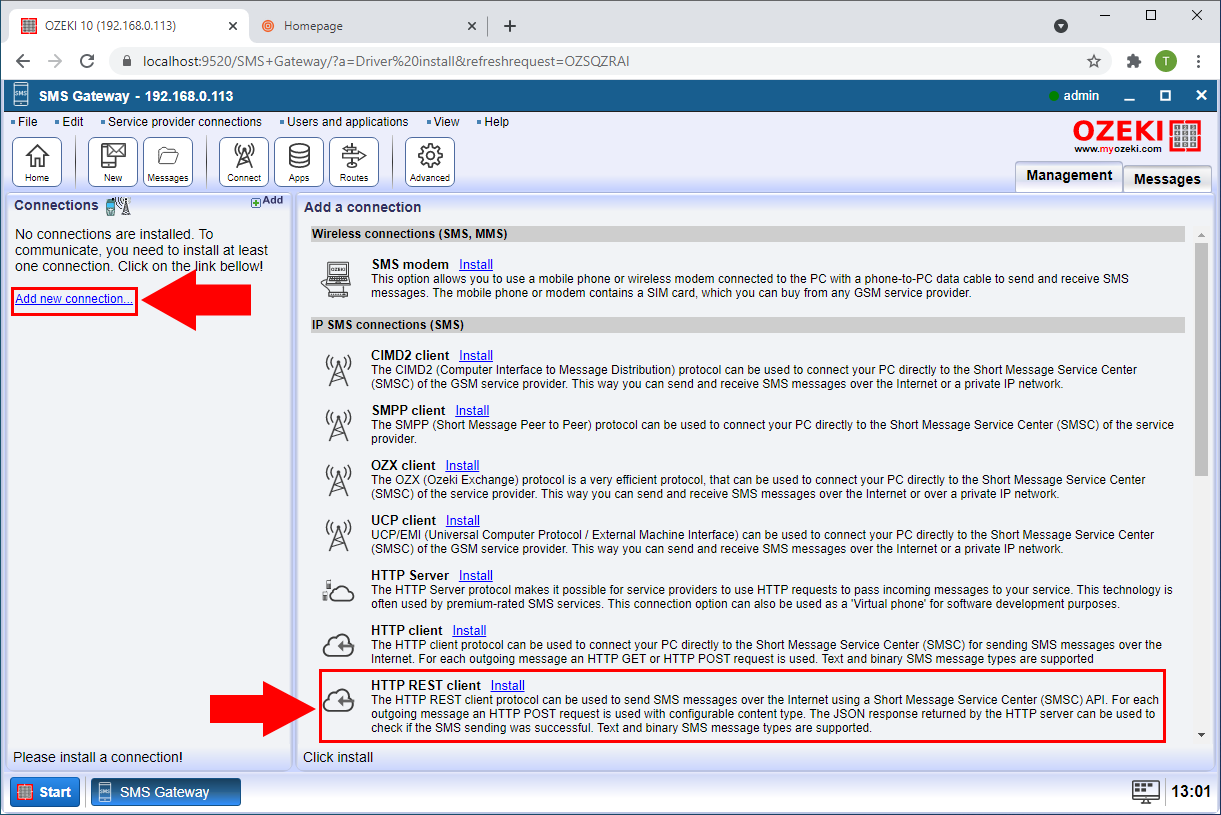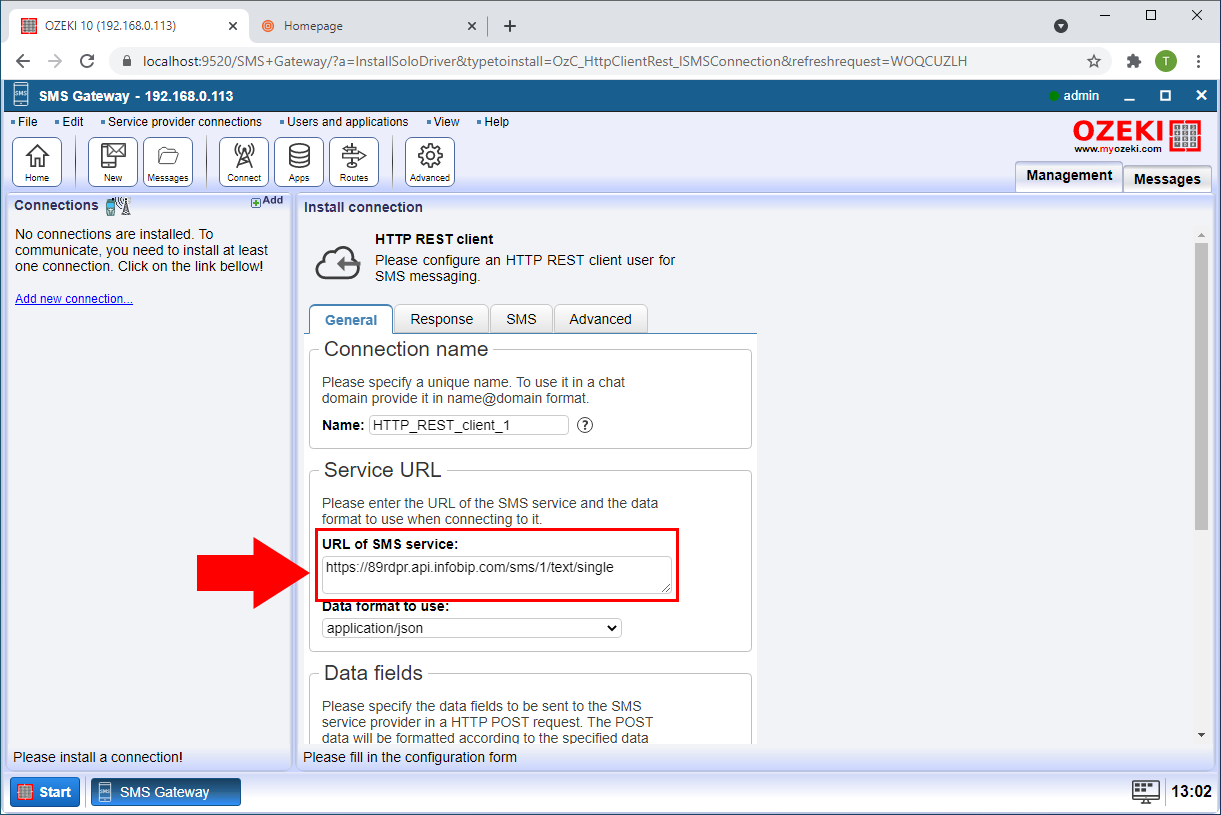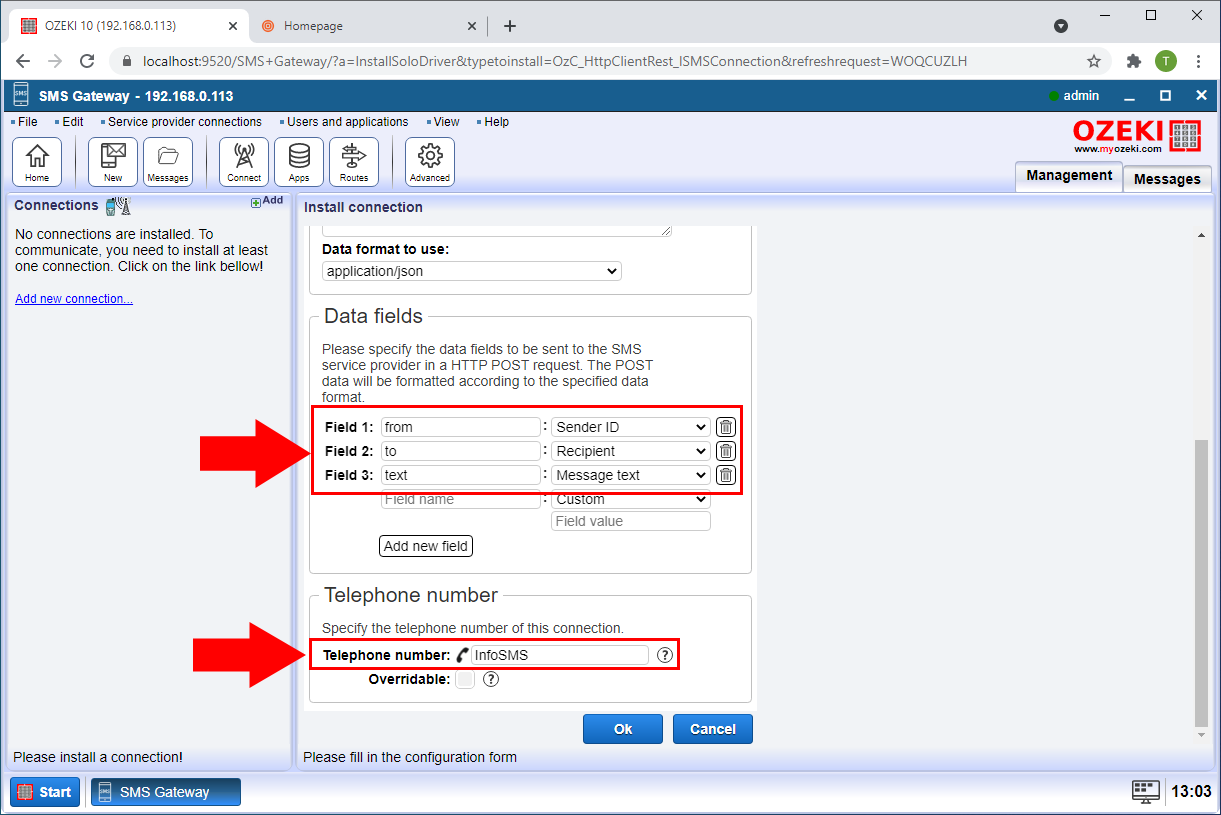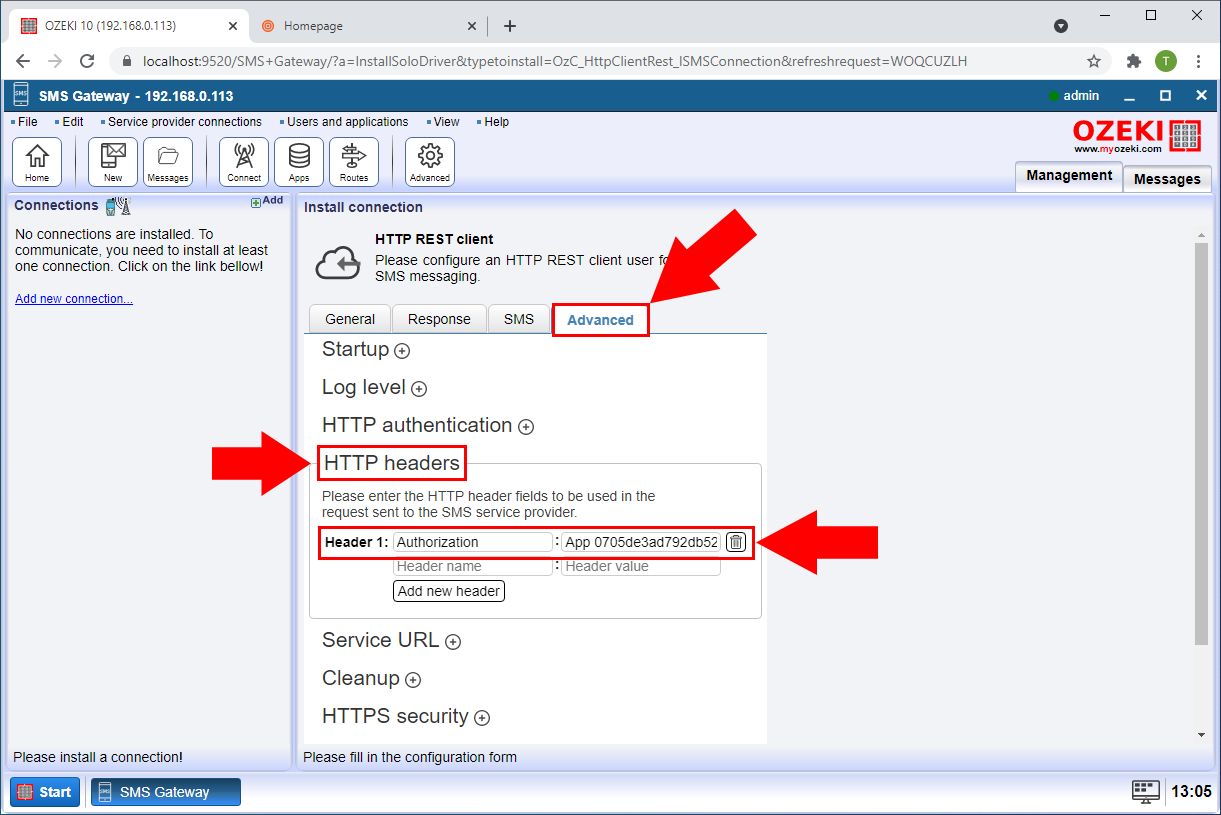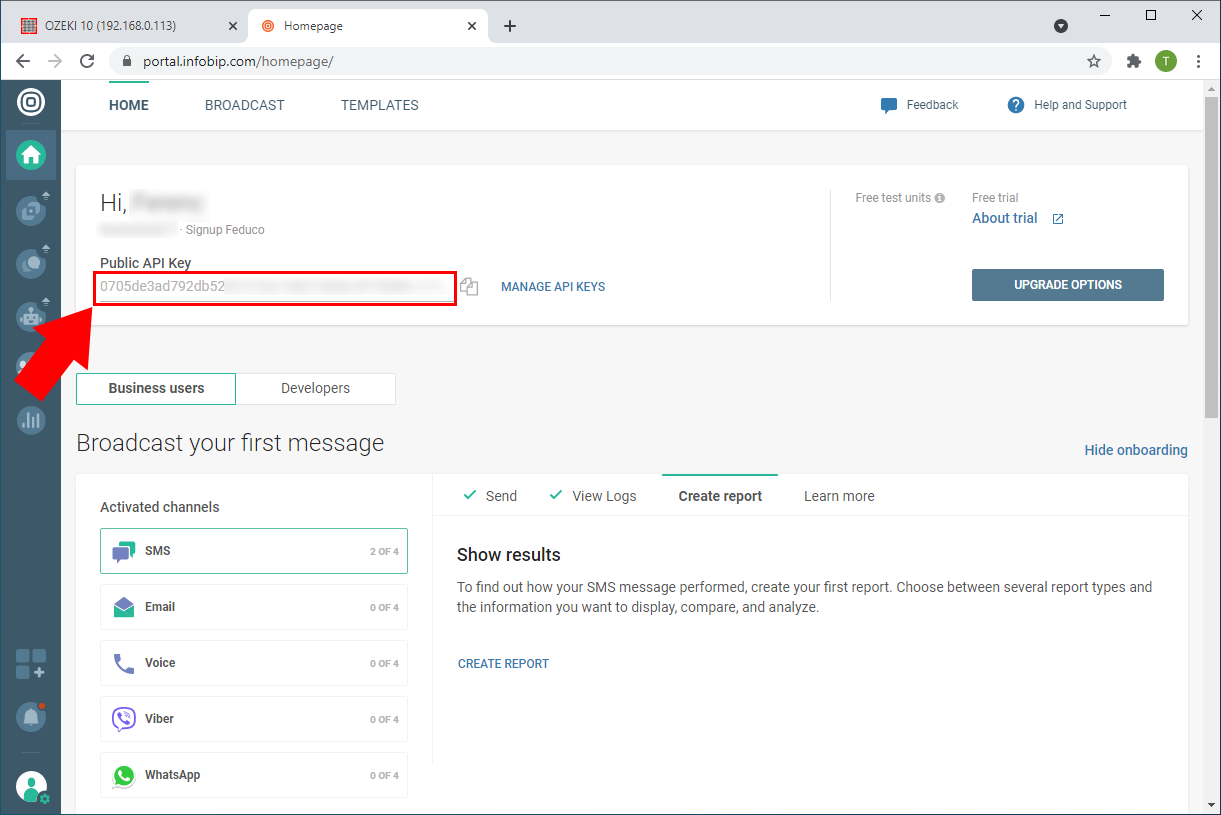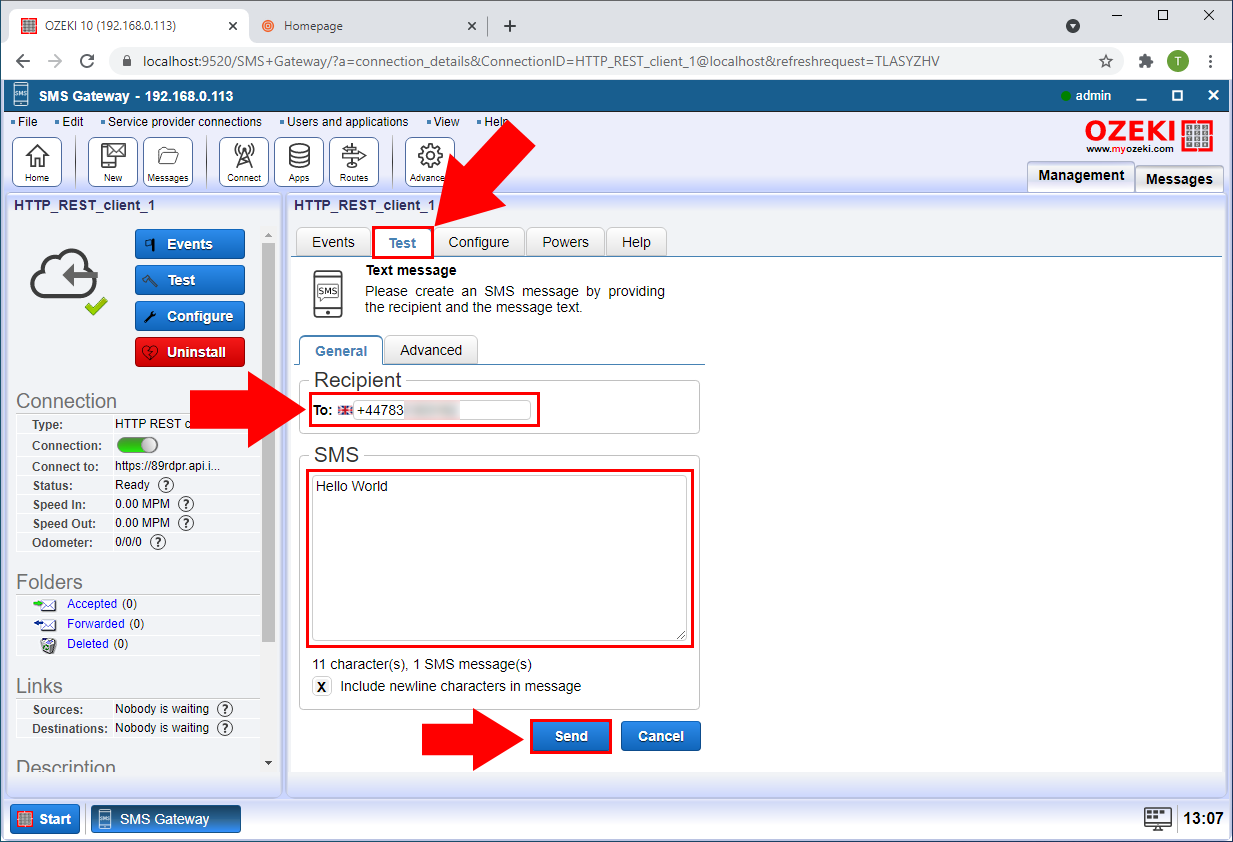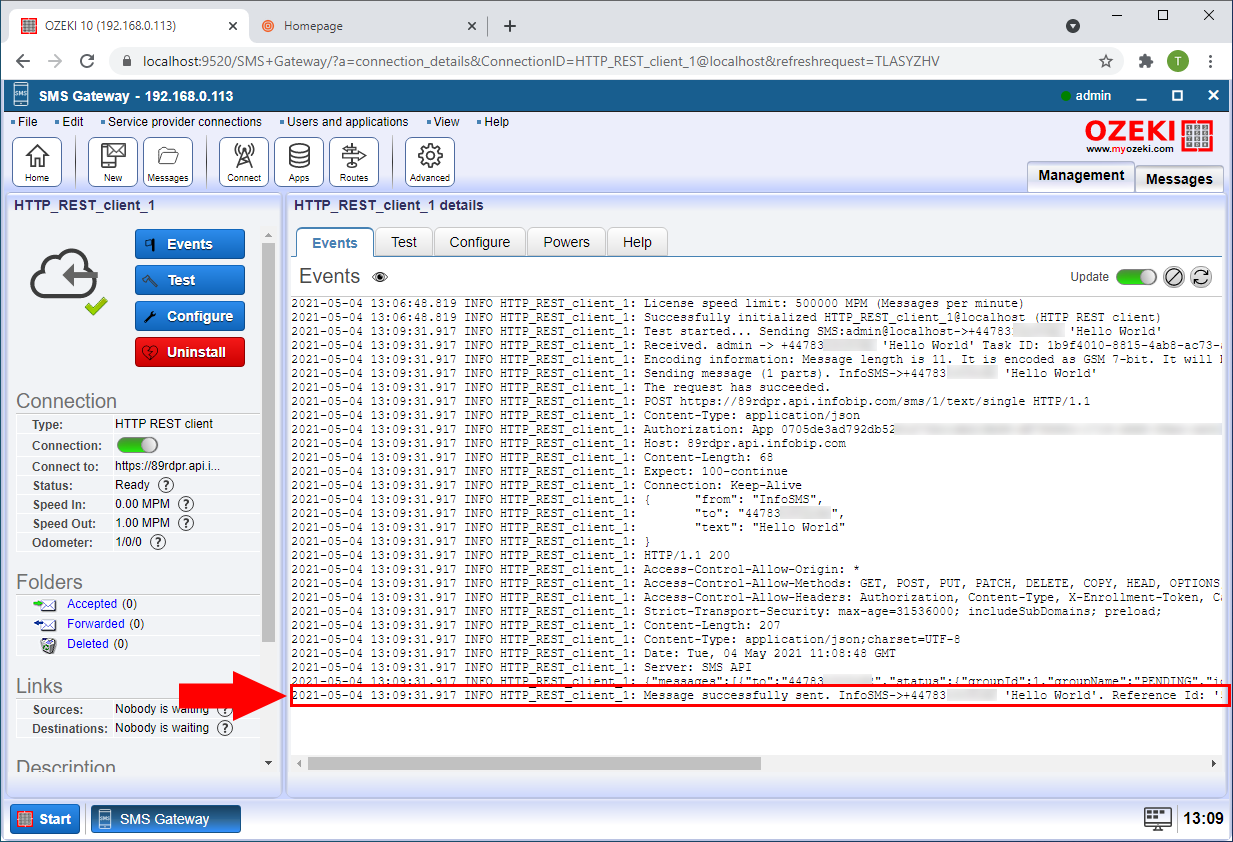How to send sms from Infobip
This page presents information on how to send and receive text messages through Infobip using Ozeki 10 SMS Gateway. Infobip is an SMS service provider company based in London, so it offers SMS service to customers in United Kingdom. The customer service of Infobip talks in English, so signing up to their service can be done without much difficulty. If you use Ozeki SMS Gateway, it is very easy to use the SMS service provided by Infobip. Follow the instructions below to set this connection up in 10 minutes. This guide provides an example configuration. We hope you will find the presented instructions beneficial.
How can you send sms from Infobip?
To send sms from Infobip complete the following simple to use steps:
- Install Ozeki SMS Gateway, then navigate to the red Ozeki 10 icon on your Windows desktop. This will open the Ozeki user interface. To send sms from Infobip you need to continue with the setup steps on this page.
- In the Ozeki desktop launch the SMS Gateway application. This can be achieved by navigating to the app in the Ozeki Start menu or by clicking on the desktop icon. The SMS Gateway app is used to send sms from Infobip.
- To send your first sms from Infobip all you have to do is to setup the Infobip connection by clicking on the 'Add new connection...' link.
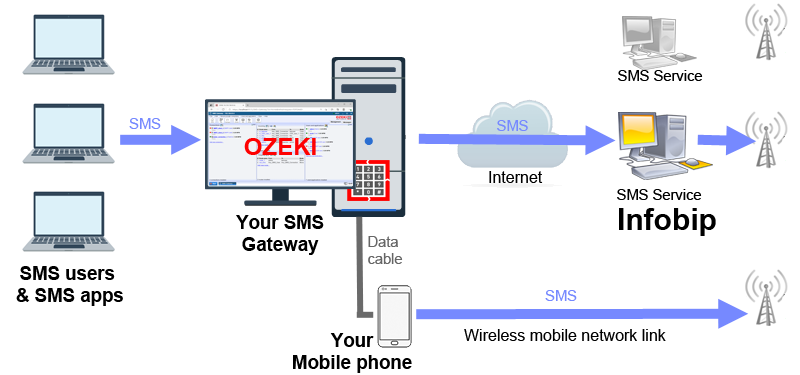
How does Infobip SMS work?
Infobip provides text message service over the Internet. They operate a server computer in a hosting facility that receives sms from clients in the form of HTTPS requests. They use SMS protocols, such as SMPP client connections, UCP/EMI protocol connections and HTTP SMS or REST SMS connections to connect their server to other SMS aggregators and to GSM networks. They make income by selling the text messages at a premium rate. can be accessed through an HTTP SMS API. Ozeki SMS gateway sends the text messages through this HTTP API. When texts are sent to their sms service, a unique web request is created for each message.
Detailed instructions to send sms from Infobip
To send sms from Infobip:
- Start the Ozeki management console
- Find the panel named 'Connections'
- Open 'Add new connection...' in the 'Connections' panel
- Scroll down to Infobip connection
- To send sms from Infobip you should install this connection
- Provide the Infobip account details
- Make sure the settings are fine, they must be right to send text messages
- To send your first texts, use the Test tab
- Type in the recipient, the text and click send
- Check the events tab to see if your sms was sent
Setup email to sms with Infobip
If you setup Infobip, you can easily provide an email to sms and sms to email functionality to your customers. Any email user that can send an email to an e-mail address can send sms. The email address format is phonenumber@hostname. An e-mail address may look like this: 079765520@hostname. It is also possible to put the mobile number into the email subject line. In both cases the body of the email will be forwarded as the text message to the specified mobile number.
How to send sms from a database using Infobip
With Ozeki 10 it is quite easy to send and receive sms from an SQL database. You can use Microsoft SQL Server, Access, Oracle, SQLAnywhere, SAP HANA, Foxpro, MongoDB, SQLite or any ODBC compatible database server. This functionality is available through two database tables: ozekimessagein and ozekimessageout.
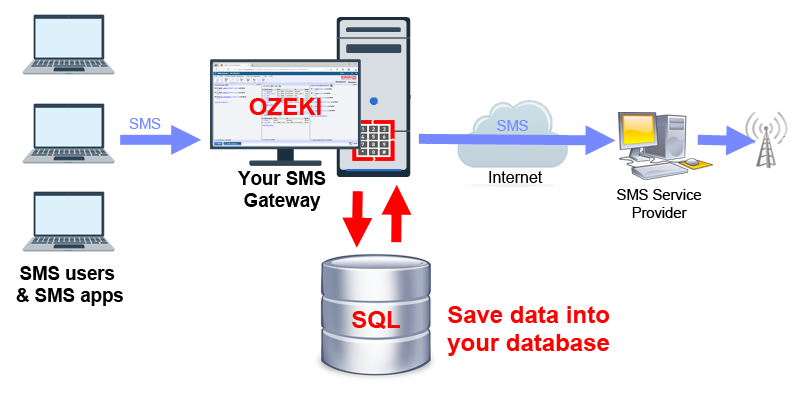
The ozekimessagein table shall be used to store incoming sms and the other, the ozekimessageout table is used for sending sms. If you want to send a text message, all you have to do is create an SQL record using an SQL INSERT command in the ozekimessageout table. Ozeki 10 SMS Gateway will automatically SELECT the sms and it will deliver it to the mobile network. During the delivery procedure it will update the status field and timestamp fields in the database to inform you when the SMS was sent from your system, when was it received by the destination handset and if an error occurred, why wasn't it delivered.
This solution is great, because no code is needed to match incoming submit reports, delivery reports and status reports to send messages, because Ozeki does this for you automatically. Everything related to the sms is stored in the corresponding SQL record. Another benefit is that it is very convenient because all of the messages are stored in a system that was designed for easy lookups, queries and reports.
Send texts using the C# .Net API through Infobip
Automatic sms services give better reliability than humans. Because of this fact many companies prefer to create automated text messaging systems. Ozeki's C# SMS API provides an excellent tool to achieve this goal. This C# api is great because it also allows you to use an android sms gateway to send and receive sms By implementing this single application programming interface, you can reach many SMS service providers with a single code base.
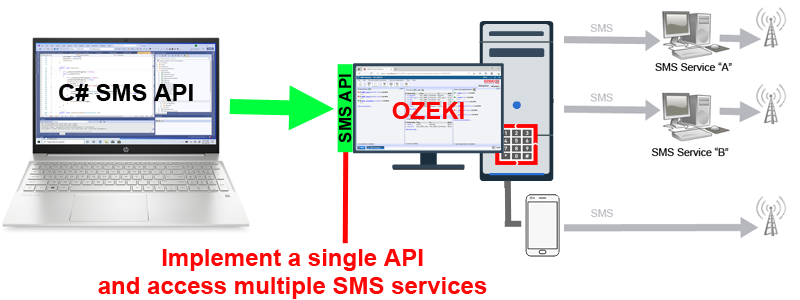
Can I find any Infobip alternatives?
There are quite a few alternative SMS service providers on the net. If you use Ozeki SMS Gateway, you can connect to several SMS carriers and mobile networks at the same time. It is good to use multiple providers, because it gives you the freedom to switch providers if you find better conditions and it allows you to reach mobile network that are only accessible directly. The most popular alternative to using Infobip is to connect an Android mobile phone to your SMS Gateway PC and send sms directly to the mobile network (Figure 1).
Conclusion
Now, you can pause and catch your breath. We did our very best to make it simple and to walk you through all the details as painlessly as possible. To sum it up we can state, that to setup a connection to Infobip is pretty easy. The HTTP SMS service of Infobip is not difficult to setup, and although it does not provide the same performance as an SMPP sms service, it is still a good option to use in 2021. The biggest benefit of Infobip is that an account can be setup in a few minutes on their website.
One of the biggest advantages to installing Ozeki is that it allows you to connect to multiple sms service providers simultaneously. This gives you provider independence, and the ability to go truly international. This could be a good time to connect to another SMS service provider. Creating connections to multiple SMS providers greatly increases the operational reliability of your system. Multiple service provider connections offer fault tolerance, give you the ability to do least cost routing and give you a peace of mind, that you can always switch providers in a matter of seconds in case some unexpected happens.
How to send your first SMS message form Infobip using Ozeki SMS Gateway