How to send sms from Clicksend
This guide shows information on how to send texts with Clicksend using Ozeki 10 SMS Gateway. Clicksend is an SMS service provider company based in London, United Kingdom, so it offers SMS service to companies in United Kingdom. If you use Ozeki 10 SMS Gateway, it is easy to setup a connection to the Clicksend SMS service. The following instructions can be used to set this connection up in 6 minutes. This tutorial provides a sample configuration. Let's start now!
What is Clicksend?
ClickSend is an SMS provider that lets businesses send, receive, and track SMS text messages worldwide. You can send transactional or marketing memos to customers or employees. This product is cloud-based, so it's easy for businesses to integrate it with thousands of apps. It's also compatible with most network providers out there. ClickSend lets users send SMS messages via online SMS gateway applications from a user dashboard. Alternatively, you can also send SMS messages using a designed API.
What is Ozeki SMS Gateway?
Ozeki SMS Gateway is a powerful on-premise SMS gateway software, that can be used to create SMS services. It has a built in very high performance SMPP server and SMPP client protocol implementation. The system can delivery up to 1000 SMS messages per second, which makes it an ideal choice for SMS service providers. Ozeki SMS Gateway also offers UCP SMS protocol, CIMD2 protocol implementations and the best HTTP SMS API. Ozeki SMS Gateway is also a great choice if you wish to provide SMS notification or SMS content services to customers and developers.
How to send sms from Clicksend?
To send sms from Clicksend let's start with these easy-to-follow tutorial steps (Figure 1):
- Visit ozeki-sms-gateway.com and Download Ozeki 10 SMS Gateway, then install the downloaded installation package. Click on the Ozeki 10 icon to open the graphical user interface. To send sms from Clicksend you can proceed with the setup steps in this dashboard.
- The next step is to start the SMS Gateway app. This can be achieved by clicking on the desktop icon or by navigating to the app in the Ozeki Start menu. The SMS Gateway app is needed to send sms from Clicksend.
- To send your first text messages from Clicksend the only thing left is to install the Clicksend connection by navigating to the 'Add new connection...' link.
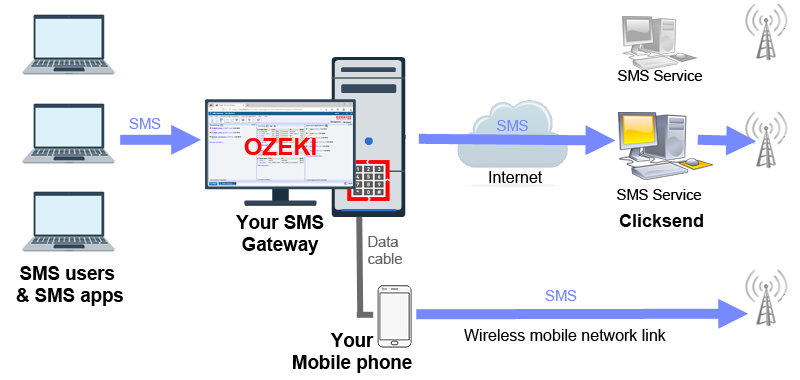
How does Clicksend SMS work?
Clicksend is an SMS service provider and their sms messaging service works the same way as the service of other SMS service providers. They connect their server other SMS aggregators and to mobile networks and they negotiate low prices. Clicksend creates income by offering the sms for more. Clicksend offers an an HTTP SMS API, that lets you to use to their text message service using web requests. Every text is a single web request. Web requests are HTTP requests or REST api requests.
Detailed instructions to send sms from Clicksend
To send sms from Clicksend:
- Go to ozeki-sms-gateway.com
- Download Ozeki 10 SMS Gateway
- Decompress the downloaded zip file
- Setup the downloaded installation package
- Open the Ozeki dashboard
- Click on 'Add new connection...' in the 'Connections' panel
- Find Clicksend connection, click install
- Ozeki 10 SMS Gateway will send the sms through this connection
- Type in the Clicksend account details
- Make sure the details are correct, if they are not correct, you won't be able to send texts
- To send your first sms, use the Test tab
- Enter the recipient, the text and click send
- Read the log file to see if your sms was sent
Protect your phone number list
Your customer phone number list is a very valuable asset. You must make sure you take good care of it and you protect it. When you send text messages through Clicksend or any other on-line SMS service provider, your customer phone numbers and the message texts will be visible to Clicksend. It is a good practice to setup connections to multiple SMS service providers and to distribute your messages among them to make sure no entity has all your data. It is even a better practice to send messages wirelessly directly to the mobile network using an Android mobile phone or GSM modem attached to your computer with a phone-to-pc data cable. Note that this option is only viable if you send less than 10 000 SMS per day. Ozeki 10 SMS Gateway has a version that can be installed on an Android mobile. It is called Android sms gateway. It also offers the same APIs (e.g. C# SMS API), as the desktop version, it allows Office clients to connect, you can create E-mail to SMS configs, and you may even provide an Android SMPP SMS gateway service
How to save the messages sent through Clicksend into a database (Figure 2)
You can configure SQL logging for a Clicksend connection. This is very useful, because it will help you keep track of all the SMS messages you have sent or received through the Clicksend connection. This database log, can not only be used to lookup old message in case of disputes, but it can also be used to create weekly or monthly reports. These reports will let you know which user or application in your system sent the messages and what was the pattern of your sms traffic.
How to send sms messages from a database
If you have a Telnyx connection setup, you can easily send and receive texts from MSSQL or another database server. You can use Microsoft SQL Server, SQL Express, MySQL, SQLAnywhere, Informix, SAP HANA, MariaDB, Foxpro, MongoDB or any OleDB compatible SQL database server. The procedure is easy: you have to create two database tables: ozekimessageout and ozekimessagein.
The ozekimessageout table is used for sending sms and the other, the ozekimessagein table is used to store incoming sms. To send a text, all you have to do is create an SQL record using an SQL INSERT command in the ozekimessageout table. Ozeki 10 SMS Gateway will automatically read the sms and it will deliver it to the recipient. During the delivery procedure it will update the status field in the database to let you know when the SMS was sent from your system, when was it received by the destination mobile and if an error occurred, why wasn't it delivered.
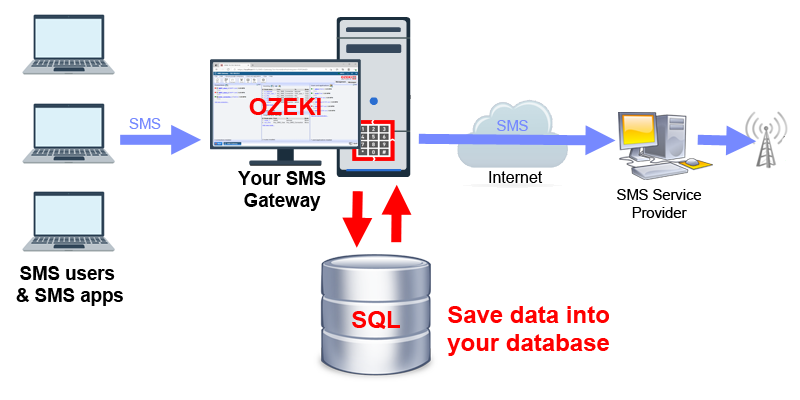
This solution is beneficial, because sms messages stored in the database can be easily linked to users, customers and other business data. Another benefit is that it allows you to use custom queries and take advantage of SQL triggers and stored procedures.
Send sms using C# .Net through Clicksend (Figure 3)
Computer driven text messaging systems give much better reliability than human staff. Due to this fact, most companies choose to build automated sms solutions. Ozeki's C# SMS API provides an excellent tool to create communication solutions based on automated algorithms. This C# api is great because inbound SMS messages, delivery events will be presented in the forms of events, errors are handled properly, and you get an excellent simulator to test your C#.Net code. By implementing this single API, you can reach many SMS services or GSM network operators with a single code base.
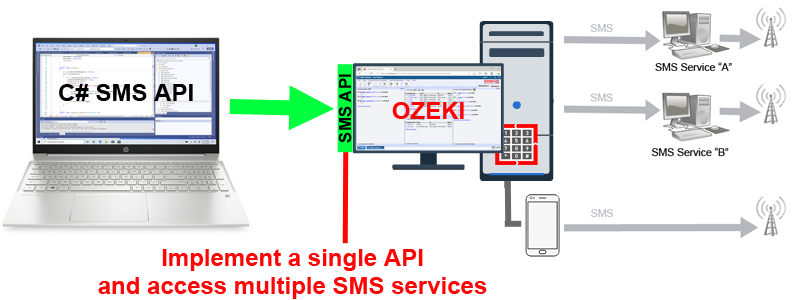
How to send sms using text files through Clicksend
Every software developer can create and read text files. Text files provide the simplest interface to send and receive SMS messages. Whether you use SAP or a custom-built business application, you will likely have the option of exporting data in the form of csv, excel or plain txt files. If you have this option, you can send and receive SMS messages using Ozeki 10 SMS Gateway through Clicksend. In this case two directories will be created, one for storing SMS messages to be sent, and another for saving incoming sms messages. Ozeki can be configured to save incoming SMS in the file format you prefer, and it can pick up text files containing SMS messages to be sent. Once a text file is read, SMS messages are created, and they are sent to the mobile network through the Clicksend connection.
Email to sms through Clicksend
If you configure Clicksend, you can easily provide an email to sms and sms to email service to customers and applications. Any email user that can send an email to a formatted e-mail address can send sms messages. The email address must be formatted as phonenumber@yourdomain.com. An e-mail address would look like this: 079206759@domain. The telephone number can also be put into the subject line. In either case the email text is going to be sent as the sms to the specified phone number.
Is there any Clicksend alternative?
There are many alternative SMS service providers online. If you use Ozeki SMS Gateway, you can connect to many SMS service providers and mobile networks simultaneously. It is good to use multiple providers, because it allows you create backup routes, and it lets you take advantage of services specific to local networks. The most popular alternative to using Clicksend is to connect an Android mobile phone to your SMS Gateway PC and send text messages directly to the mobile network (Figure 4). This will let your system operate even if Clicksend fails.
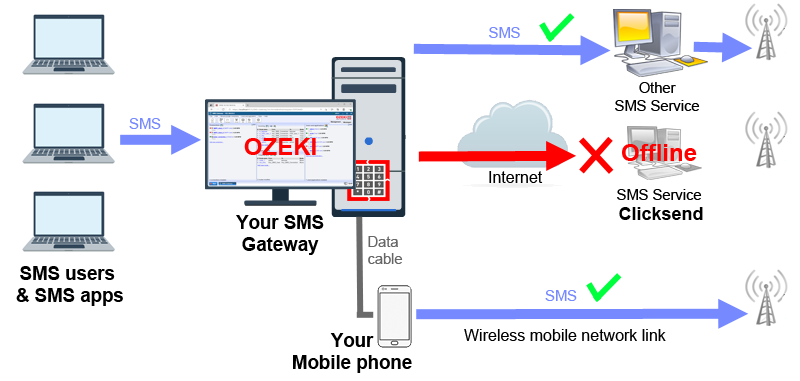
How to prepare for Clicksend service failure?
To build a reliable text message service you must avoid a single point of failure. Since Ozeki can be installed on multiple computers in your office, and Ozeki allows you to reroute texts to other SMS service providers or GSM network operators automatically, with the help of Ozeki SMS Gateway, you can build a reliable, fail-safe SMS service. All you have to do is setup multiple SMS service provider connections and configure one of the SMS routing options: to do load balancing, least cost SMS routing or backup routing. All of these SMS routing options will ensure that your SMS messages will be delivered even if a particular SMS service is out of operation.
To sum it up
We hope you didn’t get lost in the explanations. If you have followed the directions closely, you should be able to send and receive text messages using the text message service provided by Clicksend without any issues, provided you have setup the connection properly in Ozeki 10 SMS Gateway. The HTTP SMS service of Clicksend is not difficult to setup, and although it does not provide the same performance as an SMPP sms service, it is still a good option to use in 2021. The biggest benefit of Clicksend is that an account can be setup in a few minutes on their website.
One of the biggest advantages to setting up Ozeki is that it allows you to connect to multiple sms service providers simultaneously. This gives you provider independence, and the ability to go truly international. This could be a good time to connect to another SMS service provider. Creating connections to multiple SMS providers greatly increases the operational reliability of your system. Multiple service provider connections offer fault tolerance, give you the ability to do least cost routing and give you a peace of mind, that you can always switch providers in a matter of seconds in case some unexpected happens.
Add new HTTP REST API client
The first step in implementing this solution, is to add a new HTTP REST API client. Start by opening Ozeki SMS Gateway. Click on add new connection inside the menu on the left (Figure 5). Find HTTP REST client and click Install next to it. This will forward you to a configuration screen for the client.
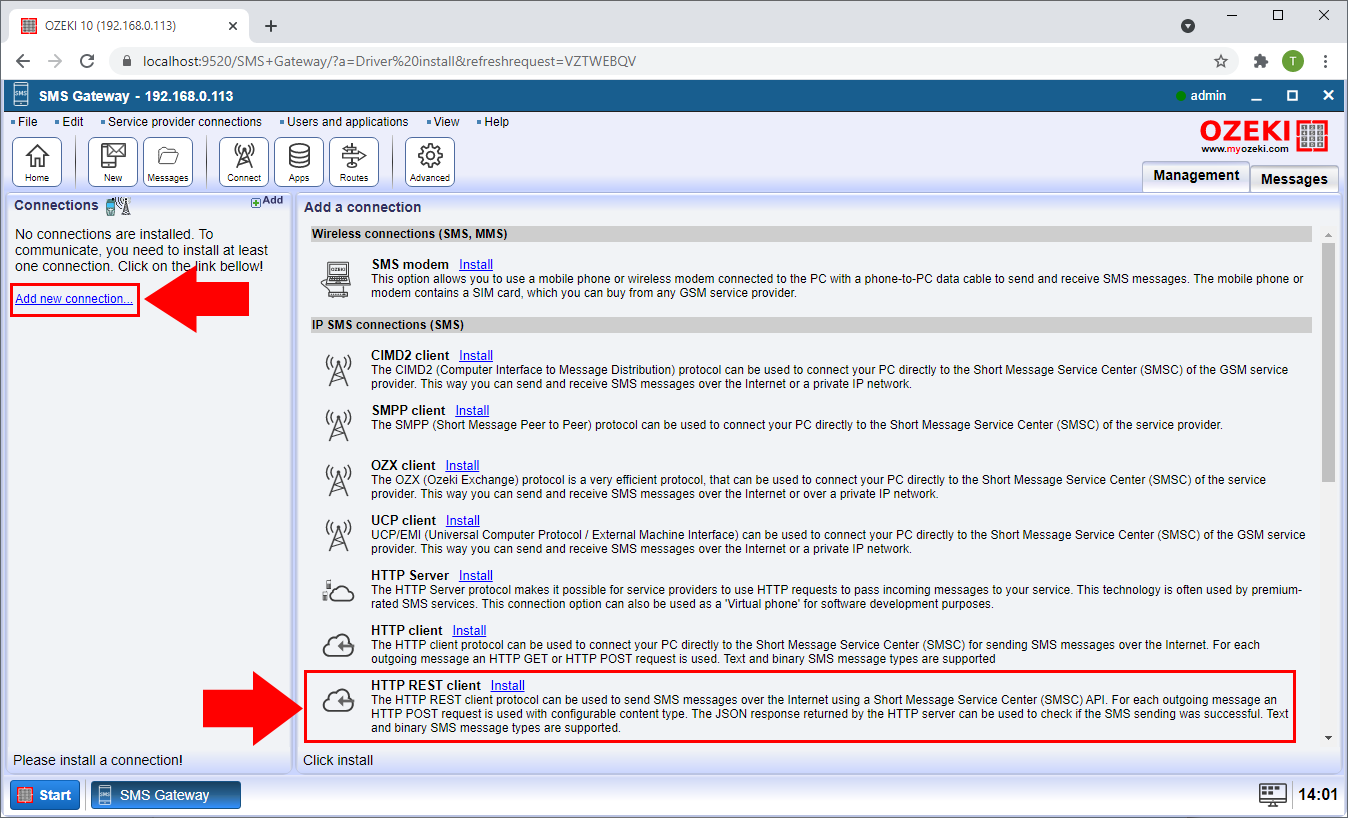
Configure ClickSend URL
Now you need to insert the URL of your SMS Service, Clicksend. Copy and paste https://rest.clicksend.com/v3/sms/send into the textbox under URL of SMS Service (Figure 6).
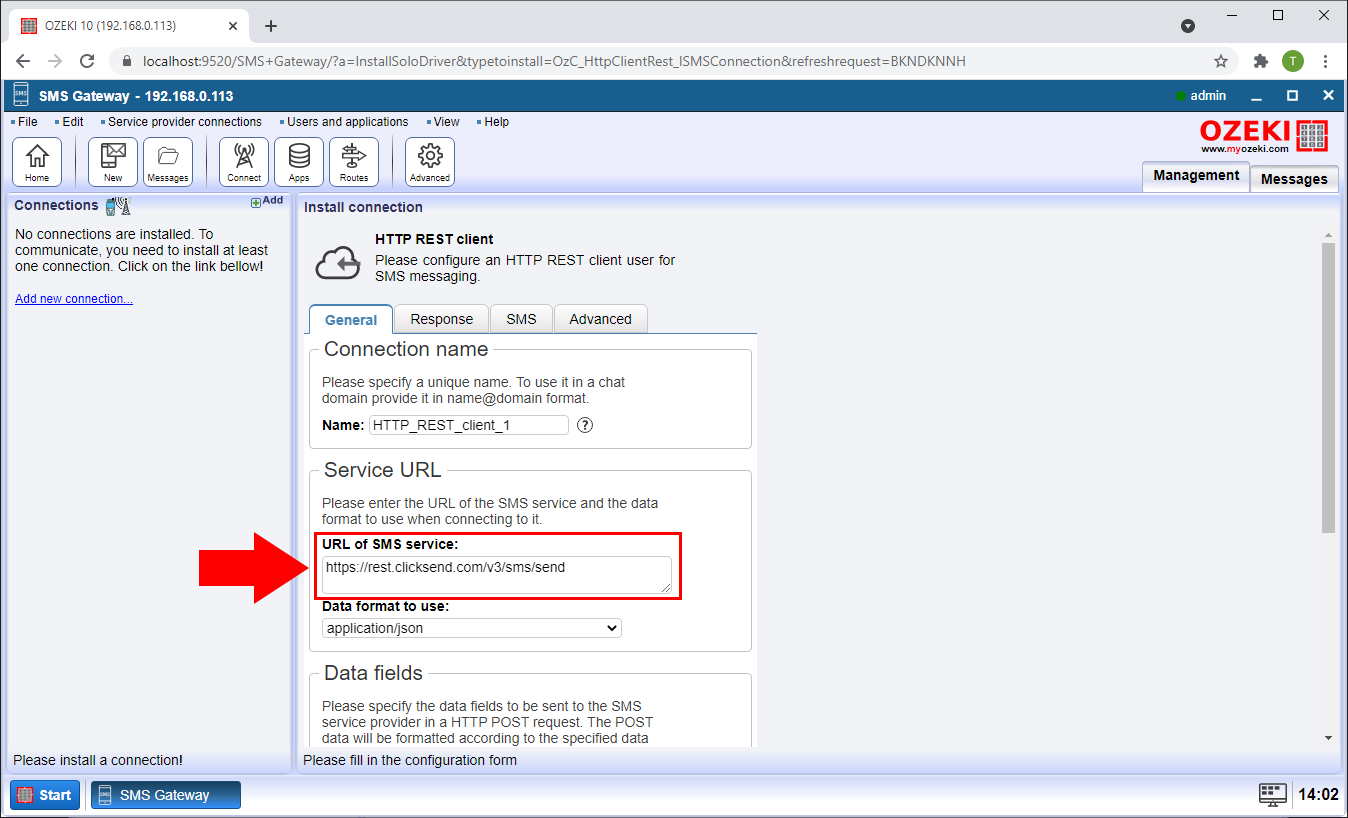
Specify POST data
Next you must specify the POST Data (Figure 7). Do this by switching over to the Advanced tab on the top and opening the Custom POST data menu. Copy and paste the following piece of code into the textbox below Custom POST data.
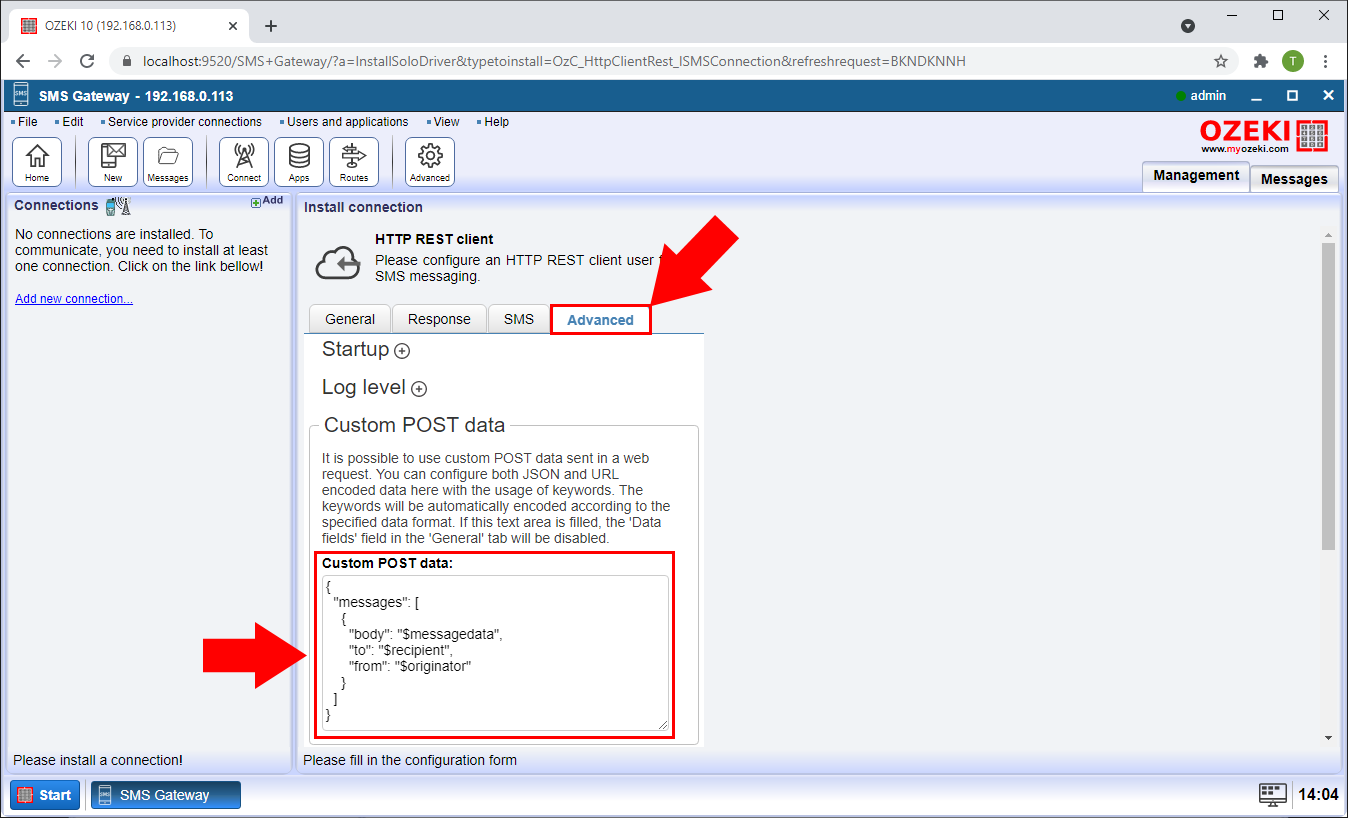
Authentication information location in ClickSend site
In Figure 8 you can find the location of the authentication information on the ClickSend website. First open ClickSend dashboard in your browser. In the left side menu, open Developers, then click on API Credentials. Here you will find your username and API key.
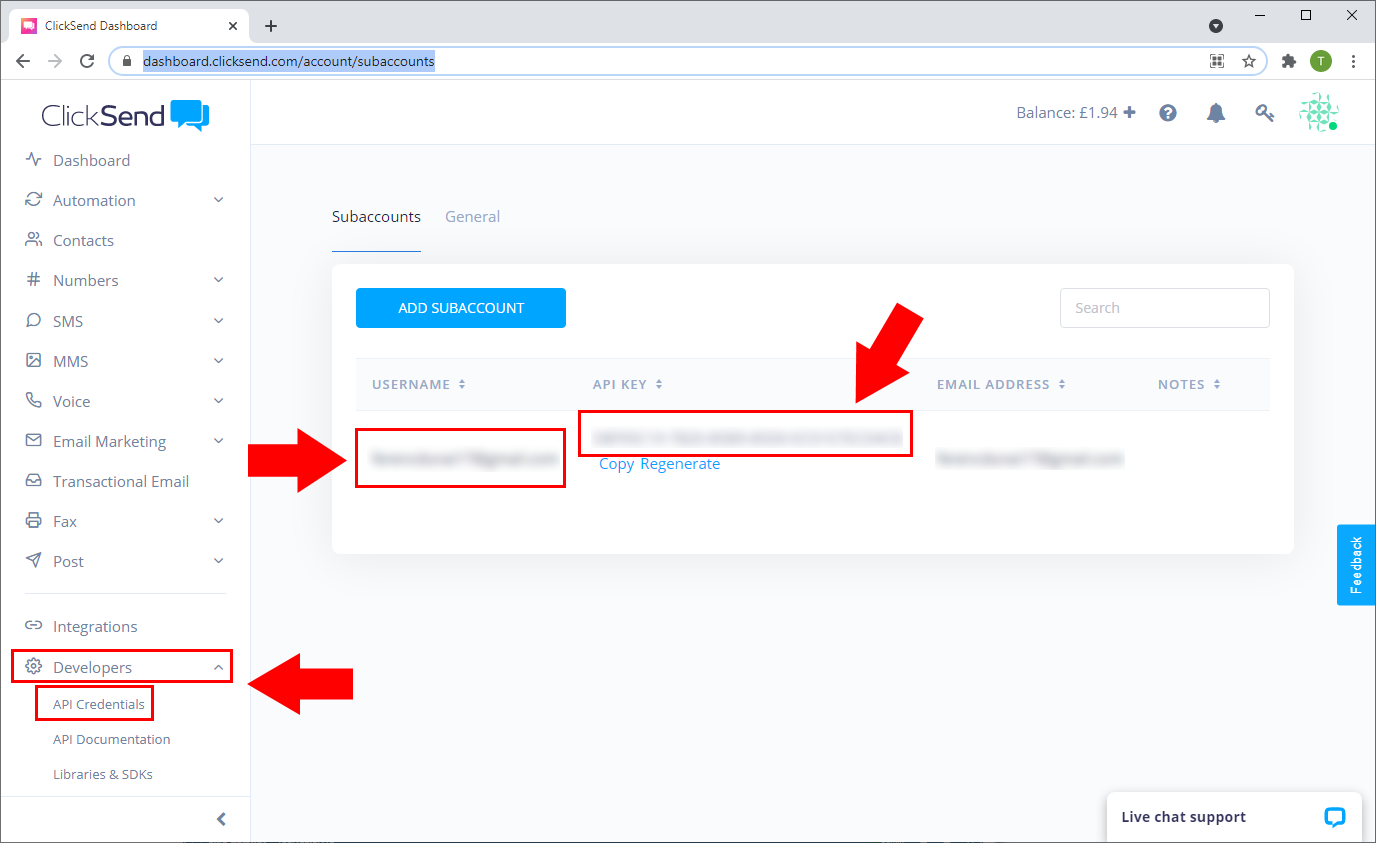
Provide HTTP Authentication
First, switch back to Ozeki SMS Gateway. In the Advanced tab, you must also provide HTTP authentication (Figure 9). Open HTTP Authentication. Here you will be asked to provide your login credentials. Enter your username into the first textbox, then your password in the second textbox. Scroll down and click OK to set up the client.
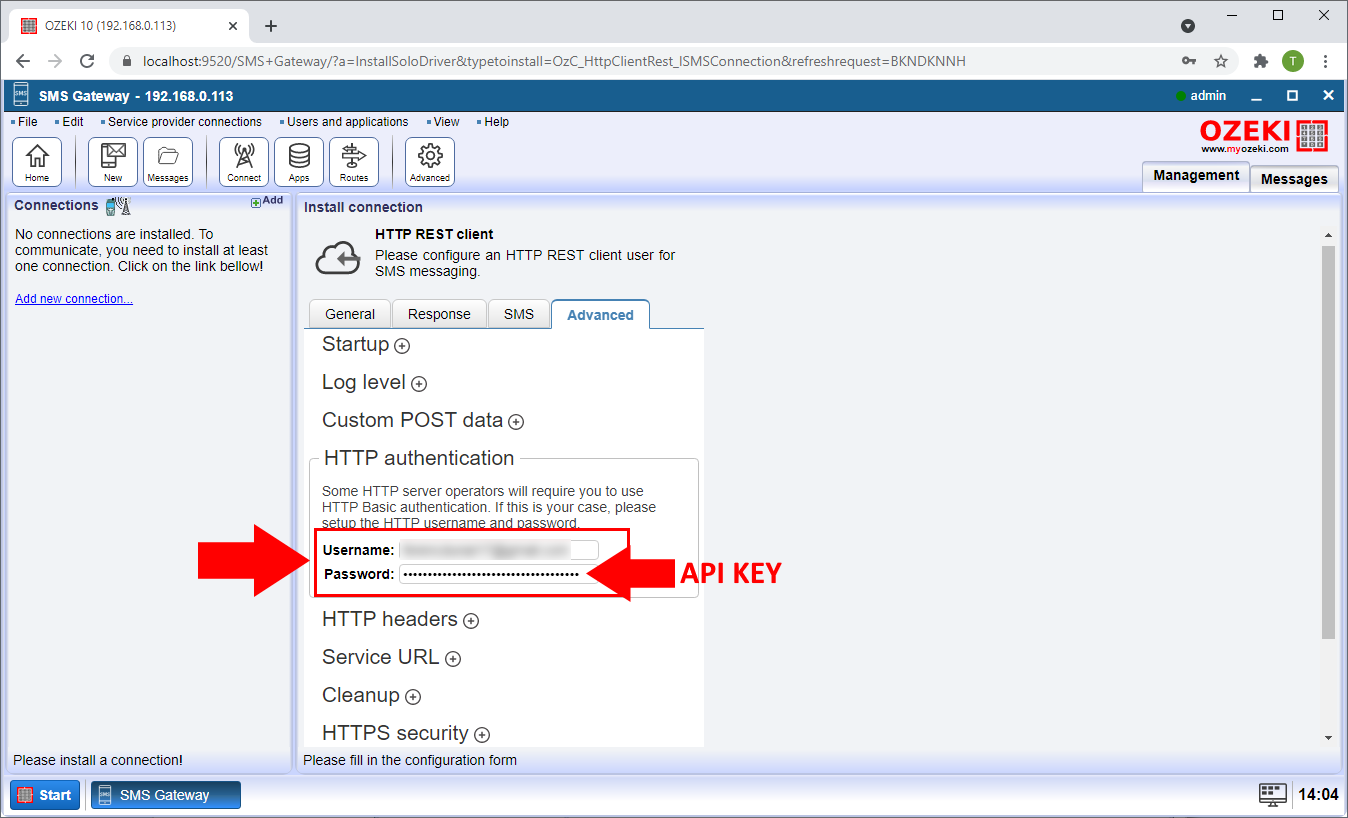
Send test message
After successfully setting up your client, you are able to send a test message. Click on the Test tab of your client (Figure 10). Type in the recipient's phone number into the textbox next to "To:". Type the message into the textbox below SMS. Click on the blue Send button to send the test message.
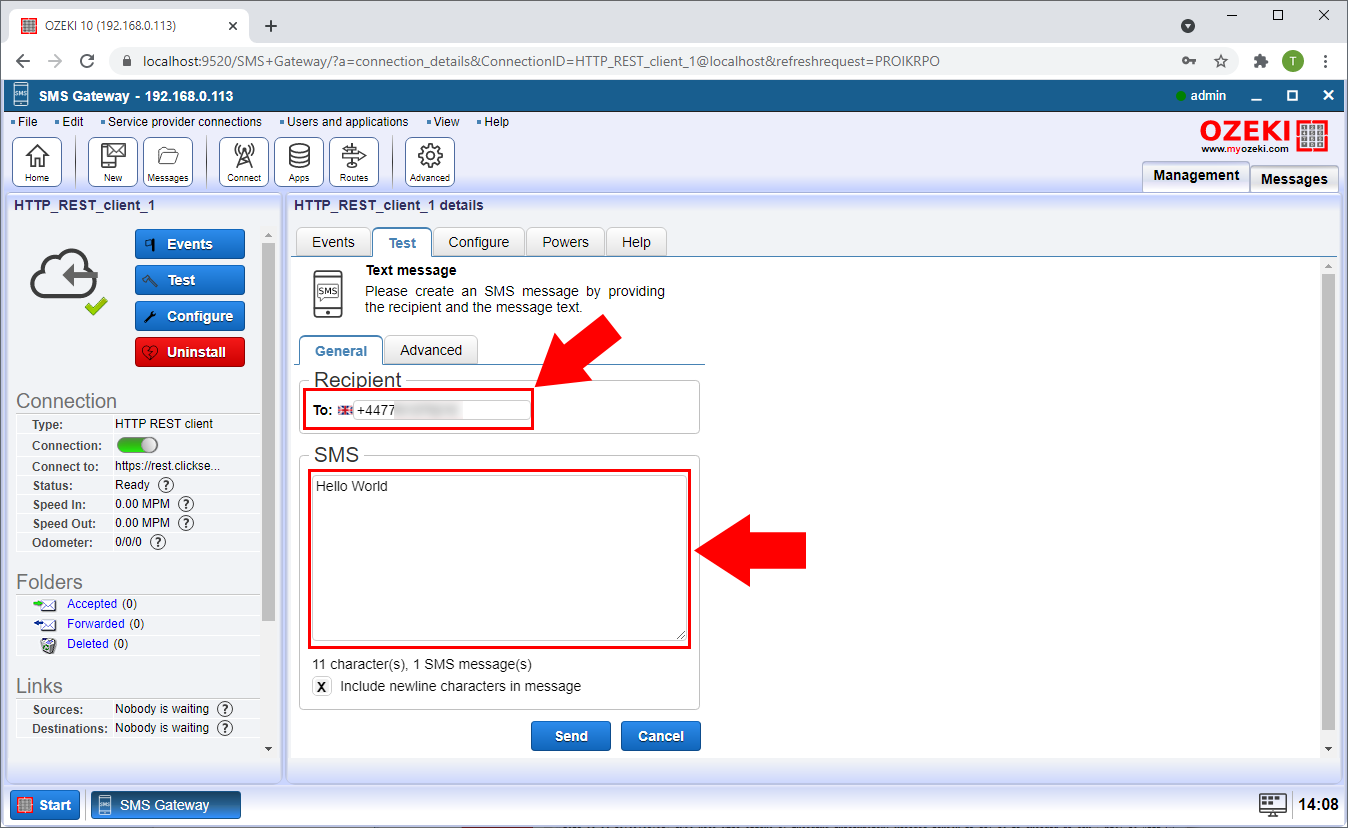
Message sent successfully
If you switch over to the Events tab, you can see that the message has been sent successfully (Figure 11).
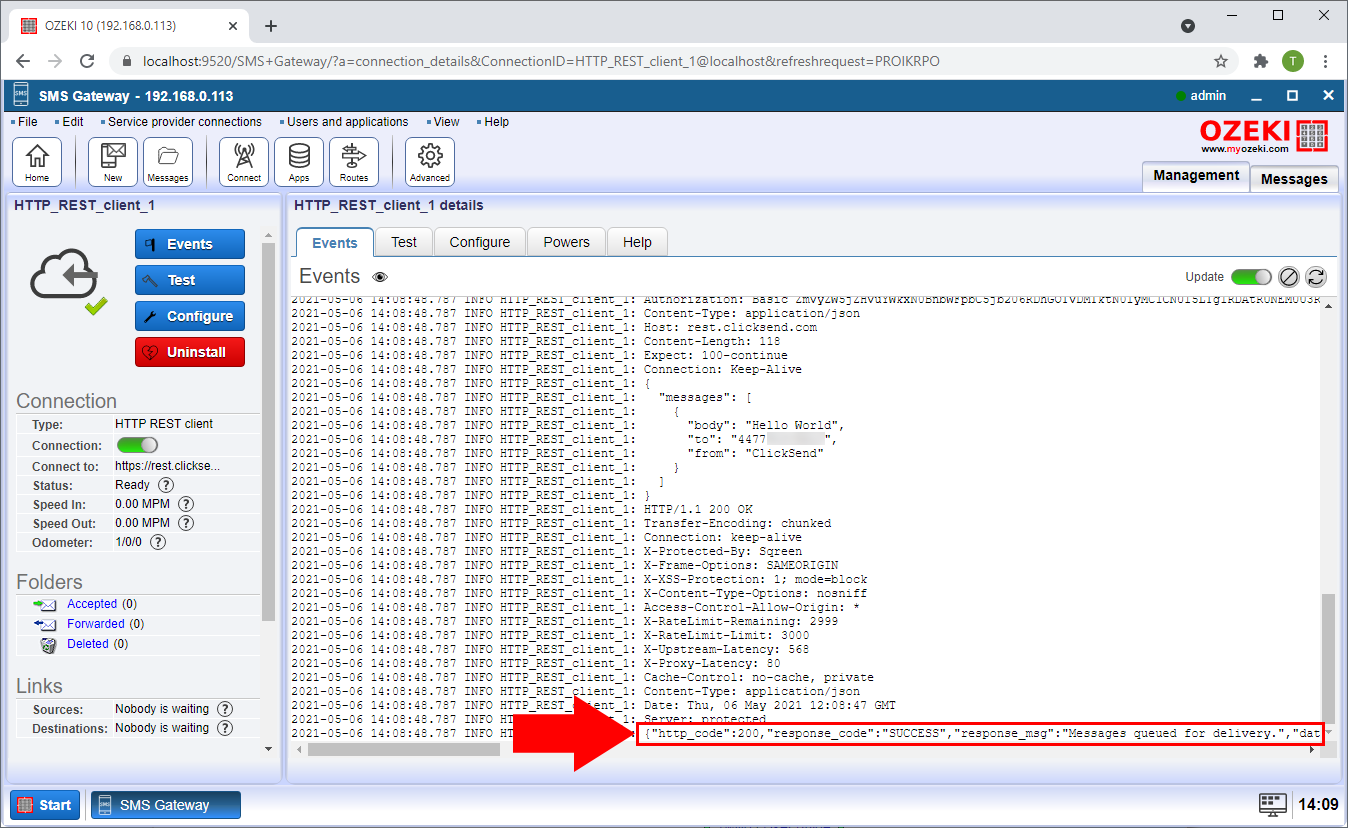
Summary
Congratulations on completing this tutorial! You can now send sms from ClickSend using Ozeki SMS Gateway. To learn more about Ozeki SMS Gateway and our range of products, check out our various other guides as well.
