One SMS service connection
In this guide we will walk you through the most important steps when it comes to setting up One SMS service connection within Ozeki SMS Gateway. Using One's HTTP SMS interface for sending and receiving messages offers efficiency and reliability. It also provides cost-effective communication solutions while ensuring accessibility from anywhere with internet access.
How to set up One SMS service connection (Quick steps)
- Login to your Ozeki SMS Gateway account
- Add new connection
- Choose the 'One Hungary client'
- Go to the 'General' tab
- Enter username, password and API URL
- Turn on the connection
- Go to 'Events' tab
- See that the connection established
- Navigate to the 'Test' tab and then go to the 'General'
- Enter recipient's phone number
- Type in test message
- Click on 'Send' to deliver message
Setting up One SMS service connection (Step by step guide)
To start the process, access your Ozeki SMS Gateway account. If you do not have an account yet, create one, by downloading the Ozeki SMS Gateway software from the website. After entering, you have to add a new connection. Do this by navigating to the 'Add new connection' sign on the left side of the page. You will see that you have a wide variety of options to choose from when it comes to adding a new connection. Choose the 'One Hungary client'. Click on the 'Install' sign next to it to start the installation (Figure 1). By setting up One SMS service connection you can send and receive SMS messages using One HTTP SMS interface.
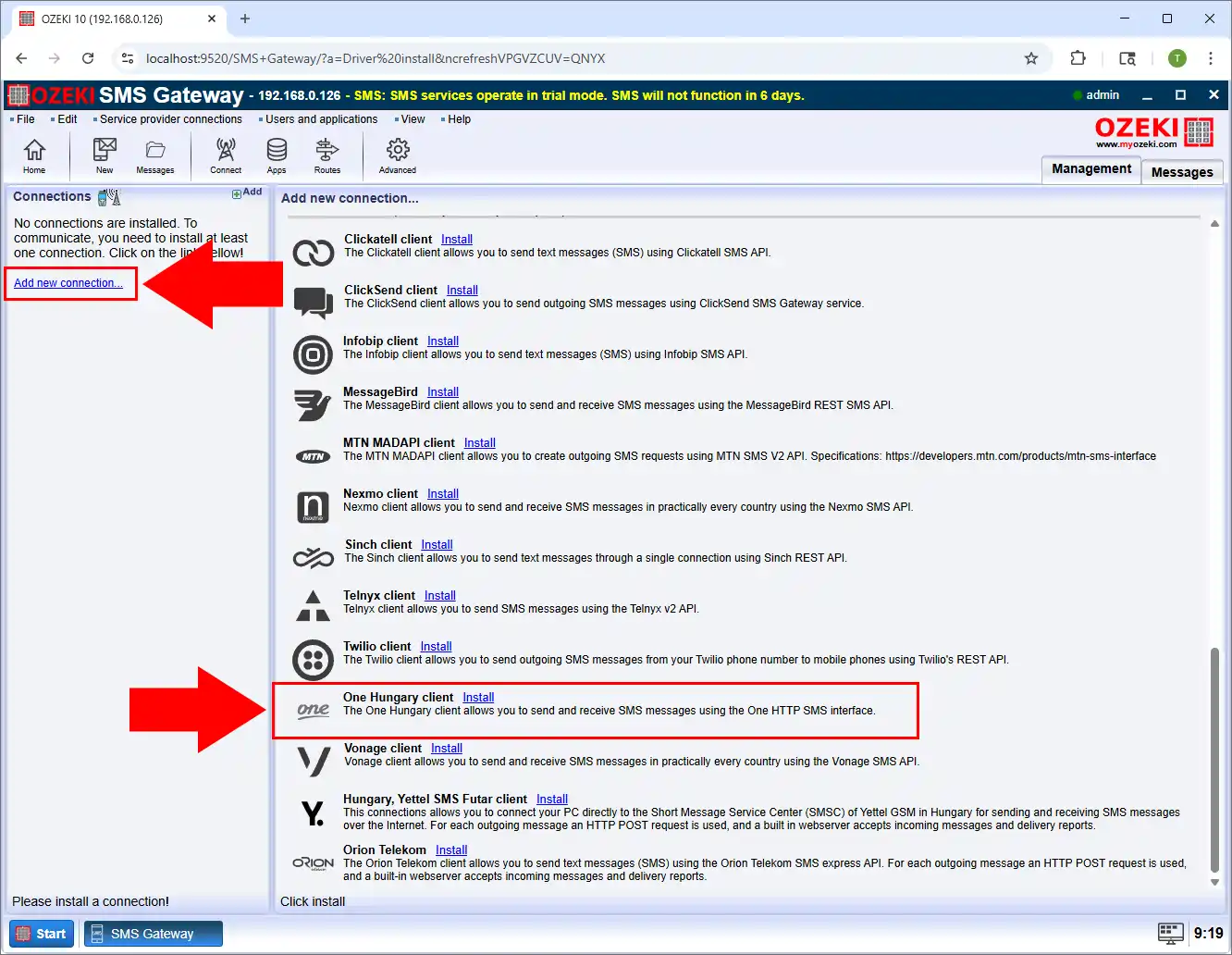
After successful installation the next step is configuring One connection (Figure 2). Go to the 'General' tab where you have to give your username and password provided by One. You will also be asked to enter the API URL that is also provided by One. After filling out the configuration form you can move along.
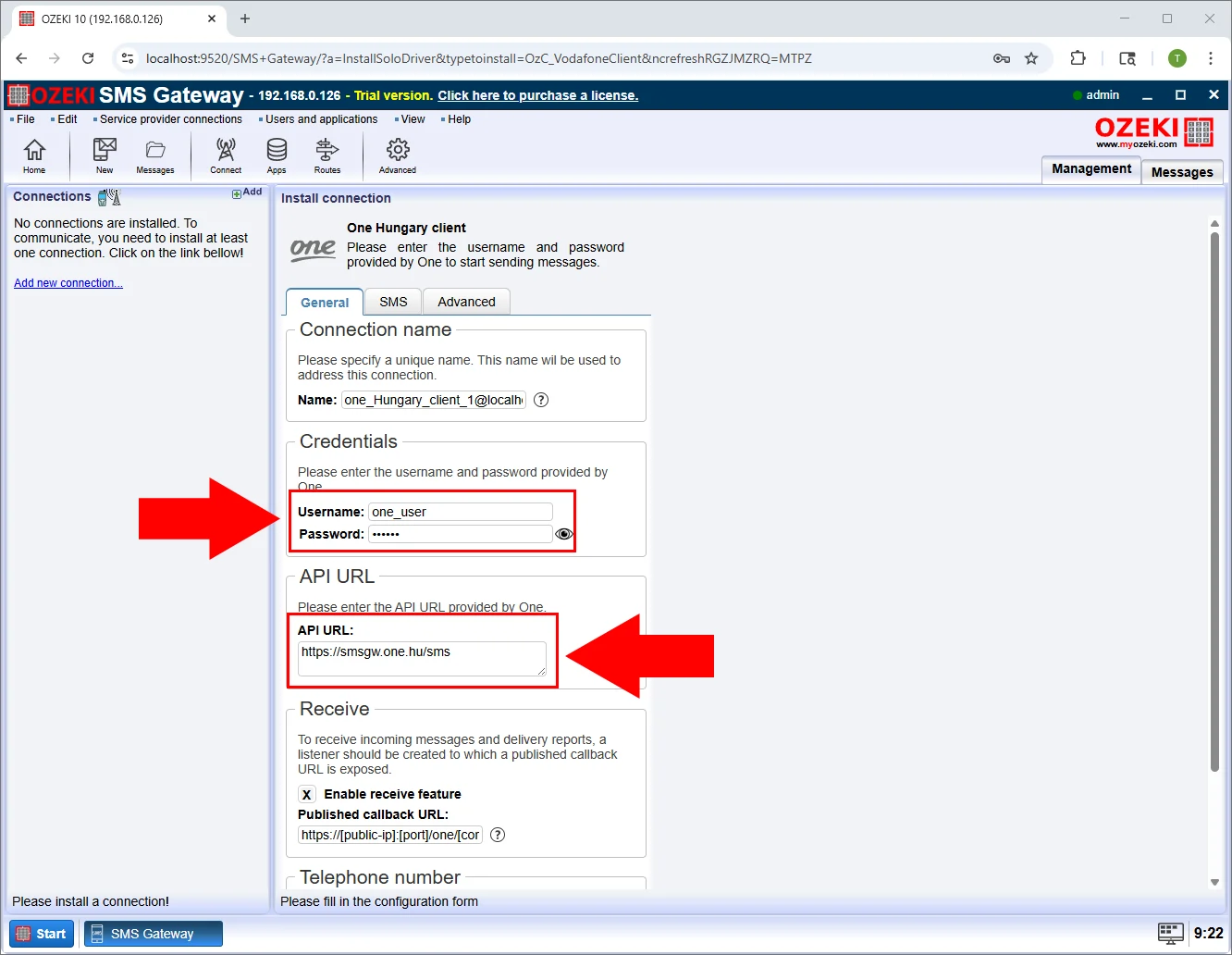
The next thing you need to do is establishing connection. Choose out the connection that you have previously named when you were configuring One connection. You will be required to turn on the connection. Do this by switching on the connection. It will turn green, if you did it correctly. At the 'Events' tab you can view your connection history. After turning on the connection, you will see a 'Successfully connected...' sign stating that the connection has been established (Figure 3).
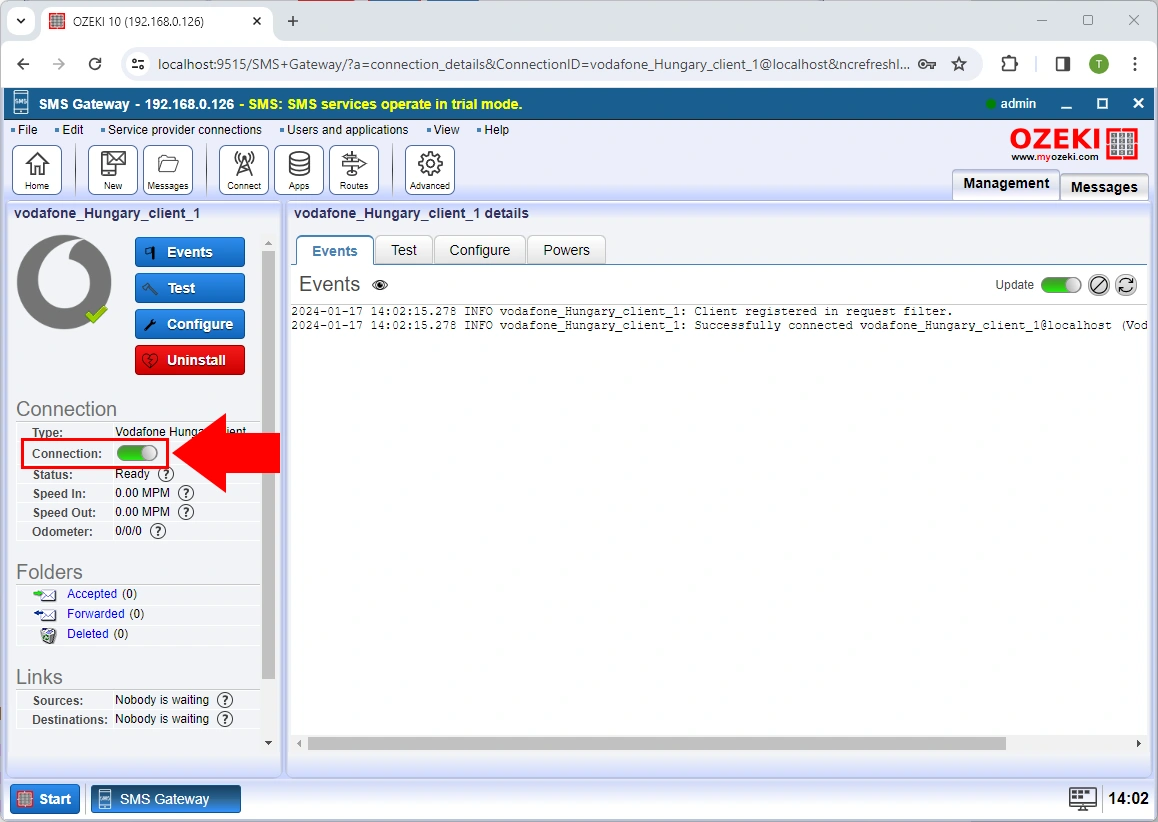
The last step is sending a test message. Navigate to the 'Test' tab and then to the 'General'. You will be asked to enter the recipient's phone number. Pay attention to entering it in the correct form. Fill out the SMS box by entering the desired text you would like to send. Click on 'Send' to deliver the message (Figure 4).
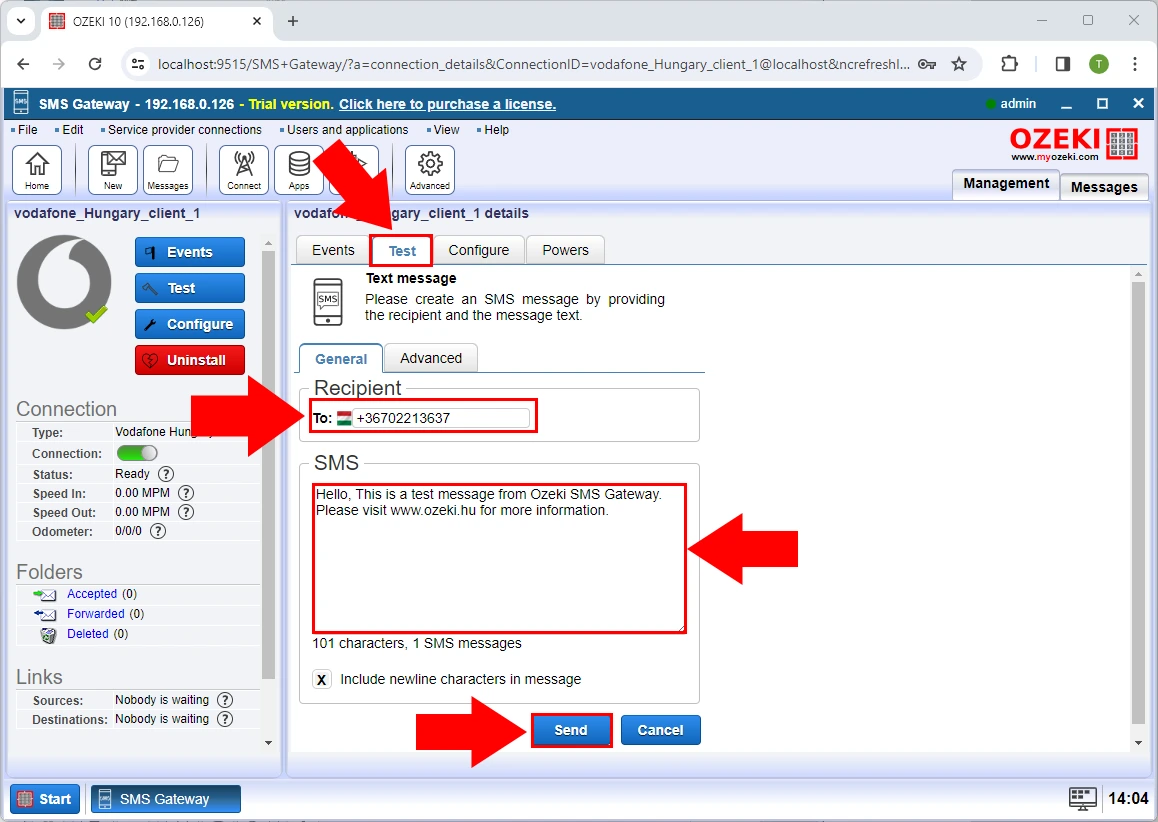
Summary
Choosing the right SMS service connection like One ensures reliable, efficient, and cost-effective communication. Setting up One SMS connection within Ozeki SMS Gateway Picking One for SMS means fast, dependable communication. It will use the One's HTTP SMS interface for sending and receiving messages. It works well with other apps, so your texting becomes more and more efficient.
More information
- Send SMS to Telecom Slovenije SMSC
- How to send SMS with amazon SNS
- How to send SMS from Clickatell
- How to send SMS using the MTN Developer APIs (MADAPI)
- Sunrise SMS service
- One SMS Service
- How to send SMS from Clicksend
- How to send SMS from Infobip
- How to send SMS using Messagebird
- How to send SMS using Nexmo
- How to send SMS from Telnyx
- How to send SMS from Twilio
- How to send SMS with Yettel SMS Futár connection
- Orion Telekom
